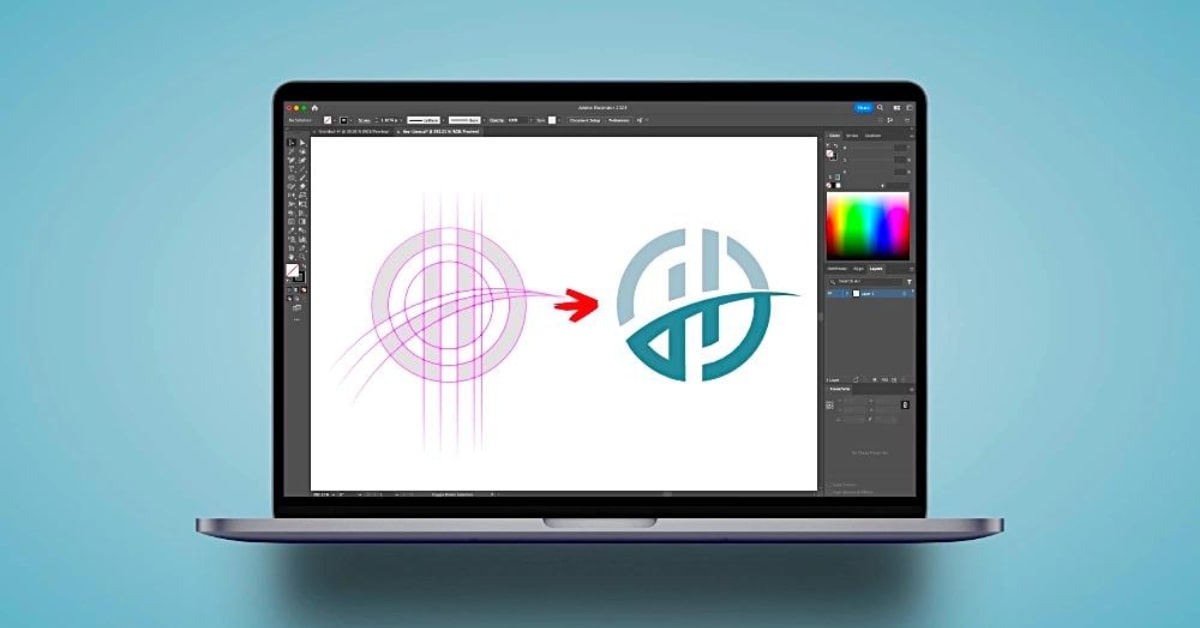Adobe Illustrator is a powerful graphic design tool that empowers artists and designers to create stunning and precise vector illustrations. Clipping masks and compound paths are two essential features in Illustrator that provide creative flexibility and control. In this article, we will explore what clipping masks and compound paths are, their applications, and how to use them effectively to enhance your design capabilities.
What is a Clipping Mask?
A clipping mask in Illustrator is a shape that hides parts of an image or object, revealing only the areas within the shape. It acts like a stencil, allowing you to control the visibility of objects.
How to Create a Clipping Mask?
- Create the shape you want to use as the mask.
- Place the mask on top of the object or image you want to mask.
- Select both the mask and the object.
- Navigate to the “Object” menu and choose “Clipping Mask” > “Make.”
What is a Compound Path?
A compound path in Illustrator is a combination of two or more shapes that interact with each other to create a single, more complex shape. Compound paths can be used to create cutouts, knockout effects, and more.
How to Create a Compound Path?
- Create the shapes you want to combine.
- Select all the shapes.
- Navigate to the “Object” menu and choose “Compound Path” > “Make.”
Differences Between Clipping Masks and Compound Paths
Clipping masks hide portions of objects using a single shape, while compound paths combine multiple shapes into a single, more complex shape. Clipping masks reveal the parts inside the shape, whereas compound paths create a new, unified shape.
Creative Applications of Clipping Masks and Compound Paths
Clipping Masks in Logo Design
Clipping masks are valuable in creating intricate logos, where specific elements need to be visible only within defined shapes.
Compound Paths for Complex Shapes
Compound paths are ideal for creating complex shapes, such as custom typography or intricate illustrations that involve intersecting objects.
Combining Both Techniques
Both clipping masks and compound paths can be used in the same design to achieve unique and precise effects.
Advantages of Using Clipping Masks and Compound Paths
- Creative Control: They offer creative flexibility in photo editing and design.
- Non-Destructive Editing: Both techniques allow for non-destructive editing of objects.
- Precision: They help achieve precise and complex visual effects.
Conclusion
Clipping masks and compound paths are indispensable tools in Adobe Illustrator that empower designers to control visibility and create complex shapes. Understanding when and how to use each technique can significantly enhance your creative capabilities and open up a world of possibilities in vector design. Whether you’re working on logo design, complex illustrations, or any other vector-based project, these tools will be your trusted allies in achieving precision and creativity in your designs.
FAQs
Can I apply a gradient or pattern to a shape with a clipping mask?
Yes, you can apply gradients, patterns, or any other fill or stroke effects to a shape with a clipping mask.
Are clipping masks and compound paths reversible in Illustrator?
Yes, you can release a clipping mask or ungroup compound paths to revert to individual objects.
Can I use compound paths within clipping masks?
Yes, combining both techniques can lead to more intricate and creative designs.
Do clipping masks and compound paths affect file size or performance in Illustrator?
While they may slightly affect file size, their impact on performance is generally minimal.
Where can I find tutorials to master clipping masks and compound paths in Illustrator?
Adobe’s official website and various design tutorial platforms offer comprehensive tutorials and resources for mastering these techniques.
This page was last edited on 20 February 2024, at 2:34 pm