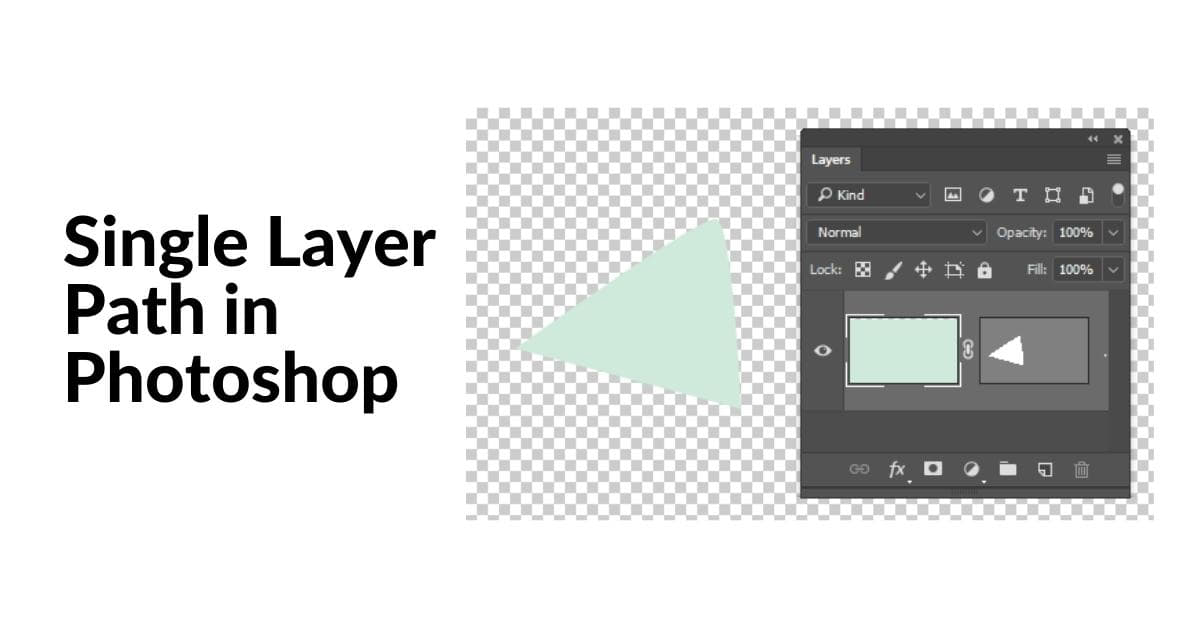Photoshop is a versatile tool that offers a myriad of features for image editing and manipulation. Among these features, paths and shapes are essential for creating precise selections and vector-based designs. In this article, we will explore the concept of a single layer path in Photoshop, and how it can be used to enhance your design capabilities.
Understanding the Single Layer Path
Understanding the Single Layer Path in Photoshop is the key to achieving pixel-perfect selections and vector-based designs. In this section, we’ll delve into the concept of single layer paths and how to create them effectively.
What is a Single Layer Path?
A single layer path, often referred to as a vector path, is a precise and scalable selection that can be created on a single layer in Photoshop. It consists of anchor points connected by straight or curved segments. Single layer paths are primarily used for cutting out objects from the background, creating intricate selections, and generating vector shapes.
How to Create a Single Layer Path?
- Select the Pen Tool: To create a single layer path, select the Pen Tool from the toolbar. It’s the icon that looks like a fountain pen.
- Choose a Layer: Ensure you have the layer containing the object you want to trace selected. This is where your path will be created.
- Create Anchor Points: Click to create anchor points around the object’s outline. You can add straight and curved segments by clicking and dragging the Pen Tool.
- Close the Path: To complete the path, connect the last anchor point to the first one.
- Adjust Anchor Points: You can fine-tune your path by selecting and moving the anchor points or their direction handles.
Benefits of Using Single Layer Paths
Discover the significant advantages of utilizing Single Layer Paths in Photoshop, including precision selections and scalable, smooth curves. Unveil the potential of this versatile tool in your design endeavors.
Precision Selections
Single layer paths allow for extremely precise selections, making it easier to cut out complex objects from their backgrounds with pixel-perfect accuracy.
Scalability
Paths are vector-based, so they can be scaled up or down without losing quality. This makes them ideal for creating logos and illustrations.
Smooth Curves
Curved paths can create smooth and sleek outlines, which are essential for design projects where sharp edges are not desired.
Tips for Using Single Layer Paths
- Practice: Creating precise paths can be challenging, so practice is key. The more you practice, the better your paths will become.
- Use Anchor Points Sparingly: Adding too many anchor points can make your path overly complex. Use the fewest points necessary to achieve the desired shape.
- Keyboard Shortcuts: Learn and use keyboard shortcuts for smoother path creation and editing.
- Use the Direct Selection Tool: The Direct Selection Tool allows you to fine-tune your paths by adjusting anchor points and handles.
FAQs
Q1: Can I use single layer paths for non-destructive editing?
Yes, you can use paths to create selections that are non-destructive. This means that your original image remains intact, and you can edit or apply effects to the selected area without affecting the rest of the image.
Q2: Are single layer paths the same as vector shapes?
No, single layer paths are not the same as vector shapes. Paths are used for creating selections and outlines, while vector shapes are solid, filled objects. However, paths can be converted into vector shapes in Photoshop.
Q3: Can I use paths in combination with other selection tools?
Absolutely. You can combine single layer paths with other selection tools like the Magic Wand or Lasso for more complex selections. This allows for greater flexibility in your editing.
Q4: Are paths only useful for cutting out objects?
No, paths have a wide range of applications. They can be used to create custom shapes, text along a path, and even for drawing intricate designs or illustrations.
Q5: What file formats support paths in Photoshop?
Paths are primarily used in .PSD (Photoshop Document) files. When you save a .PSD file, paths can be retained for future editing. Paths can also be exported as vector graphics in formats like .SVG or .AI.
Conclusion
Mastering single layer paths in Photoshop can significantly enhance your design and image editing skills. Whether you’re creating precise selections, custom shapes, or intricate illustrations, the ability to work with paths is a valuable skill that can take your design projects to the next level. So, practice, experiment, and unlock the full potential of this versatile tool.
This page was last edited on 19 February 2024, at 3:19 pm