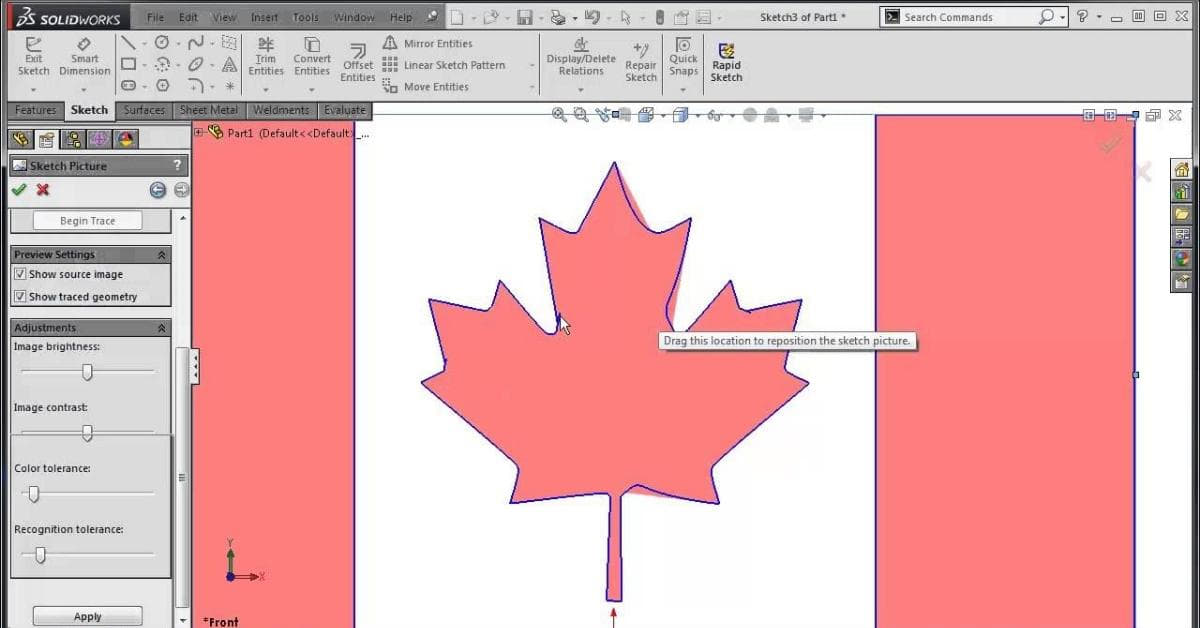Converting raster images into vector files is a critical step in many industries, especially in the realm of Computer-Aided Design (CAD). SolidWorks, a powerful 3D modeling software, is no exception. In this article, we’ll explore the process of raster to vector conversion in SolidWorks, why it’s essential, and how it can streamline your design workflow. Whether you’re a seasoned CAD professional or just starting, this guide will help you grasp the concept and master the technique.
Understanding Raster and Vector
Before diving into the specifics of raster to vector conversion, let’s clarify the fundamental differences between these two file types:
Raster Images:
- Raster images are composed of pixels, each assigned a specific color.
- Common raster file formats include JPEG, PNG, and BMP.
- Raster images are resolution-dependent, meaning they can lose quality when scaled up.
Vector Images:
- Vector images use mathematical equations to define shapes, lines, and colors.
- They are composed of points, lines, and curves.
- Vector images are resolution-independent, allowing for infinite scaling without loss of quality.
The Need for Raster to Vector Conversion in SolidWorks:
SolidWorks primarily operates with vector-based data. Therefore, converting raster images to vectors is crucial when you need to incorporate sketches, logos, or drawings into your SolidWorks projects. Some common scenarios include:
- 2D Sketches: Converting hand-drawn sketches or scanned blueprints into vector format to use as references for your SolidWorks designs.
- Logo Integration: Importing company logos or other graphics into SolidWorks for branding purposes.
- Legacy Data: Converting legacy paper documents into digital vector files for design updates and archiving.
The Process of Raster to Vector Conversion in SolidWorks:
Follow these steps to convert raster images to vectors in SolidWorks:
- Import Raster Image: Start by importing the raster image into your SolidWorks workspace.
- Use Sketch Tools: SolidWorks offers powerful sketch tools to trace over the raster image. Use lines, arcs, and other sketch elements to recreate the image.
- Dimension and Edit: Accurately dimension and edit your sketch to match the original raster image. Ensure precision.
- Convert to Vector: Once your sketch accurately replicates the raster image, you have successfully converted it into a vector format.
- Save as a Vector File: Save the converted sketch as a vector file format such as DXF, DWG, or SVG, depending on your needs.
- Incorporate into Your SolidWorks Project: Import the vector file into your SolidWorks project, where it can be edited, scaled, and manipulated without loss of quality.
FAQs
Q1: Why should I convert raster images to vectors in SolidWorks?
A1: Converting raster to vector is necessary because SolidWorks primarily uses vector-based data. This conversion ensures that your images and sketches can be scaled, edited, and manipulated within the software without compromising quality.
Q2: Can I convert any raster image to a vector in SolidWorks?
A2: Yes, you can convert almost any raster image to a vector in SolidWorks. However, the quality of the conversion may depend on the complexity of the image and your tracing skills.
Q3: What file formats can I save the converted vectors in?
A3: SolidWorks allows you to save your converted vectors in various formats, including DXF, DWG, and SVG. The choice of format depends on your project requirements.
Q4: Are there any specialized tools or add-ins for raster to vector conversion in SolidWorks?
A4: SolidWorks itself provides a comprehensive set of sketch tools for raster to vector conversion. However, there are third-party plugins and software that can assist in this process.
Q5: Is there any loss of quality when converting from raster to vector in SolidWorks?
A5: The quality loss during conversion is minimal, especially if the tracing is done accurately. Vector files can be scaled infinitely without degradation, making them ideal for CAD design.
Conclusion
Converting raster images to vectors in SolidWorks is a valuable skill that enhances your ability to incorporate sketches, logos, and other graphical elements into your CAD projects. By following the simple process outlined in this article, you can ensure that your designs are accurate, scalable, and of the highest quality. Whether you’re an experienced SolidWorks user or a beginner, mastering this technique is a must for any CAD professional.
This page was last edited on 11 January 2024, at 2:00 pm