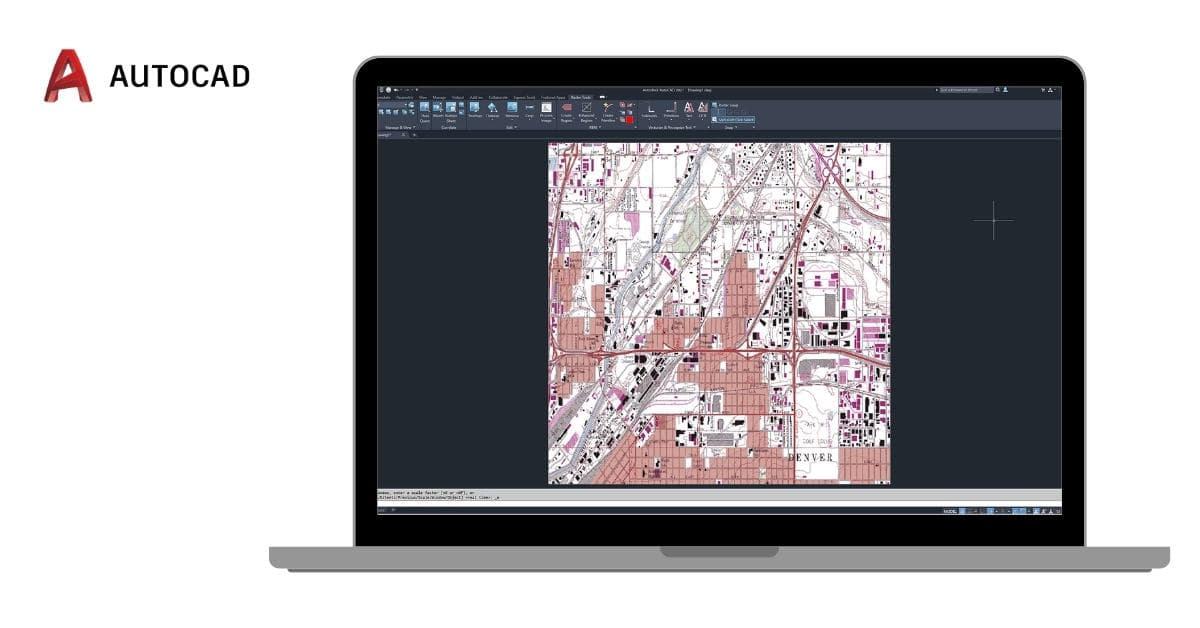Raster to vector conversion is a critical process in the design and engineering industries. It allows you to convert pixel-based images (raster) into scalable vector graphics, which can be edited, scaled, and manipulated with precision. AutoCAD, a popular computer-aided design (CAD) software, offers efficient tools for raster to vector conversion. In this article, we’ll explore the significance of raster to vector software in AutoCAD, the process involved, and the best practices to achieve accurate results.
Why Raster to Vector in AutoCAD is Essential
Raster images, which include formats like JPEG, PNG, and BMP, are composed of pixels and lack the scalability and editability of vector graphics. On the other hand, vector graphics, created in formats like DWG or DXF, are made up of geometric objects defined by mathematical equations. Here’s why raster to vector conversion in AutoCAD is essential:
- Scalability: Raster images lose quality when resized, resulting in pixelation. Vector images, on the other hand, maintain crispness and clarity at any size.
- Editability: Vector graphics are easy to edit and modify, making them ideal for design changes or enhancements.
- Precision: AutoCAD’s vectorization tools enable accurate conversion of raster images, crucial in engineering and architectural projects.
- Consistency: Vector graphics ensure consistent line weights and dimensions in your drawings.
Using Raster to Vector Software in AutoCAD
AutoCAD offers several tools and techniques for raster to vector conversion. Here’s a step-by-step guide on how to convert raster images to vector graphics:
Step 1: Import Raster Image
- Launch AutoCAD and create a new drawing.
- Use the “Attach” command to insert the raster image you want to convert.
Step 2: Raster Design or Vectorization Tools
- AutoCAD offers dedicated raster design tools such as “Raster Design” and “Image Trace” for efficient vectorization.
- Utilize these tools to trace and convert raster elements into vector objects.
Step 3: Cleanup and Refinement
- After vectorization, clean up any unnecessary elements or artifacts.
- Adjust line weights, colors, and other properties as needed.
Step 4: Export Vector Graphics
- Once you’re satisfied with the conversion, save your drawing in vector format (DWG or DXF) for further use.
Best Practices for Raster to Vector Conversion
To achieve the best results when converting raster images to vectors in AutoCAD, follow these best practices:
- Choose High-Quality Raster Images: High-resolution images yield better vectorization results.
- Use Appropriate Vectorization Settings: Experiment with vectorization settings to achieve the desired level of detail and accuracy.
- Layer Organization: Keep your vector elements organized in layers for easy management.
- Manual Cleanup: Inspect the vectorized drawing and perform manual cleanup to ensure accuracy.
- Backup the Original Raster: Always keep the original raster image for reference.
FAQs
Q1: What is the difference between raster and vector graphics?
A1: Raster graphics are composed of pixels and are resolution-dependent, while vector graphics consist of mathematical equations and are resolution-independent.
Q2: Can I convert a scanned image to a vector format in AutoCAD?
A2: Yes, AutoCAD’s raster design tools allow you to convert scanned images into vector formats.
Q3: Are there any third-party software options for raster to vector conversion in AutoCAD?
A3: Yes, several third-party software solutions, such as Scan2CAD and RasterVect, can be used alongside AutoCAD for raster to vector conversion.
Q4: Is manual cleanup necessary after vectorization in AutoCAD?
A4: Yes, manual cleanup is often required to ensure the accuracy and quality of the converted vector graphics.
Q5: What are some common applications of raster to vector conversion in AutoCAD?
A5: Raster to vector conversion is commonly used in architectural plans, engineering drawings, GIS, and logo design.
Conclusion
Raster to vector software in AutoCAD empowers designers and engineers to transform pixel-based images into scalable, editable, and precise vector graphics. By following best practices and using AutoCAD’s vectorization tools, you can ensure that your converted drawings meet the highest standards of quality and accuracy. Whether you are working on architectural plans, engineering projects, or graphic design, the power of raster to vector conversion in AutoCAD cannot be overstated.
This page was last edited on 11 January 2024, at 4:00 pm