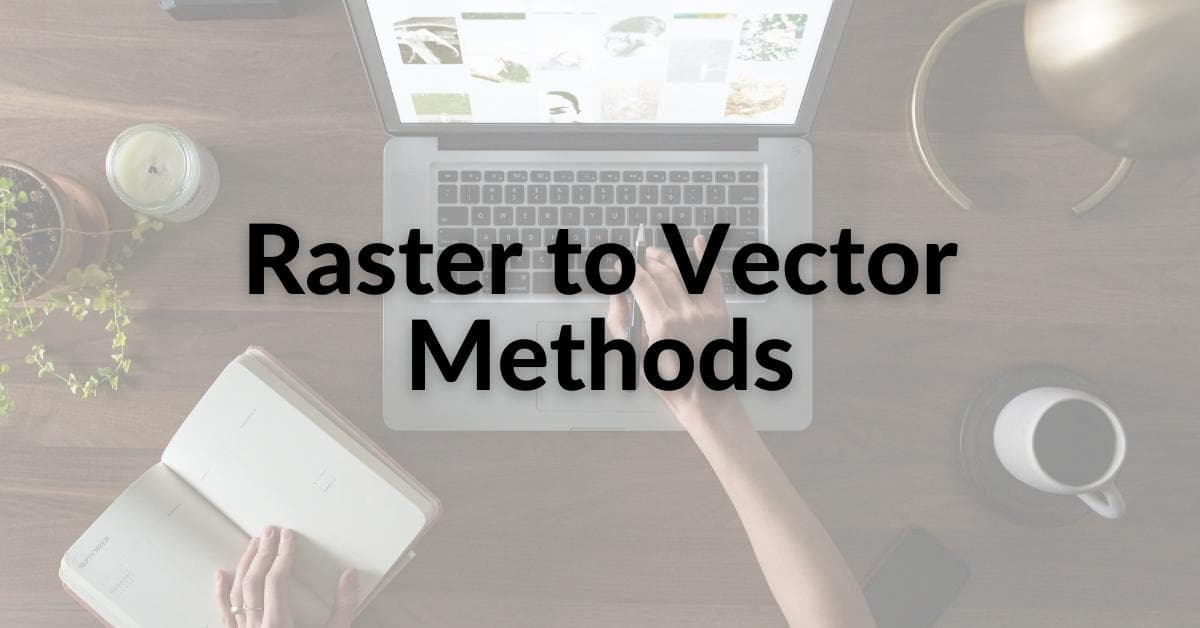In the world of digital design, the conversion from raster to vector is a crucial process that allows for improved image quality, scalability, and versatility. Whether you are a graphic designer, illustrator, or just someone looking to enhance the visual appeal of your projects, understanding raster to vector methods is a valuable skill. In this article, we will delve into the concept, methods, and tools associated with this transformation, ensuring you are well-equipped to make the most out of your digital designs.
Understanding Raster and Vector Images
Before we dive into raster to vector methods, let’s first understand what raster and vector images are:
- Raster Images: These are made up of pixels and are resolution-dependent. Common raster image formats include JPEG, PNG, and GIF. When you zoom in on a raster image, you’ll notice a loss in quality and the appearance of jagged edges.
- Vector Images: These are composed of mathematical paths and can be scaled to any size without losing quality. Vector images are commonly used for logos, illustrations, and other graphics that require precision.
Why Convert from Raster to Vector?
There are several compelling reasons to convert raster images to vectors:
- Scalability: Vector images can be resized without losing quality, making them ideal for designs that need to adapt to various media sizes.
- Smooth Edges: Vector images have crisp, smooth lines and no pixelation, providing a clean and professional look.
- Editing Flexibility: Vector graphics are editable, allowing for easy modifications in terms of color, shape, and size.
- File Compatibility: Vector files can be used across different software and platforms, ensuring compatibility.
Raster to Vector Methods
Raster to Vector Methods is a transformative process in the world of digital design, enabling the conversion of pixel-based images into scalable and precise vector graphics. These methods offer enhanced image quality and versatility, making them a crucial tool for designers and illustrators.
a. Manual Tracing
Manual tracing involves using software tools like Adobe Illustrator or CorelDRAW to redraw the raster image as a vector. It’s a time-consuming method but allows for precise control over the conversion process.
Steps for manual tracing:
- Import the raster image into the vector software.
- Use the Pen or Bezier tool to trace the outlines, curves, and details of the image.
- Adjust anchor points, curves, and fills as needed.
- Save the file in a vector format, such as SVG, AI, or EPS.
b. Automatic Tracing
Automatic tracing, often called “image tracing,” is a quicker method that employs specialized software to convert raster images into vectors. Tools like Adobe Illustrator’s Image Trace or Inkscape’s Trace Bitmap feature are popular choices.
Steps for automatic tracing:
- Import the raster image into the vector software.
- Select the image and apply the automatic tracing feature.
- Adjust the tracing settings to achieve the desired level of detail and accuracy.
- Save the file in a vector format.
Popular Software for Raster to Vector Conversion
- Adobe Illustrator: Known for its robust image tracing capabilities, Illustrator is an industry-standard choice for vector conversion.
- Inkscape: A free, open-source vector graphics editor, Inkscape offers a user-friendly interface and effective tracing tools.
- CorelDRAW: This photo editing software provides powerful vectorization options, making it a favorite among designers.
Tips for a Successful Conversion
- Choose the appropriate method based on your image complexity and available time.
- Maintain a high-quality source raster image for the best results.
- Experiment with different automatic tracing settings to achieve the desired level of detail.
- Regularly save your work during manual tracing to avoid data loss.
FAQs
Q1: What is the difference between a raster image and a vector image?
A1: Raster images are composed of pixels and are resolution-dependent, while vector images are made of mathematical paths and can be scaled infinitely without loss of quality.
Q2: When should I use manual tracing over automatic tracing?
A2: Use manual tracing when you require precise control over the conversion process or when working with intricate, detailed images. Automatic tracing is suitable for more straightforward designs.
Q3: Which vector file format should I choose for my converted image?
A3: Common vector file formats include SVG, AI, and EPS. The choice depends on your specific needs and software compatibility.
Q4: Are there any free tools for automatic tracing?
A4: Yes, Inkscape is a free and powerful vector graphics editor that offers automatic tracing capabilities.
Conclusion
Raster to vector conversion is a valuable skill for designers and digital artists, enhancing the quality and versatility of images. Whether you choose manual tracing for precision or automatic tracing for efficiency, the key is to maintain image clarity and achieve your desired results. Experiment with different methods, software, and settings to find the approach that best suits your project’s needs. With this knowledge, you can take your digital design to the next level and create impressive, scalable artwork with ease.
This page was last edited on 22 February 2024, at 4:18 pm