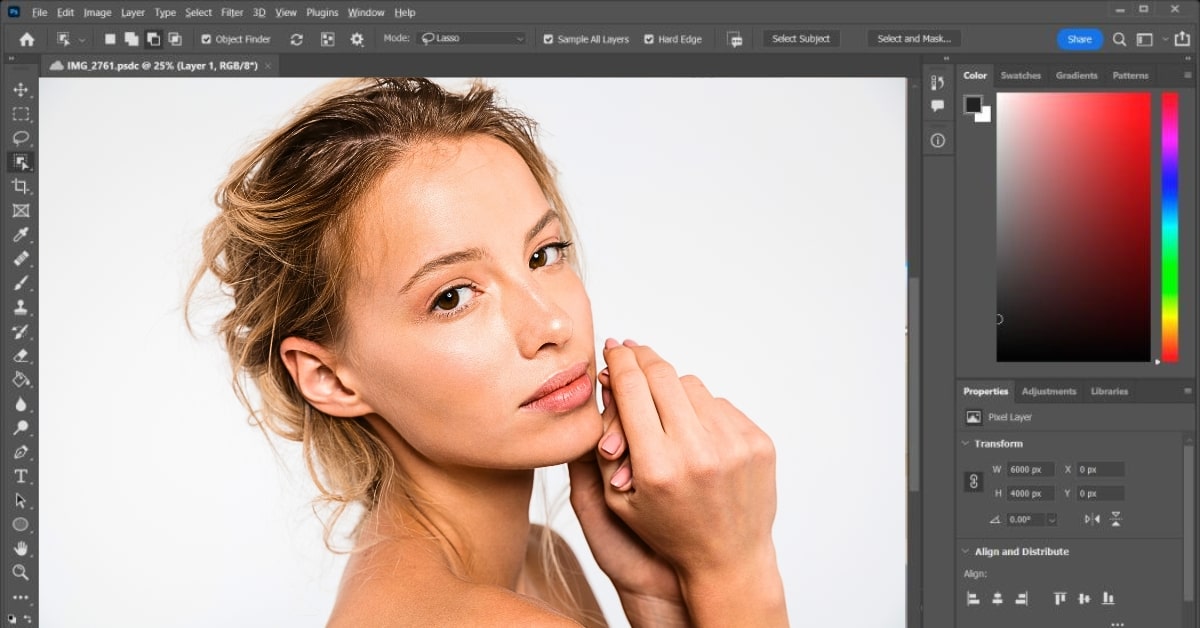Creating stunning portraits often involves more than just a skilled photographer and a talented model. In the digital age, photo editing plays a crucial role in achieving flawless, magazine-worthy skin. Professional skin retouching in Photoshop has become an essential skill for photographers and retouchers alike. In this comprehensive guide, we will unravel the art of skin retouching in Photoshop, step by step, from the basics to advanced techniques.
Importance of Skin Retouching
In the era of high-definition cameras, every tiny imperfection becomes pronounced. Professional skin retouching aims to eliminate blemishes, smooth skin, and enhance texture while preserving the natural look and feel of the subject. It’s about showcasing the subject’s true beauty.
Getting Started with Photoshop
Before delving into skin retouching, it’s essential to have a grasp of Photoshop. Familiarize yourself with the Photoshop workspace, tools, and layers. Understanding these basics is crucial for efficient retouching.
Basic Skin Retouching Techniques
Master the basics of skin retouching. Learn techniques like blemish removal, skin smoothing, and even tone adjustments to enhance portraits and achieve a flawless look.
Spot Healing Brush
- Spot Removal: Easily eliminate small blemishes, pimples, and scars.
- Content-Aware: The Spot Healing Brush uses content-aware technology to intelligently replace imperfections with surrounding pixels.
Clone Stamp Tool
- Precise Editing: The Clone Stamp Tool allows you to clone and replicate specific areas of the skin.
- Manual Control: This tool gives you precise control over the retouching process.
Frequency Separation
- Separating Textures and Colors: Frequency separation is a more advanced technique that separates the texture and color of the skin. This allows you to work on them individually, achieving refined results.
Advanced Skin Retouching Techniques
Advance your skin retouching skills with techniques like frequency separation, texture enhancement, and advanced color correction. Achieve professional-level results in portrait retouching.
Dodge and Burn
- Light and Shadow: Dodge and Burn techniques involve enhancing highlights and shadows on the skin, creating a three-dimensional effect.
- Natural Contours: These techniques help in defining natural contours and enhancing facial features.
Color Correction
- Balancing Skin Tones: Correct color imbalances and create a harmonious skin tone.
- Reducing Redness: Address issues like redness and uneven coloration.
Texture Preservation
- Texture Retouching: Preserve the natural texture of the skin while enhancing its appearance.
- Realism: This technique ensures that skin looks healthy and real, avoiding the overly smooth “plastic” look.
Skin Retouching Workflow
- Image Preparation: Open your image in Photoshop and duplicate the background layer.
- Basic Retouching: Use the Spot Healing Brush and Clone Stamp Tool to remove blemishes and minor imperfections.
- Frequency Separation: Create a frequency separation setup to separate texture and color.
- Texture Retouching: Work on the texture layer to enhance fine details and maintain realism.
- Dodge and Burn: Apply dodging and burning techniques to accentuate highlights and shadows.
- Color Correction: Correct any color imbalances or issues.
- Final Touches: Make any additional adjustments, and don’t forget to zoom out and view the image as a whole.
Conclusion
Professional skin retouching in Photoshop is a skill that can take your portraits to the next level. It’s about finding the balance between enhancing beauty and maintaining authenticity. Whether you’re new to retouching or seeking to refine your skills, this guide provides you with the fundamental techniques and advanced methods to help you achieve a natural, magazine-worthy finish.
Frequently Asked Questions
Basic Photoshop skills are sufficient for simple retouching. Advanced techniques like frequency separation may require more experience.
When done with skill and subtlety, skin retouching can enhance beauty while maintaining a natural appearance.
The time required varies depending on the complexity of the image and the desired level of retouching. It can range from minutes to hours for detailed work.
Yes, using actions, presets, and retouching plugins can streamline the process and save time.
Practice moderation, zoom out often to check your progress, and maintain a realistic texture in the skin.
This page was last edited on 3 April 2024, at 8:55 am