In the world of e-commerce and digital marketing, product images play a pivotal role in attracting customers and driving sales. To create eye-catching and professional product photos, mastering the art of product photo editing in Photoshop is essential. In this guide, we will walk you through the process of enhancing your product images using Photoshop, offering expert tips and techniques for outstanding results.
What is Product Photo Editing in Photoshop?
Product photo editing in Photoshop involves using this powerful software to improve the visual appeal and accuracy of your product images. This includes tasks such as background removal, color correction, retouching, and more to make your products shine.
Essential Tools and Features in Photoshop
Before diving into the editing process, let’s explore some essential tools and features in Photoshop:
- Layers: Maintain control over different editing elements.
- Selection Tools: Precisely select and manipulate parts of your image.
- Adjustment Layers: Fine-tune colors, contrast, and other image attributes non-destructively.
- Brushes and Healing Tools: Correct imperfections and retouch with precision.
- Filters: Apply various effects and enhancements.
- Smart Objects: Preserve image quality when scaling or transforming.
- Actions and Presets: Streamline repetitive tasks and maintain consistency.
Step-by-Step Product Photo Editing Process
Learn the step-by-step product photo editing process. From background removal to enhancing details, master the techniques to showcase your products effectively.
Step 1: Image Preparation
- Start with high-resolution product images.
- Organize your workspace and create backups.
Step 2: Background Removal
- Use the Pen Tool for precise background removal.
- Create a transparent or solid color background as needed.
Step 3: Color Correction
- Adjust brightness, contrast, and saturation to enhance colors.
- Use Curves and Levels for precise control.
Step 4: Retouching and Cleanup
- Remove imperfections, blemishes, and dust.
- Apply the Clone Stamp and Healing Brush for seamless edits.
Step 5: Shadows and Highlights
- Add natural shadows to create depth and realism.
- Correct or enhance lighting for a professional finish.
Step 6: Resizing and Cropping
- Resize your image to match your platform’s requirements.
- Crop for composition, adhering to the rule of thirds for balanced visuals.
Advanced Techniques for Exceptional Editing
To take your product photo editing to the next level, consider these advanced techniques:
- Frequency Separation: Achieve professional skin retouching and texture preservation.
- Dodging and Burning: Fine-tune lighting and shadows for dramatic effects.
- Color Grading: Create a unique color palette for your product images.
Maintaining Consistency in Your Editing Workflow
Consistency is key to building a strong brand identity. Use Photoshop Actions and Presets to apply uniform edits across all your product images.
Common Challenges and How to Overcome Them
- Complex Backgrounds: For intricate backgrounds, use the Pen Tool with patience.
- Color Calibration: Calibrate your monitor to ensure accurate color representation.
- Large Batches: Use batch processing to save time when editing multiple images.
Conclusion
Mastering product photo editing in Photoshop is a valuable skill for anyone involved in e-commerce or digital marketing. By following the steps and techniques outlined in this guide, you can elevate your product images and create captivating visuals that leave a lasting impression on potential customers. Remember to maintain consistency in your editing style, and don’t shy away from advanced techniques to make your product photos stand out in the competitive online marketplace.
Frequently Asked Questions (FAQs)
Yes, there are alternatives like GIMP and Lightroom, but Photoshop offers a robust suite of tools and features for in-depth editing.
There are numerous online tutorials and courses available to help you learn Photoshop, from beginner to advanced levels.
For online use, JPEG is widely accepted. For images with transparency, use PNG.
Yes, Photoshop offers a monthly subscription, but there are also free trials available. Additionally, you can explore free alternatives like GIMP.
This page was last edited on 2 April 2024, at 8:46 am
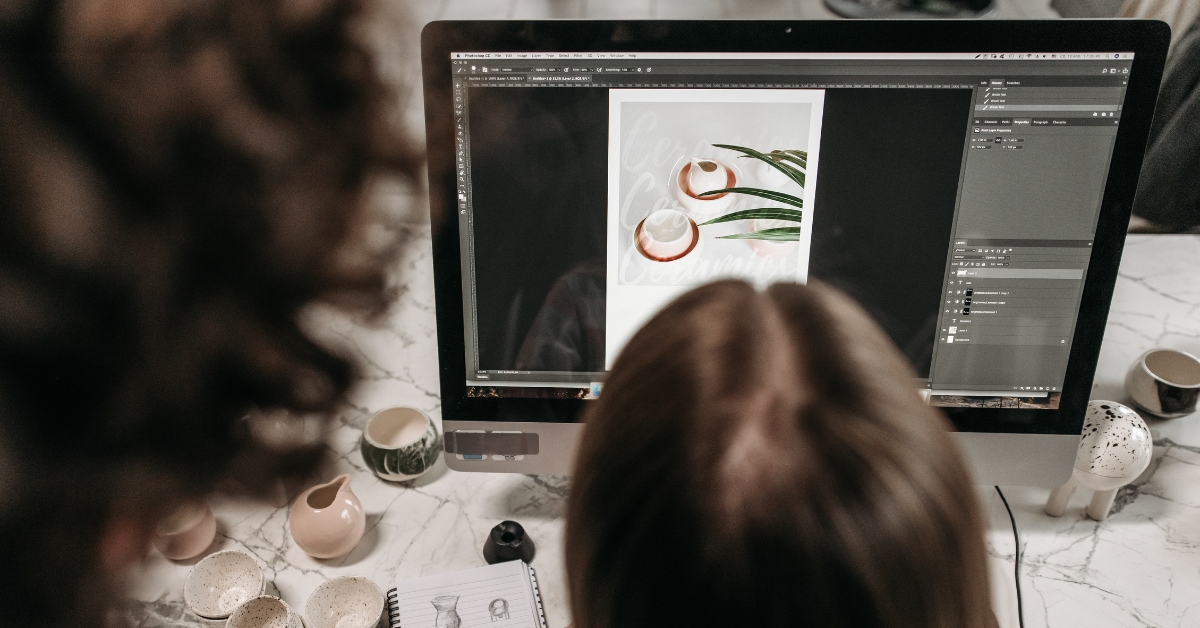
George
I just could not leave your website before suggesting that I really enjoyed the info on your website. And waiting for the new post.
Tasfia Chowdhury Supty
Thank you George for your feedback. Our website have daily blogs, you can get others article too.
Joseph Herzberg
I’m really impressed with your writing skills as smartly as with the structure on your blog. Is this a paid subject or did you modify it yourself? Anyway keep up the excellent quality writing, it is rare to peer a nice weblog like this one nowadays..
Tasfia Chowdhury Supty
Thank you Joseph for your feedback. We try to provide authentic information about photo retouching so that anyone can retouch their photo. Stay connected with us for more update.