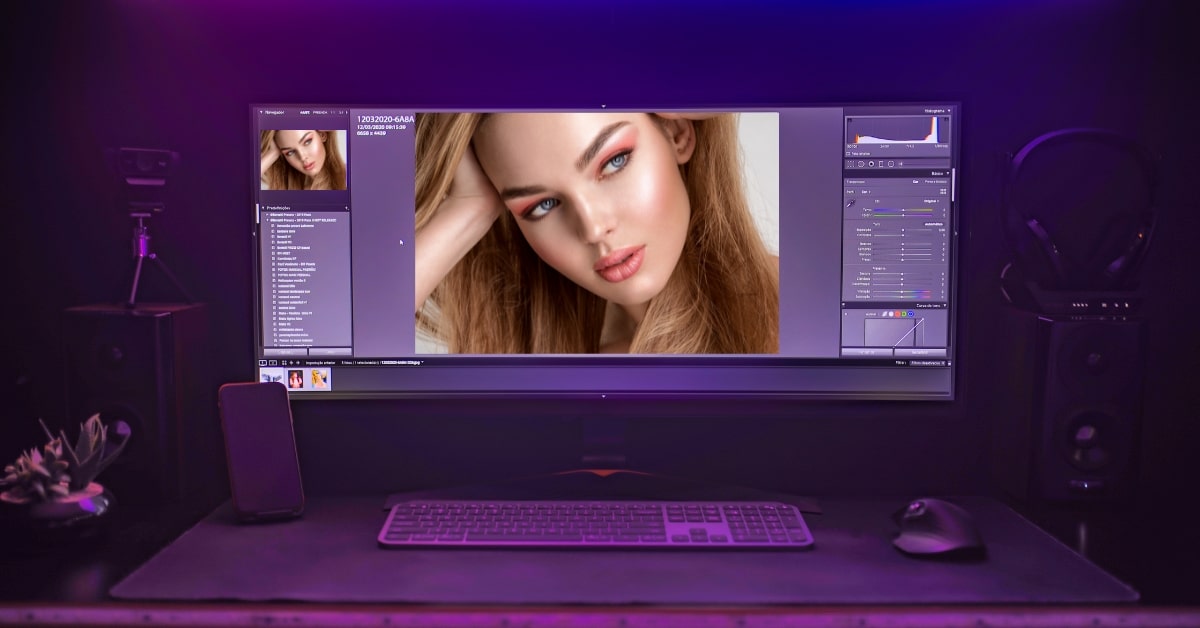In the world of digital photography and image editing, photo retouching is a transformative process. Adobe Photoshop, one of the most powerful and versatile photo editing tools, offers a range of techniques to enhance and perfect your images. Among these, “Photoshop Actions” stand out as powerful shortcuts for automating the retouching process. In this guide, we’ll explore the significance of Photoshop Actions, how to use them effectively, and their impact on your photography.
Power of Photoshop Actions
Photoshop Actions are a series of recorded and automated steps that can be applied to one or multiple images. They streamline complex and time-consuming tasks, making photo retouching more efficient and consistent. With Actions, you can apply a sequence of edits, filters, and adjustments to achieve specific visual effects, all with a single click.
Benefits of Using Photoshop Actions for Retouching
- Time Efficiency: Actions save hours of repetitive editing by automating the process.
- Consistency: Achieve uniform and professional results across your images.
- Complex Effects: Apply intricate retouching techniques effortlessly.
- Workflow Enhancement: Organize your retouching tasks more effectively.
How to Use Photoshop Actions for Photo Retouching?
- Load the Action Set: Open Adobe Photoshop and load the Action Set that contains the Actions you want to use.
- Select an Action: Choose the specific Action you want to apply from the set.
- Play the Action: Click the “Play” button to execute the automated series of edits.
- Fine-Tuning: Adjust the settings within the Action if necessary to suit your image.
- Save or Export: Save or export the retouched image with the applied Action.
Popular Photoshop Actions for Photo Retouching
- Skin Smoothing: Soften skin texture and reduce blemishes for portraits.
- Color Grading: Apply cinematic color toning for a specific mood or style.
- HDR Enhancement: Combine multiple exposures for balanced, dynamic images.
- Black and White Conversion: Convert photos to high-quality black and white.
- Vintage Effects: Add retro, nostalgic, or vintage aesthetics to your images.
Customizing and Creating Your Own Photoshop Actions
- Recording Actions: Record a series of steps as an Action for later use.
- Editing Actions: Modify existing Actions to match your preferences.
- Creating Complex Actions: Combine multiple Actions to create more advanced effects.
- Saving and Sharing Actions: Share your custom Actions with others to enhance their workflows.
Conclusion
Photoshop Actions are indispensable tools for streamlining and enhancing your photo retouching workflow. Whether you’re a professional photographer or an enthusiast, these automated sequences of edits can save you time and help you achieve consistent, professional results. By exploring pre-made Actions, customizing them to suit your style, or creating your own, you can elevate your photography and achieve the visual effects you desire with just a few clicks.
Frequently Asked Questions
Photoshop Actions can benefit photographers of all skill levels. They simplify complex editing tasks, making them accessible to beginners and professionals.
Absolutely. Photoshop allows you to record, edit, and create custom Actions to suit your unique needs and style.
Both free and paid Actions are available online. Many photographers and designers share free Actions, and you can create your own without any cost.
Pay close attention to the settings within the Actions and adjust them to achieve the desired level of retouching without going overboard.
Adobe Photoshop Actions work on both Windows and Mac systems, but they may require a computer with sufficient RAM and processing power for more complex Actions.
This page was last edited on 19 February 2024, at 11:03 am