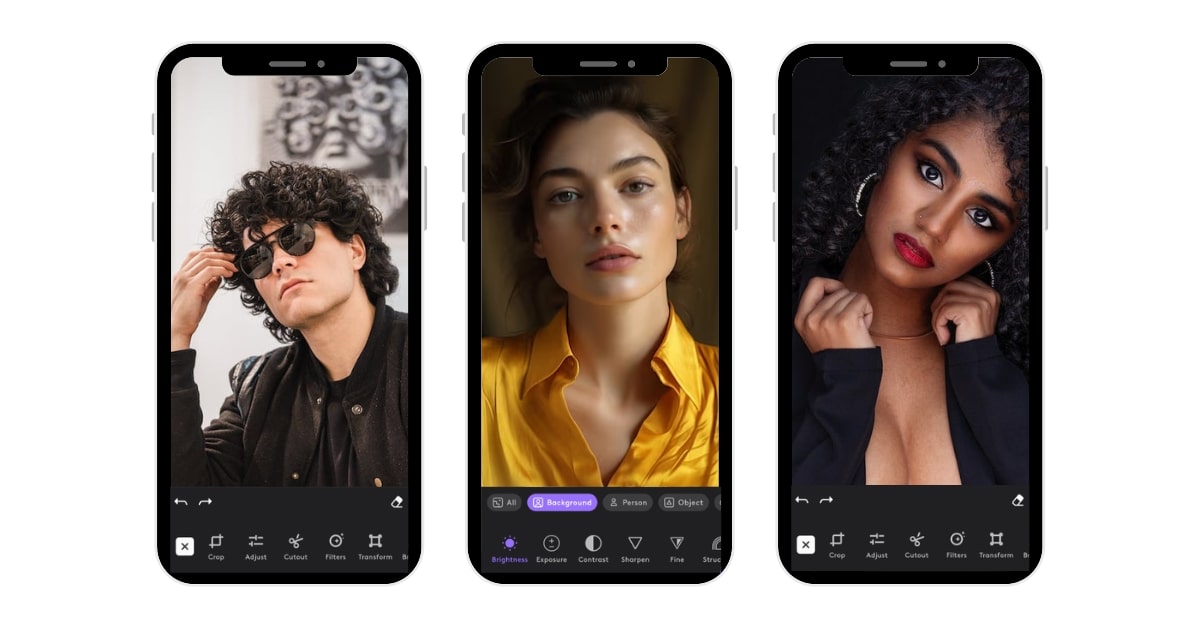In the digital age, our smartphones have become powerful tools for capturing moments and creating art through photography. However, even the most skilled photographers can benefit from photo retouching, a process that enhances the quality of your images. In this article, we’ll explore the world of photo retouching on your iPhone, discover the best apps for the job, and learn how to make your photos truly shine.
Power of Photo Retouching on Your iPhone
Photo retouching on your iPhone offers numerous benefits:
- Enhanced Image Quality: Correct exposure issues, improve color balance, and sharpen details.
- Instant Fixes: Achieve professional results without the need for a computer.
- Artistic Creativity: Add creative filters, overlays, and artistic effects.
- On-the-Go Convenience: Retouch your photos wherever you are, without the need for complex equipment.
Selecting the Right Photo Retouching Apps for iPhone
Find the ideal photo retouching app for your iPhone. Explore options, consider features, and choose an app that aligns with your photo editing needs, ensuring stunning results on the go.
Adobe Lightroom
- Pros: Professional features for color correction, exposure adjustments, and creative enhancements.
- Cons: Some advanced features may require a subscription.
Snapseed
- Pros: User-friendly and feature-rich, with precise control over retouching.
- Cons: Limited layering options for advanced editing.
Retouch
- Pros: Specialized for object removal, with easy-to-use retouching tools.
- Cons: Limited to object removal and may require additional apps for comprehensive retouching.
TouchRetouch
- Pros: Designed for object removal, with user-friendly tools.
- Cons: Primarily focused on object removal and may lack advanced retouching options.
Essential Photo Retouching Techniques for iPhone Users
Elevate your iPhone photography with essential retouching techniques. Learn to enhance and perfect your images using mobile apps, achieving professional-level editing and stunning results.
Color Correction
- Exposure Adjustments: Brighten or darken your images for the perfect exposure.
- White Balance: Correct color temperature to achieve accurate colors.
Skin Retouching
- Blemish Removal: Erase imperfections, acne, or scars from portraits.
- Skin Smoothing: Achieve flawless skin texture.
- Eye and Teeth Enhancement: Brighten eyes and whiten teeth for portrait photography.
Object Removal
- Distracting Object Removal: Remove unwanted elements or distractions from your images.
Photo Retouching Workflow on Your iPhone
- Choose Your App: Select the photo retouching app that suits your needs.
- Import Your Image: Open your chosen app and import your photo.
- Apply Your Edits: Correct exposure, retouch skin, and remove objects as needed.
- Save Your Edited Image: Save your edited photo in an appropriate format or share it directly to your favorite social media platforms.
Conclusion
Photo retouching on your iPhone empowers you to enhance your photos and bring your creative visions to life with convenience and ease. The selection of the right app depends on your skill level and your specific retouching needs. By mastering essential retouching techniques and following a structured workflow, you can elevate your images, create captivating visuals, and make your photos truly shine, all from the palm of your hand.
Frequently Asked Questions
Yes, with the right apps and skills, you can achieve professional results in your retouching.
No, many apps offer user-friendly interfaces suitable for beginners.
Yes, several free apps offer powerful retouching capabilities.
Practice moderation and seek feedback to ensure your retouching remains natural and balanced.
Online tutorials and practice on your own images are excellent ways to improve your retouching skills.
This page was last edited on 3 April 2024, at 9:17 am