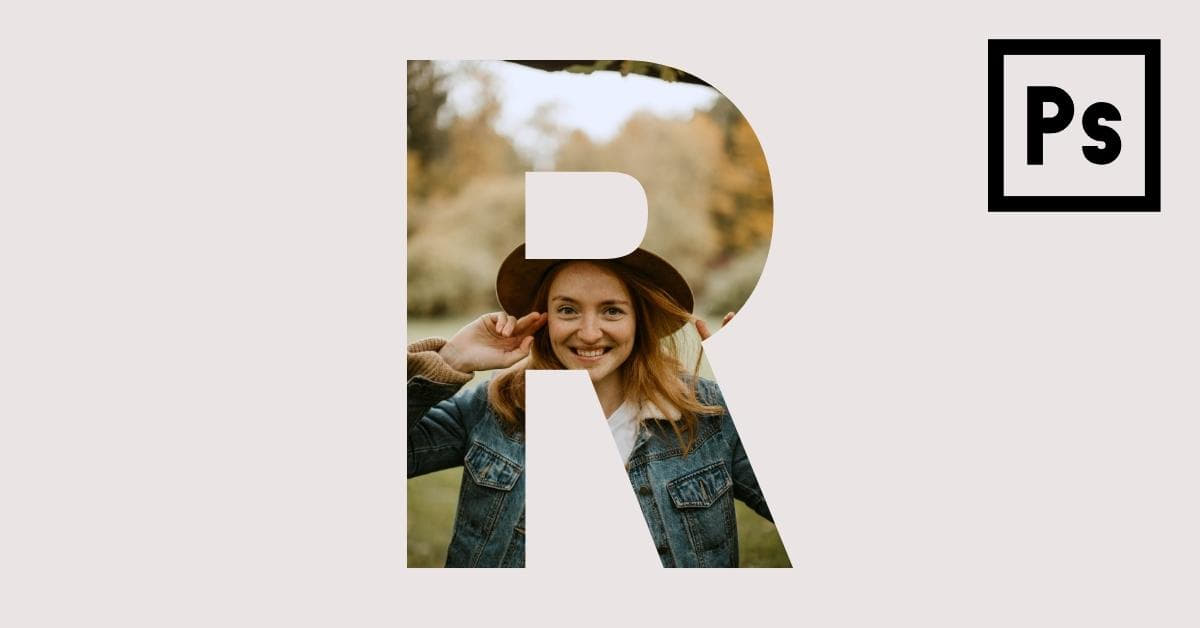Photo masking is a powerful technique in Photoshop that allows you to create stunning and visually captivating images. Whether you’re a professional graphic designer, a photographer, or just a creative enthusiast, mastering image masking can significantly enhance your photo editing skills. In this article, we’ll explore the ins and outs of photo masking in Photoshop, providing you with a comprehensive guide to help you achieve outstanding results.
What is Photo Masking in Photoshop?
Photo masking, also known as image masking, is the process of selectively hiding or revealing portions of an image. It’s an essential tool for separating an object from its background or combining multiple images seamlessly. In Photoshop, there are several types of masks, including layer masks, clipping masks, and vector masks. Each serves a specific purpose, allowing you to precisely control the visibility of parts of an image.
Benefits of Photo Masking
- Precision: Photo masking offers unmatched precision when it comes to isolating objects or adjusting specific parts of an image.
- Non-Destructive Editing: It allows you to make changes without altering the original image, making it a reversible and non-destructive process.
- Creative Freedom: Photo masking enables you to experiment with different backgrounds, create composite images, and achieve unique effects.
- Professional Results: Many graphic designers and photographers rely on photo masking to produce high-quality, professional-looking images.
Types of Photo Masks
- Layer Masks: Layer masks are grayscale images attached to a layer. White areas are visible, while black areas are hidden. You can paint on layer masks to control transparency.
- Clipping Masks: Clipping masks are used to reveal parts of a layer based on the content of another layer. They are particularly useful for creating text or image-filled shapes.
- Vector Masks: Vector masks use paths to define the areas that are visible or hidden. They are excellent for creating clean, precise selections.
How to Create a Layer Mask in Photoshop
- Open the image in Photoshop and duplicate the layer you want to mask.
- Select the duplicate layer and click the “Add Layer Mask” button at the bottom of the Layers panel.
- Use the brush tool to paint with black to hide and white to reveal. Shades of gray control the transparency.
- Fine-tune your mask by adjusting the opacity or using filter effects.
Common Photo Masking Techniques
- Background Removal: Easily remove a subject from its background and place it on a new one.
- Selective Color Adjustment: Isolate specific areas to apply color correction or enhancement.
- Blending Multiple Images: Combine different images seamlessly to create composites.
- Creating Text Effects: Use masks to add text within an image or apply creative text effects.
FAQs
1. What’s the difference between a layer mask and an eraser tool in Photoshop?
Layer masks are non-destructive and allow for reversible edits, while the eraser tool permanently removes pixels. Layer masks offer more control and flexibility.
2. Can I use photo masking for portraits?
Yes, photo masking is often used to isolate subjects from their backgrounds in portrait photography. This allows for background replacement or retouching while keeping the subject intact.
3. Are there any shortcuts for creating photo masks in Photoshop?
Yes, you can press ‘Alt’ (or ‘Option’ on Mac) and click between two layers to create a clipping mask. For layer masks, use the ‘Add Layer Mask’ button in the Layers panel.
4. Can I use photo masking in Photoshop for web design?
Absolutely! Photo masking is a valuable technique in web design for creating unique image effects, hero headers, and engaging graphics.
5. What’s the best way to learn photo masking in Photoshop?
Practice and online tutorials are key. Experiment with different masking techniques and explore Photoshop’s capabilities to hone your skills.
Conclusion
Mastering photo masking in Photoshop is a skill that can take your image editing to new heights. Whether you want to create compelling visual effects, perform detailed retouching, or design captivating graphics, understanding the art of masking is essential. With patience and practice, you can harness the power of Photoshop to achieve professional results that will leave a lasting impact.
This page was last edited on 30 December 2023, at 9:01 pm