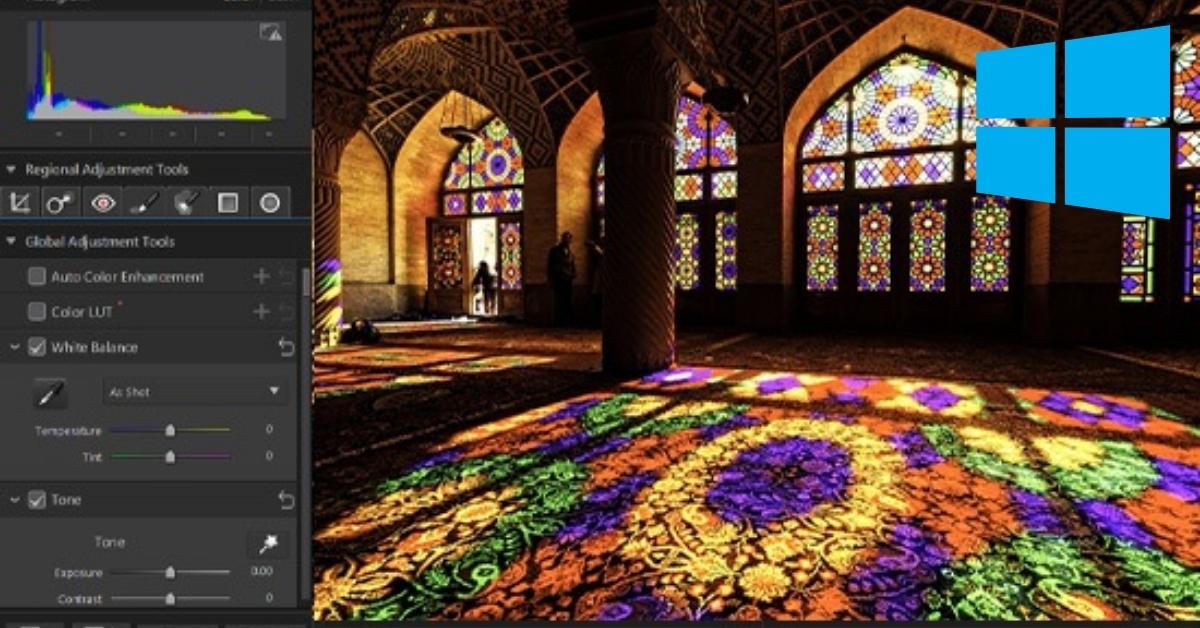In the world of digital photography, capturing the perfect shot isn’t always as straightforward as we’d like it to be. Lighting conditions, camera settings, and even the subject matter can all impact the colors in your photos. Fortunately, there’s a solution at your fingertips: photo color correction software for Windows. In this comprehensive guide, we’ll explore the best options available, how to use them, and answer some frequently asked questions to help you master the art of color correction.
Understanding Photo Color Correction
Before diving into the software, it’s essential to understand the concept of photo color correction. This process involves adjusting the colors, tones, and overall appearance of an image to achieve the desired look. Whether you’re correcting color casts, enhancing vibrancy, or restoring vintage photos, the right software can make all the difference.
Top Photo Color Correction Software for Windows
In the world of digital photography, achieving stunning visuals often requires precise color correction. Let’s explore the top photo color correction software for Windows, each equipped with a unique set of tools and features to enhance your images.
1. Adobe Photoshop
- Adobe Photoshop is a powerhouse for photo editing and color correction.
- Offers a wide range of tools, including curves, levels, and color balance adjustments.
- Suitable for both beginners and professionals.
- Supports various color correction techniques like color grading and white balance adjustments.
2. Lightroom
- Lightroom, also from Adobe, focuses on photography and is user-friendly.
- Provides preset options for quick color correction.
- Perfect for batch editing multiple photos at once.
- Easily syncs your edits across all devices.
3. GIMP (GNU Image Manipulation Program)
- An open-source alternative to Photoshop.
- Offers advanced color correction tools, including channels and curves.
- Free and community-driven, making it accessible to all.
4. Corel PaintShop Pro
- An excellent choice for both beginners and intermediate users.
- Features one-click color correction and manual tools for advanced editing.
- Offers creative filters and effects.
5. Capture One
- Ideal for professional photographers.
- Known for its powerful color grading capabilities.
- Supports tethered shooting and catalog management.
- Offers a free trial for those who want to give it a test run.
How to Use Photo Color Correction Software
Now that you’ve chosen the right software, it’s time to learn how to use it effectively. The process may vary slightly between applications, but here are some general steps to follow:
- Import your image into the software.
- Identify the color issues in the photo, such as color cast or saturation problems.
- Utilize the software’s color correction tools, like curves or levels adjustments.
- Make gradual changes to avoid overcorrection.
- Preview your changes in real-time to achieve the desired look.
- Save the corrected image in your preferred format.
FAQs
Q1: What is the best free photo color correction software for Windows?
A1: GIMP is an excellent free option for photo color correction on Windows. It offers a wide range of advanced tools and is constantly updated by a dedicated community.
Q2: Can I batch process photos for color correction with these software?
A2: Yes, both Adobe Lightroom and Corel PaintShop Pro allow batch processing, making it easy to correct the colors of multiple photos at once.
Q3: How do I correct skin tones in portraits using color correction software?
A3: Most software provides tools like the HSL (Hue, Saturation, and Luminance) adjustments, which allow you to fine-tune skin tones. You can reduce redness, adjust the hue, and increase luminance for smoother skin tones.
Q4: Are there any automatic color correction options in these software?
A4: Yes, many photo color correction software options offer automatic color correction or preset options for quick enhancements. Adobe Lightroom, in particular, is known for its user-friendly presets.
Q5: Can I undo color corrections if I make a mistake?
A5: Yes, virtually all photo editing software allows you to undo and redo changes, ensuring that you can revert any mistakes or adjustments you’re not satisfied with.
Conclusion
Mastering photo color correction on Windows can transform your photography by giving your images the perfect look and feel you desire. Choose the right software, understand its features, and practice the techniques to unleash your creativity and enhance your photos with accurate colors and captivating visual appeal.
This page was last edited on 10 January 2024, at 5:50 pm