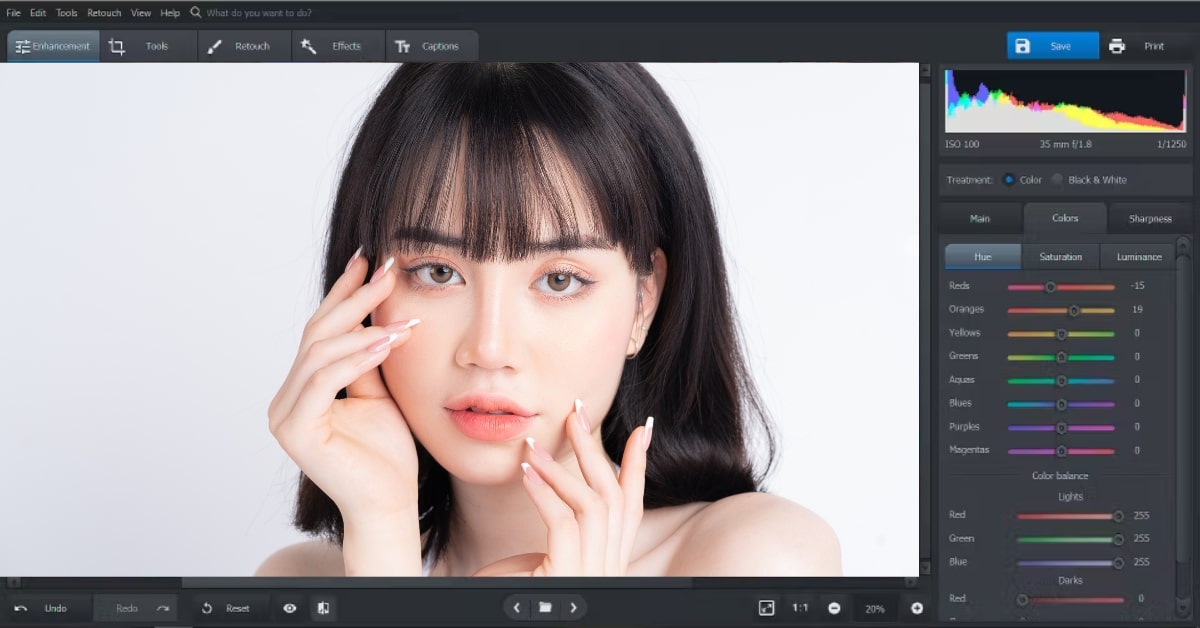MacOS, renowned for its sleek design and powerful performance, is a preferred platform for creative professionals, including photographers. Choosing the right photo editor for MacOS is essential for elevating your editing experience and producing visually stunning results. In this article, we delve into the world of MacOS photo editing, highlighting the best editors, key features, and considerations to help you unleash your creative potential.
Significance of a MacOS Photo Editor
- Optimized Performance: Photo editors designed specifically for MacOS are often optimized to harness the full potential of Apple’s hardware, ensuring smooth performance and efficient utilization of system resources.
- Intuitive Interface: MacOS photo editors typically embrace the sleek and user-friendly design philosophy of Apple. This results in intuitive interfaces that enhance the user experience, making the editing process accessible to both beginners and seasoned photographers.
- Seamless Integration: Photo editors for MacOS seamlessly integrate with other Apple applications and services, facilitating a cohesive workflow. This integration allows for easy import/export of photos, collaboration with other Apple software, and efficient organization of your photo library.
- Professional-Grade Editing: Many MacOS photo editors offer advanced features and tools, allowing users to perform professional-grade editing. From intricate retouching to color grading, these editors cater to the diverse needs of photographers, from hobbyists to professionals.
Top Photo Editors for MacOS
- Adobe Lightroom: Streamlined Editing Workflow Adobe Lightroom is a powerhouse for photo editing on MacOS. With its efficient organization tools, non-destructive editing capabilities, and seamless integration with Adobe Creative Cloud, Lightroom is a go-to choice for photographers.
- Affinity Photo: Professional Features without Subscription Affinity Photo stands out as a robust photo editor for MacOS, offering professional features without the subscription model. It includes advanced tools like frequency separation, live filter layers, and support for various file formats.
- Capture One: Tailored for Raw Editing Capture One is a preferred choice for photographers working with raw files. Its advanced color grading tools, tethered shooting capabilities, and precise adjustments make it a compelling option for MacOS users.
- Pixelmator Pro: Native to MacOS Ecosystem Pixelmator Pro is designed exclusively for MacOS, taking full advantage of the platform’s capabilities. It provides a wide range of editing tools, machine learning-powered enhancements, and an intuitive interface.
- Luminar: AI-Powered Editing Luminar incorporates artificial intelligence (AI) to simplify complex editing tasks. With AI-enhanced features like sky replacement and AI structure, Luminar is a versatile and user-friendly option for MacOS users.
When to Choose a MacOS Photo Editor?
- Editing Needs: Consider your specific editing requirements. Whether you need advanced retouching tools, robust color grading features, or a streamlined workflow, choose an editor that aligns with your creative needs.
- User Interface: The user interface plays a crucial role in your editing experience. Opt for an editor with an interface that you find intuitive and comfortable to work with, ensuring a smooth and enjoyable editing process.
- Integration with Other Software: If you use other creative software or services, consider how well the photo editor integrates with them. Seamless integration can enhance your overall workflow and simplify tasks like importing/exporting photos.
- Cost and Licensing: Evaluate the cost structure and licensing model of the photo editor. Some editors require a one-time purchase, while others operate on a subscription basis. Choose an option that fits your budget and preferences.
FAQs
Can I use these photo editors on different MacOS devices?
Yes, the mentioned photo editors are generally compatible with various MacOS devices, including iMac, MacBook, and Mac Pro. Always check system requirements to ensure compatibility.
Are these editors suitable for both beginners and experienced photographers?
Yes, most MacOS photo editors cater to a wide range of users, from beginners to experienced photographers. They often provide both basic and advanced features, allowing users to grow their skills over time.
Do these photo editors support third-party plugins?
Many MacOS photo editors, such as Adobe Lightroom and Affinity Photo, support third-party plugins. This allows users to extend the functionality of the software by incorporating additional features and tools.
Can I edit photos directly from my iCloud or Photos library?
Yes, MacOS photo editors are designed to seamlessly integrate with your iCloud and Photos library. This enables you to edit photos directly from your library without the need for complex import/export processes.
Are there tutorials available for these photo editors?
Yes, extensive tutorials for MacOS photo editors are available online, including official websites, YouTube, and other educational platforms. These tutorials cover various aspects of the editing process, catering to users of all skill levels.
Conclusion
Selecting the best photo editor for MacOS is a crucial step in enhancing your creative journey as a photographer. Whether you opt for the streamlined workflow of Adobe Lightroom, the professional features of Affinity Photo, or the AI-powered editing of Luminar, each editor brings its unique strengths to the table. You can choose a MacOS photo editor that aligns seamlessly with your creative vision and empowers you to bring your photos to life.
This page was last edited on 27 February 2024, at 6:09 pm