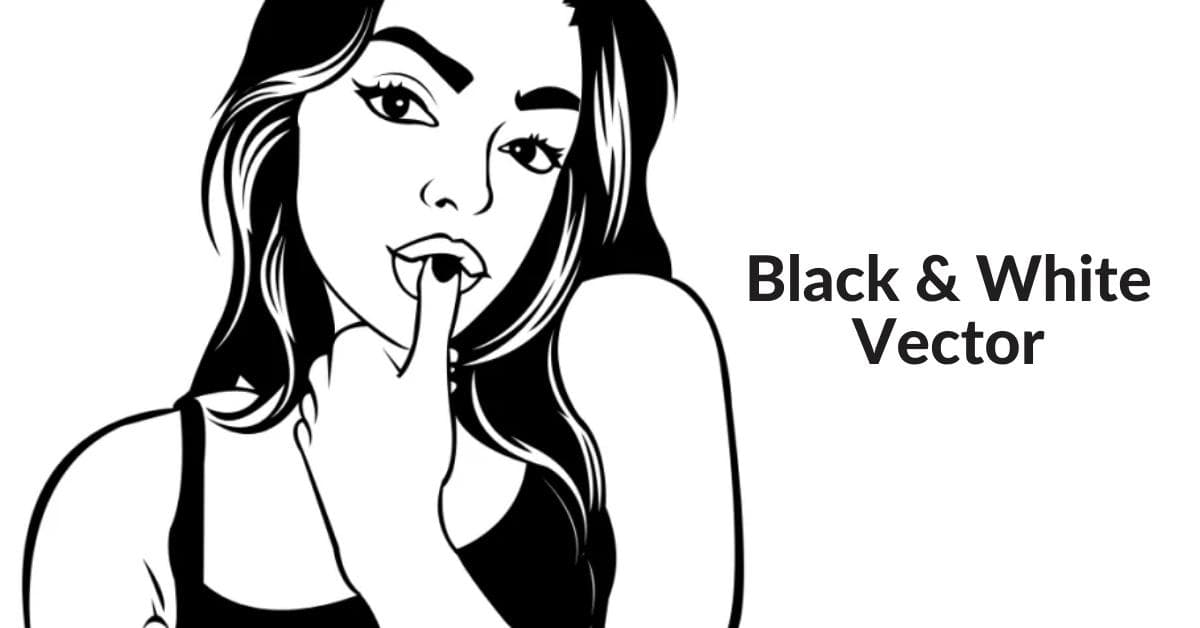In the world of design, the ability to convert images to vector black and white is a valuable skill that can enhance the quality of your work and open up new creative possibilities. This process allows you to transform photographs, drawings, or other graphics into crisp, scalable, and versatile vector graphics. In this article, we will explore the concept of image to vector black and white conversion, the techniques involved, and how to optimize this process for optimal results.
What is Image to Vector Black and White Conversion?
Image to vector black and white conversion, often referred to as vectorization, is the process of converting raster images into vector format while retaining only two colors: black and white. This method is widely used in various applications, such as logo design, screen printing, engraving, and more. Unlike raster images, vector graphics are resolution-independent and can be scaled up or down without losing quality, making them ideal for various design projects.
Techniques for Image to Vector Black and White Conversion
- Manual Tracing: One common technique is to manually trace the image using vector editing software like Adobe Illustrator or Inkscape. Designers carefully create vector paths to mimic the shapes and details present in the original image. This method provides full control but can be time-consuming, especially for complex images.
- Auto-Tracing Tools: Several software applications offer auto-tracing tools that can automatically convert a raster image to vector. These tools can save time and are suitable for simpler images. Adobe Illustrator’s Image Trace feature is a popular example.
- Online Conversion Tools: There are various online tools and services that offer image to vector conversion. You upload your image, and the tool processes it and provides a downloadable vector file. However, the quality of the conversion may vary depending on the tool’s algorithms.
Tips for Optimizing the Process
To achieve the best results when converting images to vector black and white, consider the following tips:
- Choose the Right Source Image: Start with a high-quality source image with clear contrast between the subject and the background. Images with clean lines and well-defined edges are easier to vectorize.
- Adjust Image Contrast: Adjust the image’s contrast and brightness to make the subject stand out and the background fade into white or black.
- Use Appropriate Vectorization Settings: If using auto-tracing tools, adjust settings to balance the level of detail and complexity. Be prepared to fine-tune the results manually if needed.
- Simplify Complex Areas: For intricate or overly detailed sections, consider simplifying them during the vectorization process to maintain clarity.
- Check and Clean Up: After vectorization, review the result for any imperfections or artifacts and clean them up manually in vector editing software.
FAQs
Q1: What is the difference between a raster image and a vector image?
A1: Raster images are made up of pixels and have a fixed resolution, which can lead to a loss of quality when scaled. Vector images, on the other hand, are composed of mathematical paths and can be resized without quality degradation.
Q2: What are the advantages of using vector black and white images?
A2: Vector black and white images are versatile, scalable, and ideal for applications like logo design, engraving, and screen printing. They maintain sharpness and clarity at any size.
Q3: Can I convert any image to vector black and white?
A3: In theory, you can convert any image, but the quality of the result depends on the complexity and clarity of the source image. Simple, high-contrast images are easier to vectorize.
Q4: Which software is best for image to vector black and white conversion?
A4: Adobe Illustrator is a popular choice for manual tracing and vectorization. For auto-tracing, it also offers the Image Trace feature. Inkscape is a free alternative. There are also online conversion tools, but the results may vary.
Q5: What are the typical file formats for vector black and white images?
A5: Common vector file formats include SVG, AI (Adobe Illustrator), EPS, and PDF. These formats preserve the vector data and are compatible with various design applications.
Conclusion
Converting images to vector black and white is a valuable skill for designers and creatives. This process allows you to create sharp, scalable, and versatile graphics suitable for various applications. Whether you choose manual tracing, auto-tracing, or online tools, understanding the techniques and following optimization tips will help you achieve the best results in your design projects. Embrace the power of vectorization to take your designs to the next level.
This page was last edited on 22 February 2024, at 3:58 pm