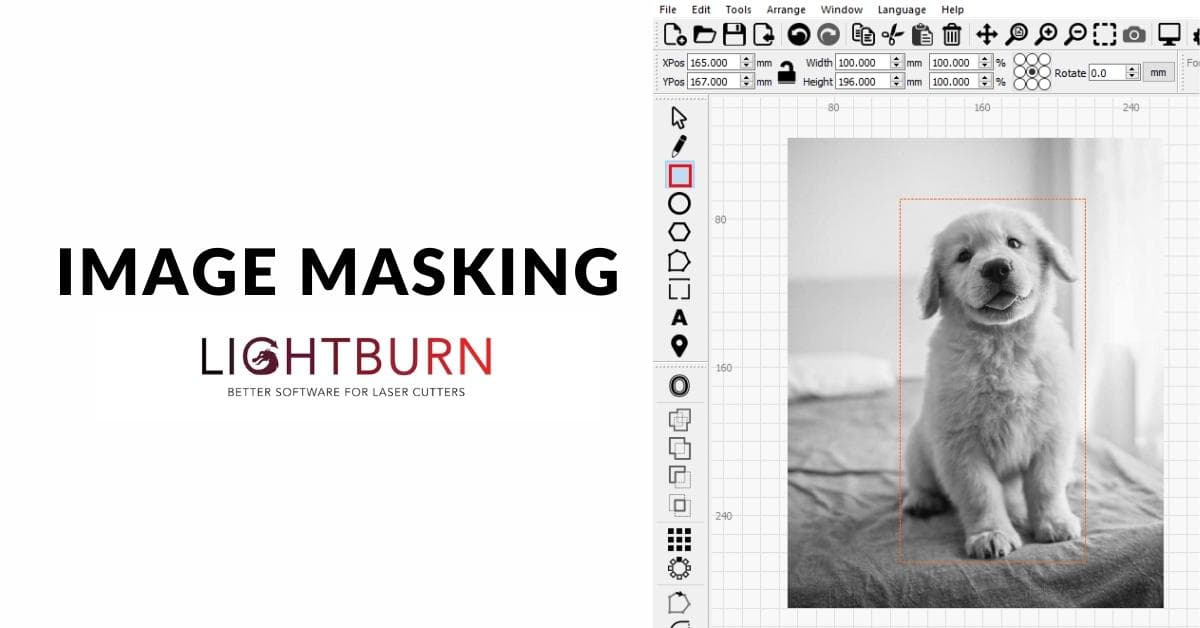Image masking in LightBurn is a versatile and powerful technique that allows you to enhance your laser engraving and cutting projects. Whether you’re a seasoned professional or just starting, this guide will walk you through the intricacies of image masking in LightBurn. We’ll cover the basics, advanced techniques, and provide you with a wealth of tips and tricks to make your projects shine.
What is Image Masking in LightBurn?
Image masking is a photo editing process that allows you to control which areas of an image are affected by your laser engraving or cutting. In LightBurn, it involves using grayscale images to determine the power and speed of your laser over different parts of your design.
The Importance of Image Masking
Image masking is essential for achieving different levels of contrast and detail in your laser projects. It enables you to emphasize certain parts of your design, creating eye-catching effects and intricate patterns.
Basic Image Masking in LightBurn
a. Preparing Your Image
Start by importing your image into LightBurn. Ensure it’s in grayscale and appropriately contrasted. You can use image editing software like Adobe Photoshop to optimize your image.
b. Setting the Mask
Select your image, and in the ‘Cuts/Layers’ tab, choose ‘Image Mask.’ Adjust the ‘Invert’ option based on your desired effect.
c. Fine-Tuning the Settings
Experiment with the power and speed settings to achieve the desired engraving or cutting effect. A higher power will result in a deeper engraving, while a lower speed can offer more detail.
d. Preview and Adjust
Always preview your design in LightBurn before sending it to your laser. Make necessary adjustments to ensure it meets your expectations.
Advanced Image Masking Techniques
a. Multi-Layer Masks
You can use multiple image masks in one project. This is especially useful for creating complex, multi-dimensional effects.
b. Custom Masks
Create custom image masks by drawing shapes or importing vector files. These masks give you more control over your engraving’s shape and pattern.
c. Gradient Masks
Gradient masks allow for smooth transitions between engraving depths. Create gradients in design software and import them into LightBurn.
d. Textured Masks
Experiment with textured masks for unique effects. You can use textures to give your engraving a weathered or aged appearance.
Tips and Best Practices
- Start with simple projects and gradually work your way up to more complex designs.
- Keep your workspace well-ventilated and follow safety guidelines when using a laser machine.
- Practice with various materials to understand how image masking affects different surfaces.
FAQs
Q1: What file formats can I use for image masking in LightBurn?
LightBurn supports various image formats, including PNG, JPG, BMP, and more. Ensure your image is in grayscale for effective masking.
Q2: Can I adjust the image mask during the engraving process?
No, you cannot adjust the image mask while the laser is in operation. Make sure your settings are correct before starting the engraving process.
Q3: How do I avoid overburning or under-engraving when using image masks?
Optimize your power and speed settings by conducting test runs on scrap material. This will help you find the right balance for your specific project.
Q4: Can I use image masking with vector graphics in LightBurn?
Yes, you can apply image masks to vector graphics. This allows for a combination of sharp vector lines and intricate image details in your projects.
Q5: What’s the difference between ‘Line’ and ‘Fill’ image masking in LightBurn?
‘Line’ image masking is used for vector lines, while ‘Fill’ image masking is used for filled areas in an image. Choose the appropriate one based on your design.
Conclusion
Mastering image masking in LightBurn opens up a world of creative possibilities for laser engraving and cutting projects. Whether you’re looking to add intricate details or create unique effects, image masking is a valuable tool in your arsenal. By following the steps and tips outlined in this guide, you’ll be well on your way to creating stunning and captivating designs with your laser machine.
This page was last edited on 20 February 2024, at 3:46 pm