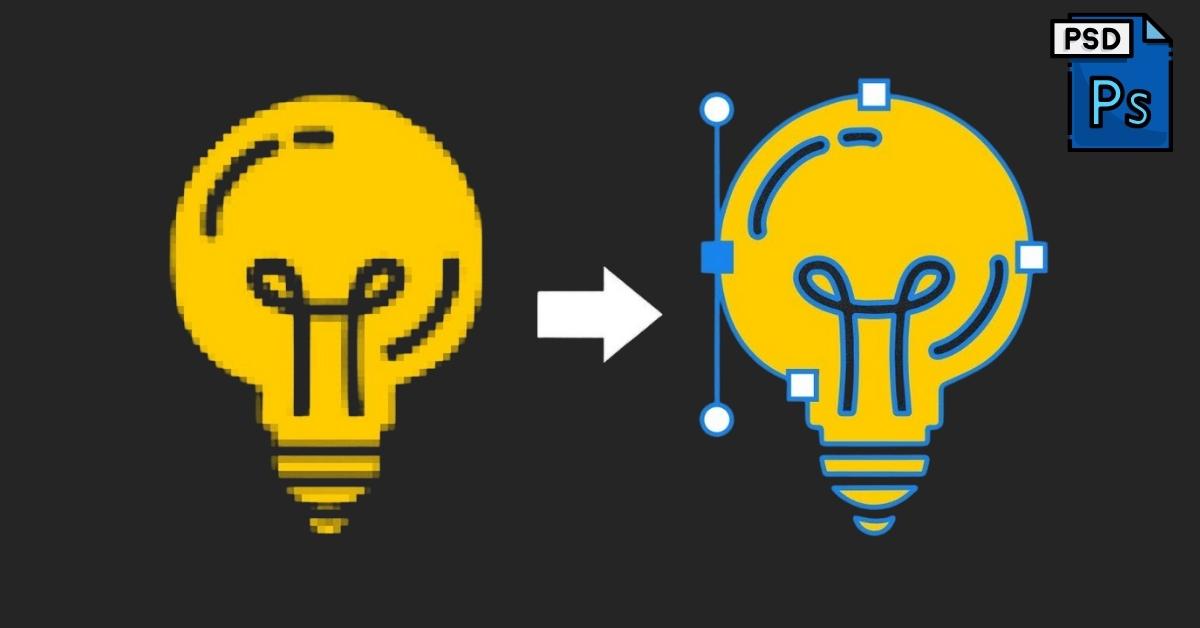Raster to vector conversion in Photoshop is a valuable image editing skill that opens up a world of design possibilities. Whether you’re a graphic designer, illustrator, or just a creative enthusiast, knowing how to transform raster images into vectors can take your work to the next level. In this comprehensive guide, we’ll walk you through the steps to perform this transformation seamlessly.
Understanding Raster and Vector Images
Before we delve into the conversion process, it’s essential to grasp the difference between raster and vector images.
- Raster Images: Also known as bitmap images, these are composed of pixels and are resolution-dependent. Common raster formats include JPEG and PNG.
- Vector Images: Made up of mathematical equations, vectors are resolution-independent, which means they can be scaled up or down without losing quality. Common vector formats include SVG and AI.
Preparing Your Raster Image
To prepare your raster image for conversion:
- Open your image in Photoshop.
- Duplicate the layer to preserve the original.
- Adjust image contrast, brightness, and sharpness if needed.
Tracing Raster to Vector
Now, let’s convert your raster image to a vector:
- Select the duplicated layer.
- Go to ‘Image’ > ‘Image Trace’ > ‘Make’ to create a vector shape.
- Adjust the settings in the Image Trace panel to refine the vector image.
Refining the Vector Image
After conversion, you may need to refine the vector image:
- Select the ‘Direct Selection’ tool to edit anchor points.
- Use the ‘Pen’ tool to add or remove anchor points.
- Adjust stroke width and fill color as needed.
Saving and Exporting
Once you’re satisfied with the vector image:
- Go to ‘File’ > ‘Export’ > ‘Export As.’
- Choose a vector format (SVG or AI).
- Adjust export settings and save the vector file.
FAQs
Q1: What are the advantages of converting raster to vector images?
Converting raster to vector images offers several benefits:
- Scalability without loss of quality.
- Smoother lines and shapes.
- Simplified editing and manipulation.
- Compatibility with various design software.
Q2: Can I convert any image into a vector?
You can convert most images, but complex images with fine details may require more time and effort to achieve a clean vector result.
Q3: What is the best image format for raster-to-vector conversion in Photoshop?
JPEG or PNG files work well for conversion, but higher-resolution images typically yield better results.
Q4: Are there any limitations to vector images?
Vectors are ideal for logos, icons, and simple illustrations but may not capture the fine details found in photographs.
Q5: Can I use free vector conversion tools instead of Photoshop?
Yes, there are online tools and software options available. However, Photoshop provides more control and customization over the conversion process.
Conclusion
I hope this answers the question “how to convert raster to vector in photoshop?” Converting raster to vector images in Photoshop is a valuable skill for any designer. With this guide, you have the knowledge to bring your creative visions to life with scalability and precision. Experiment, practice, and soon you’ll master the art of raster-to-vector conversion. Happy designing!
This page was last edited on 28 February 2024, at 5:48 pm