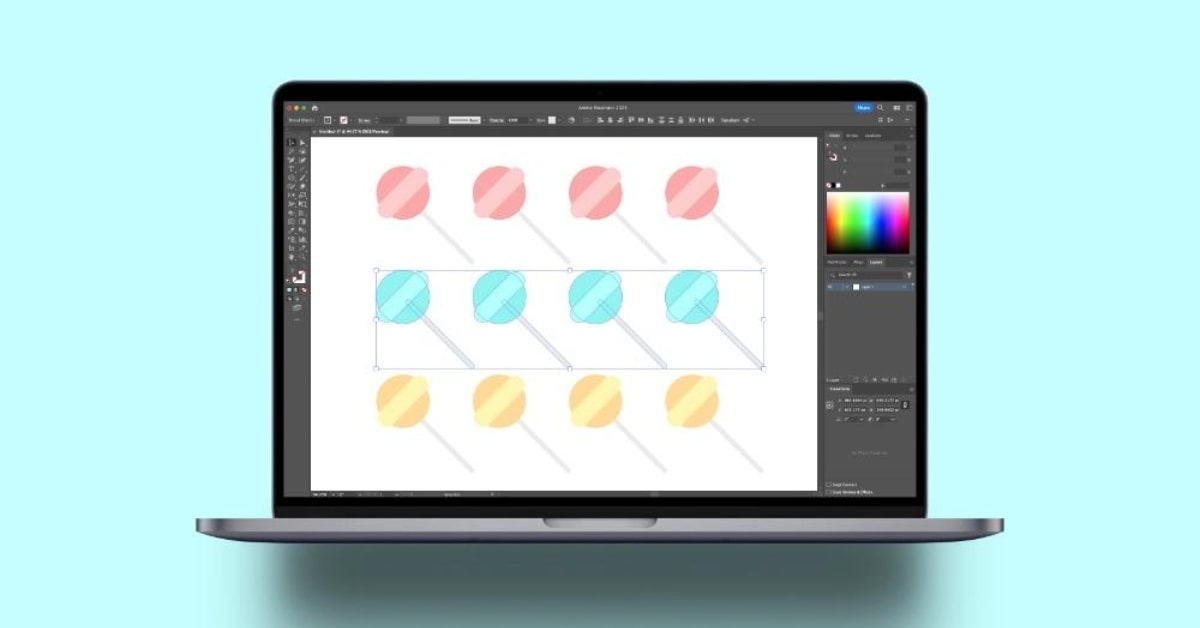Adobe Illustrator offers a wealth of creative tools for designers and artists, and one of the most powerful among them is the clipping mask. Clipping masks allow you to create visually stunning compositions by hiding portions of objects within a defined shape. But what if you want to create a clipping mask using multiple objects? In this article, we’ll explore the process of clipping and masking multiple objects in Adobe Illustrator and provide step-by-step guidance on how to achieve this versatile photo editing technique.
What is Clipping Masks in Illustrator?
In Illustrator, a clipping mask is a powerful tool that allows you to control the visibility of objects by enclosing them within a specified shape. It’s like putting objects inside a stencil, and only the portions that intersect with the shape are visible.
Need for Clipping Masking Multiple Objects
Sometimes, a single object isn’t enough to convey your creative vision. When you want to combine multiple objects and create a unified composition, using a clipping mask can be the perfect solution.
How to Create a Clipping Mask with Multiple Objects?
Arranging Multiple Objects
Start by arranging the objects you want to use in your composition. You can layer them, overlap them, or position them in any way that suits your design.
Selecting the Objects and the Shape
Select all the objects you want to clip and the shape you want to use as your mask. The shape will be the container for the objects, defining what is visible.
Creating the Clipping Mask
Go to the “Object” menu, choose “Clipping Mask,” and then select “Make.” This action will create a clipping mask, hiding the parts of the objects outside the shape.
Tips for Clipping Masking Success
- Ensure that your objects are fully contained within the shape to achieve the desired effect.
- Experiment with different shapes and object arrangements to achieve unique results.
- You can always release a clipping mask if you want to make adjustments or return to the original objects.
Creative Applications of Clipping Masking Multiple Objects
Collage and Montage Art
Clipping masks are often used in collage and montage art, where multiple images and elements are combined to create visually striking compositions.
Text Effects
Creating complex text effects with multiple objects and a clipping mask allows for unique typography designs.
Complex Illustrations
Illustrations that involve intricate details or overlapping elements can benefit from the organization and control offered by clipping masks.
Benefits of Clipping Masking Multiple Objects
- Creative Freedom: Clipping masks multiple objects to unleash your creativity and create unique compositions.
- Precision: Achieve precise control over what is visible and what is hidden.
- Non-Destructive Editing: Clipping masks are non-destructive, allowing you to adjust and edit your design at any time.
Conclusion
Clipping masking multiple objects in Adobe Illustrator is a powerful technique that offers designers and artists creative freedom and control over their compositions. Whether you’re creating collage art, complex text effects, or intricate illustrations, understanding how to combine multiple objects within a clipping mask will open up a world of design possibilities. Unleash your creativity and take your designs to the next level with this versatile Illustrator feature.
FAQs
Can I create a clipping mask using more than one shape as a container?
Yes, you can use multiple shapes to create a complex clipping mask.
Can I edit the objects inside a clipping mask after creating it?
Yes, you can always edit the individual objects within a clipping mask.
Can I use gradients and patterns with objects in a clipping mask?
Absolutely, you can apply gradients, patterns, and any other effects to the objects within a clipping mask.
What’s the difference between a compound path and a clipping mask with multiple objects?
A compound path combines multiple objects into a single, unified shape, while a clipping mask hides portions of objects within a specified shape.
Are there any limits to the number of objects you can clip within a single mask?
There are no specific limits; however, extremely complex designs may impact performance and file size.
This page was last edited on 20 February 2024, at 2:35 pm