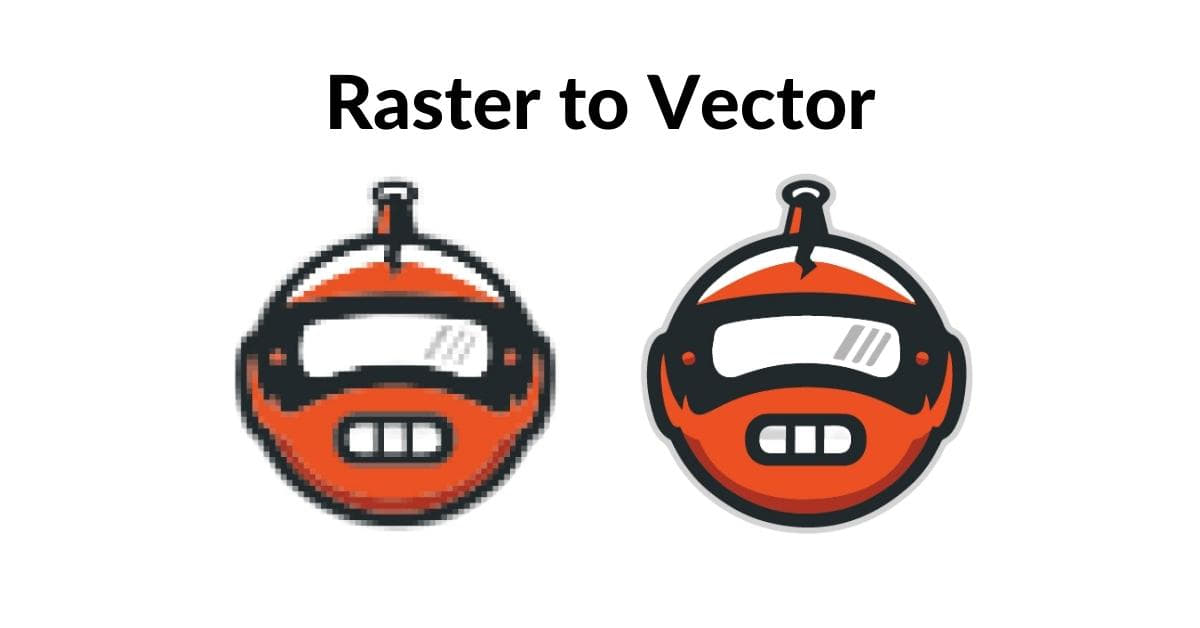Converting a raster image into a vector is a valuable skill for graphic designers, illustrators, and anyone looking to create scalable and high-quality graphics. Raster images, composed of pixels, can appear pixelated when resized, while vector images are resolution-independent and maintain their quality at any size. In this article, we will walk you through the process of turning a raster image into a vector using various methods and software tools.
Understanding Raster vs. Vector Images
Before diving into the conversion process, it’s essential to understand the fundamental differences between raster and vector images.
Raster Images:
- Composed of pixels.
- Resolution-dependent.
- Prone to pixelation when resized.
- Common formats include JPEG, PNG, and GIF.
Vector Images:
- Composed of paths and curves.
- Resolution-independent.
- Maintain quality at any size.
- Common formats include SVG, AI, and EPS.
Converting Raster to Vector: The Manual Approach
When it comes to converting a raster image into a vector, the manual approach offers precise control over the transformation process. By wielding the power of vectorization tools and photo editing techniques, you can breathe life into your images with impeccable detail and craftsmanship.
a. Pen Tool in Adobe Illustrator
- Open your raster image in Adobe Illustrator.
- Create a new layer for the vectorization.
- Select the Pen Tool from the toolbar.
- Start tracing the important elements of your image by clicking and dragging to create anchor points.
- Adjust the curves by manipulating the handles of the anchor points.
- Continue this process until you’ve traced the entire image.
- Once you’ve finished, delete the original raster layer.
- Save the vector image in your preferred format (AI, SVG, etc.).
b. Tracing in Inkscape
- Open your raster image in Inkscape.
- Select the image and go to Path > Trace Bitmap.
- Adjust the settings to define the level of detail.
- Click “OK” to start the tracing process.
- After tracing is complete, you’ll have a vector version.
- Save the vector image in your preferred format (SVG, PDF, etc.).
Using Vectorization Software
Using vectorization software simplifies the process of converting raster images into vectors, making it accessible even to those with limited design experience. These software tools are efficient and effective, automating much of the conversion process while maintaining quality.
a. Adobe Illustrator’s Image Trace
- Open Adobe Illustrator and import your raster image.
- Select the image.
- Go to the “Image Trace” option in the top toolbar.
- Choose a preset that matches your image or adjust settings manually.
- Click “Expand” to convert the image into vector paths.
- Save the vector image in your preferred format.
b. CorelDRAW’s Vectorization
- Open CorelDRAW and import your raster image.
- Select the image.
- Go to the “Bitmaps” menu and choose “Outline Trace.”
- Select a trace method or customize settings.
- Click “OK” to convert the image into vector graphics.
- Save the vector image in your preferred format.
Online Vectorization Tools
If you don’t have access to vector graphics software, there are several online tools available that can convert raster images into vector format. Popular options include Vector Magic, Autotracer, and Online-Convert.
FAQs
Q1: What is the primary advantage of vector images over raster images?
A1: Vector images are resolution-independent, meaning they maintain their quality at any size, while raster images can pixelate when resized.
Q2: Can I convert any raster image into a vector image?
A2: Yes, you can convert most raster images into vectors, but the quality of the result may vary depending on the complexity of the image.
Q3: Which vectorization software is best for beginners?
A3: Adobe Illustrator and Inkscape are user-friendly tools for beginners to create vector graphics.
Q4: Are there any limitations when converting a raster image to vector?
A4: Some fine details or complex textures may not convert perfectly, requiring manual adjustments.
Conclusion
Converting a raster image into a vector opens up a world of possibilities in graphic design and illustration. Whether you choose to manually trace using software like Adobe Illustrator or Inkscape, use dedicated vectorization tools, or opt for online conversion, the result will be a scalable, high-quality vector image. With practice, you’ll become proficient at turning your ideas and images into stunning, versatile vector graphics.
This page was last edited on 22 February 2024, at 5:38 pm