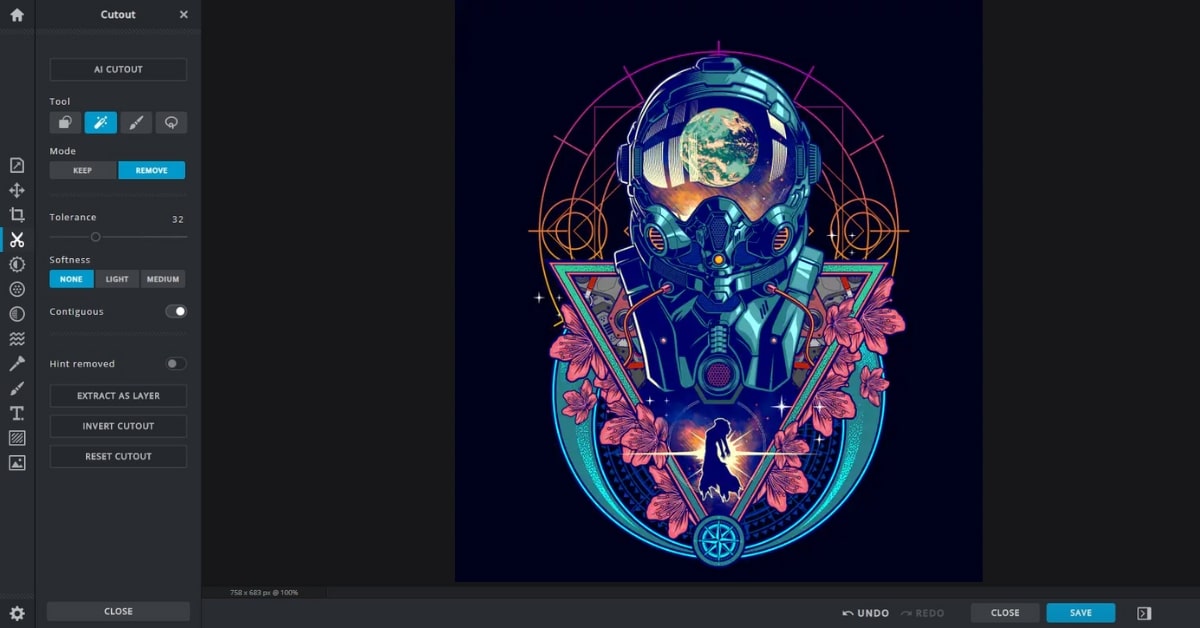In the realm of graphic design and image editing, the use of vector files has become indispensable for achieving crisp, scalable, and high-quality graphics. If you’re wondering how to create a vector file, this comprehensive guide will walk you through the process, step-by-step. From understanding the fundamentals to choosing the right tools, you’ll gain insights into crafting vector files that unlock a world of design possibilities.
Understanding Vector Files
Vector files use mathematical equations to represent images, defining shapes, lines, and colors. Unlike raster files, which are composed of pixels, vector files are infinitely scalable without losing quality.
Why Choose Vector Files?
- Scalability: Vector files can be resized without any loss of quality, making them ideal for various applications.
- Editability: Individual elements in vector files are editable, allowing for easy modifications.
- Versatility: Vector files can be used across different media, from print materials to web design.
Types of Vector Files
- AI (Adobe Illustrator): Native file format for Adobe Illustrator.
- SVG (Scalable Vector Graphics): A standard XML-based file format for vector graphics.
- EPS (Encapsulated PostScript): Widely used in the printing and graphic design industry.
- CDR (CorelDRAW): Native file format for CorelDRAW software.
Tools for Creating Vector Files
a. Adobe Illustrator: A professional-grade tool widely used for vector creation and graphic design.
b. Inkscape: An open-source alternative suitable for various design projects.
c. CorelDRAW: A popular vector graphics editor with a range of features for design and illustration.
Step-by-Step Guide: Creating a Vector File
a. Choose Your Tool: Select a vector creation tool that aligns with your project requirements.
b. Set Up Your Document: Define the canvas size, resolution, and color mode for your vector file.
c. Create Shapes and Paths: Use the drawing tools to create shapes, lines, and paths for your design.
d. Add Colors and Text: Apply colors to your elements and add text if needed.
e. Save in Vector Format: Save your file in a vector format such as AI, SVG, EPS, or CDR.
Tips for Successful Vector File Creation
- Use Layers: Organize your design using layers for better control and flexibility.
- Be Mindful of Color Modes: Choose the appropriate color mode (RGB for digital, CMYK for print) for your project.
- Explore Bezier Curves: Mastering Bezier curves allows for precise control over paths and shapes.
Benefits of Using Vector Files
- Consistency: Vector files maintain consistency across different sizes and resolutions.
- Professionalism: Vector files exude a professional and polished look.
- Adaptability: Vector files can be easily adapted for various design projects.
Applications of Vector Files
- Logo Design: Create scalable and high-quality logos for branding purposes.
- Illustrations: Craft detailed illustrations with precision and clarity.
- Print Materials: Ensure that images used in print materials maintain quality.
Choosing the Right Format for Your Project
- Consider Project Requirements: Different projects may benefit from specific vector formats. AI is suitable for Adobe workflows, while SVG is widely used on the web.
- Compatibility: Ensure that the chosen format is compatible with the software or platform you intend to use.
- File Size: Consider the file size, especially for web applications where smaller file sizes are preferred.
FAQs
Can I convert a raster image into a vector file?
Yes, you can use vectorization tools or software to convert raster images into vector files, though manual adjustments may be needed for optimal results.
Are vector files editable after saving?
Yes, vector files remain editable even after saving. You can modify individual elements as needed.
Can any design be created as a vector file?
Most designs can be created as vector files, but intricate or highly detailed designs may require additional attention during the creation process.
Which is the best format for a logo?
AI and SVG are popular choices for logos. AI is native to Adobe Illustrator, while SVG is widely supported on the web.
Do I need special skills to create vector files?
While some familiarity with vector tools is beneficial, many software programs offer user-friendly interfaces for creating vector files.
This page was last edited on 27 February 2024, at 11:02 am