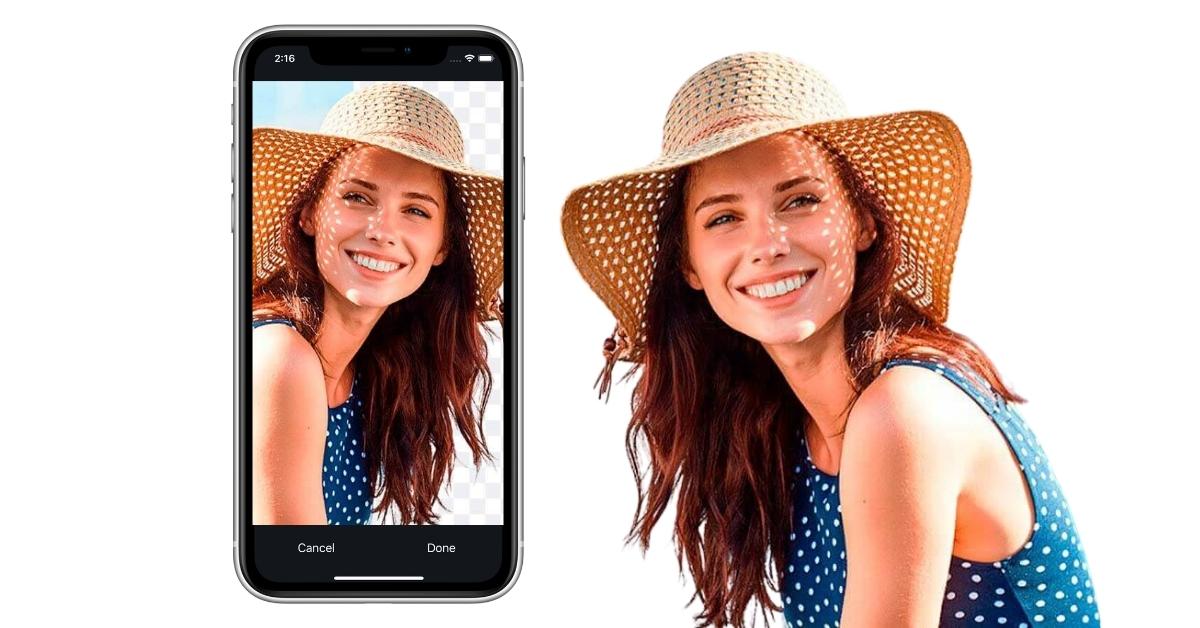In the world of mobile photography and photo editing, having the right tools at your fingertips is essential. If you’re an iPhone user looking to make precise edits to your photos, eraser apps can be a game-changer. These apps allow you to remove unwanted elements, clean up backgrounds, and refine your images with ease. In this comprehensive guide, we’ll explore the top eraser apps for iPhone, how to use them, and answer some frequently asked questions (FAQs) to help you master the art of mobile photo editing.
Why Use Eraser Apps on iPhone?
Eraser apps on iPhone offer several benefits:
- Precision Editing: They enable you to make fine, precise edits to your photos.
- Background Cleanup: You can remove unwanted objects or clean up backgrounds effortlessly.
- Creativity: These apps allow for artistic edits, enhancing your mobile photography.
Top Eraser Apps for iPhone
- TouchRetouch: Known for its powerful object removal capabilities, TouchRetouch is a favorite among iPhone users.
- Snapseed: A versatile photo editing app that includes a Healing tool for erasing unwanted elements.
- Superimpose X: Offers advanced features for layering and masking, allowing for complex edits.
- Remove.bg: Ideal for removing the background from photos, creating transparency.
- Photoshop Express: Adobe’s mobile version offers effective object removal tools.
How to Use Eraser Apps on iPhone?
Each eraser app may have slightly different methods, but the general process is as follows:
- Choose Your App: Download and install your chosen eraser app from the App Store.
- Open the Image: Import the image you want to edit into the app.
- Select the Eraser Tool: Locate and select the eraser tool or equivalent in the app.
- Erase or Heal: Use the tool to erase unwanted elements or heal blemishes, depending on the app’s features.
- Save Your Edited Image: Once you’re satisfied with the edit, save the image to your camera roll.
Tips for Successful Photo Editing
- Use a Stylus: If you’re looking for precision, consider using a stylus with your iPhone for more accurate edits.
- Practice Makes Perfect: Experiment with different apps and tools to become more proficient in your editing skills.
- Backup Originals: Always keep a backup of your original images in case you need to revisit the edits.
Conclusion
Eraser apps for iPhone provide a convenient way to enhance your mobile photography and editing skills. By exploring the apps mentioned in this guide and following the provided tips, you can transform your photos, remove unwanted elements, and create visually stunning images on your iPhone. Whether you’re a photography enthusiast or a professional, these apps offer endless creative possibilities at your fingertips.
FAQs
Do these apps work on older iPhone models?
Most eraser apps are designed to work on a range of iPhone models, but performance may vary depending on the device’s capabilities.
Can I undo my edits if I make a mistake?
Yes, eraser apps typically offer an undo feature, allowing you to revert changes.
Are these apps suitable for professional photo editing?
While eraser apps can produce professional-looking results, they may not offer the same level of precision as desktop software like Adobe Photoshop.
Can I use these apps to remove backgrounds from images?
Some apps, like Remove.bg, are specifically designed for background removal, while others can achieve this with some effort.
This page was last edited on 19 February 2024, at 3:20 pm