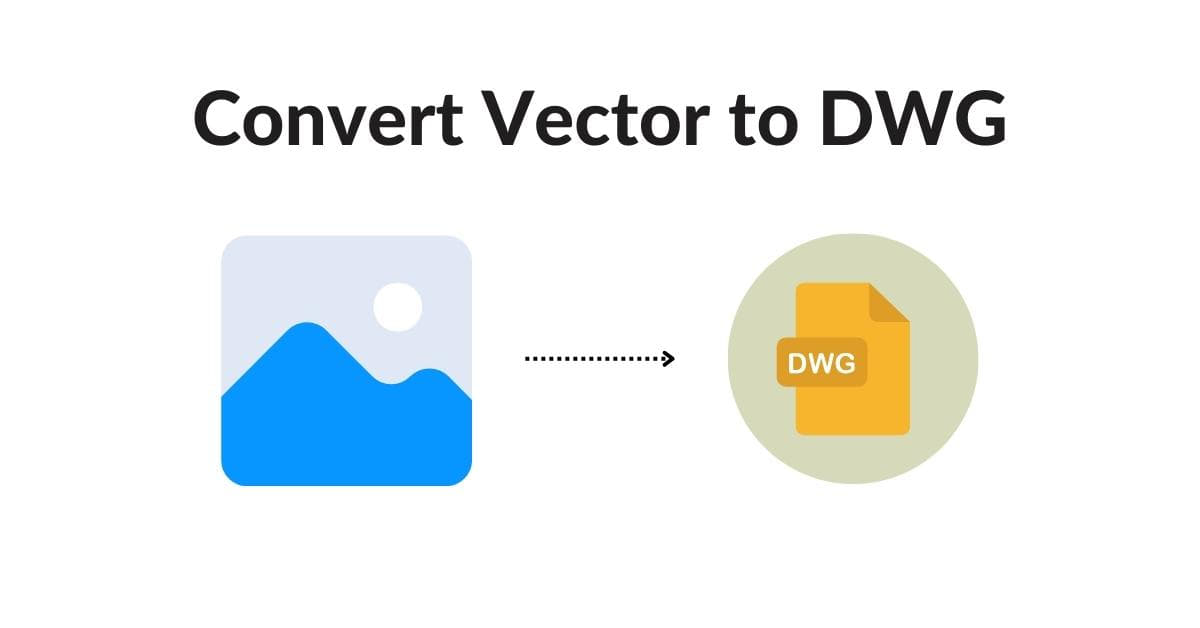In the world of design, image editing, and engineering, vector graphics are invaluable for creating precise and scalable images. However, when it comes to integrating these vector graphics into CAD software or other engineering applications, converting vectors to the DWG format becomes essential. This guide will walk you through the process of converting vector graphics to DWG, ensuring your designs are ready for use in various CAD applications. We will also address frequently asked questions to help you understand the process better.
Understanding Vector Graphics and DWG
Vector graphics are the building blocks of precision and scalability in the design world, created through mathematical equations and geometric shapes. DWG, on the other hand, is the backbone of CAD software, defining the standard file format for storing 2D and 3D drawings. Let’s delve deeper into these fundamental concepts.
What Are Vector Graphics?
Vector graphics are digital images created using mathematical equations and geometric shapes. These images are resolution-independent, meaning they can be resized without losing quality. Vector graphics are commonly used for creating logos, illustrations, and other designs where precision and scalability are essential.
What Is DWG?
DWG is a proprietary file format developed by AutoCAD, a widely-used Computer-Aided Design (CAD) software. DWG files are the standard for storing 2D and 3D drawings, making them the go-to format for many architects, engineers, and designers.
Methods for Converting Vector Graphics to DWG
There are several methods for converting vector graphics to DWG format. Here are a few:
1. Using AutoCAD
AutoCAD itself can be used for the conversion. Open AutoCAD, import your vector graphic, and save it as a DWG file. This method works well for simple designs and ensures compatibility with AutoCAD and other DWG-supported software.
2. Specialized Conversion Tools
Various software tools are designed specifically for vector to DWG conversion. Adobe Illustrator, for example, can export vector graphics as DWG files. CorelDRAW and Inkscape are other options that can perform this task efficiently.
3. Online Conversion Services
Online services like CloudConvert and Zamzar allow you to upload your vector graphic and receive a DWG file in return. These services are user-friendly and convenient but may have limitations regarding the complexity of your design.
Steps to Convert Vector Graphics to DWG
- Open the Vector Graphic: Begin by opening the vector graphic in your chosen software.
- Prepare the Graphic: Ensure your vector graphic is clean and well-organized, with layers and elements properly separated.
- Export as DWG: Use the “Save As” or “Export” option in your software to select the DWG format. Configure any export settings as needed.
- Save the DWG File: Choose a destination folder and save the DWG file.
- Check Compatibility: Open the DWG file in your CAD software to ensure it is compatible and that all elements were preserved.
FAQs
1. Is it necessary to convert vector graphics to DWG for CAD applications?
Yes, as DWG is the standard file format for many CAD applications, converting vector graphics to DWG ensures compatibility and seamless integration into your CAD projects.
2. Are there any limitations when converting complex vector graphics to DWG?
Yes, some online conversion tools may struggle with highly complex vector graphics, leading to possible loss of detail or errors. Using specialized software is recommended for complex designs.
3. What if I don’t have access to AutoCAD or specialized software?
Online conversion services provide a convenient solution. However, for the best results, consider seeking help from a professional graphic designer or CAD specialist.
4. Can I edit the DWG file after conversion?
Yes, DWG files can be edited in CAD software like AutoCAD, allowing you to make modifications to the design as needed.
5. Are there any free tools for vector to DWG conversion?
Some free tools, like Inkscape, offer vector to DWG conversion capabilities. However, for more advanced features and precise conversions, it may be worth investing in paid software.
Conclusion
Converting vector graphics to DWG is an essential step when working with CAD software and engineering applications. By following the steps outlined in this guide, you can ensure that your vector designs seamlessly integrate into your CAD projects. Whether you choose AutoCAD, specialized software, or online conversion services, the key is to preserve the integrity of your vector graphics throughout the process.
This page was last edited on 22 February 2024, at 3:51 pm