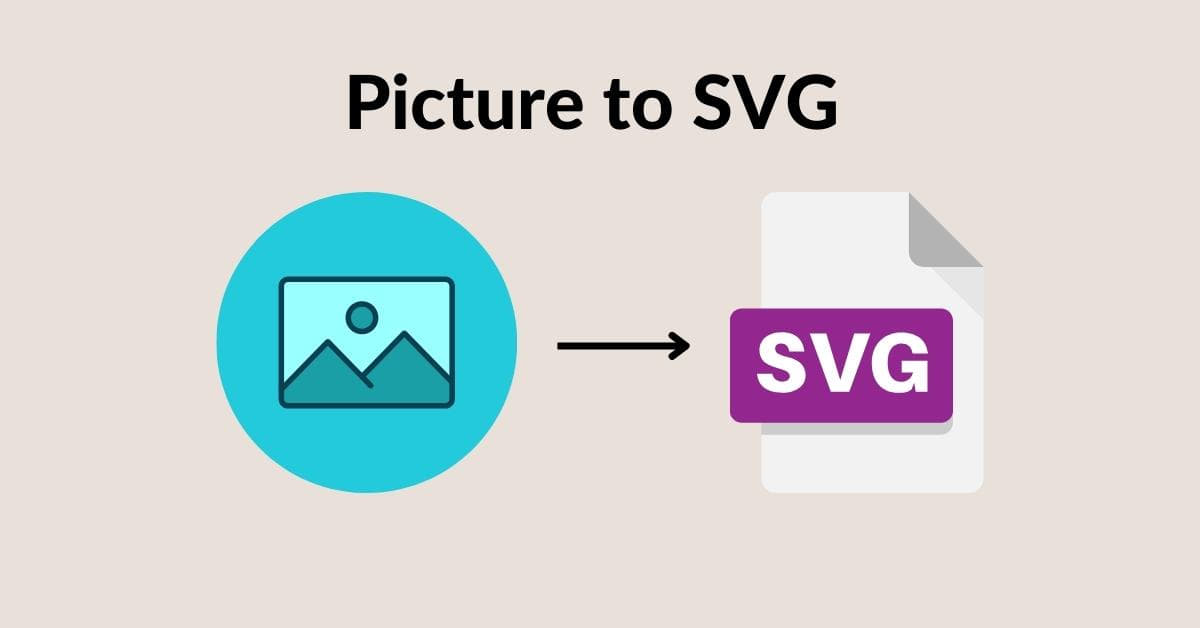In the world of digital design and graphics, the demand for scalable vector graphics (SVG) has skyrocketed. SVG files are highly versatile and can be used for a wide range of purposes, from web design to logo creation. But what if you have a regular image and need to convert it into an SVG format? In this article, we’ll guide you through the process of converting pictures to SVG, making it a seamless and easy experience.
What is SVG?
SVG, which stands for Scalable Vector Graphics, is a widely used XML-based vector image format. Unlike raster images (such as JPEG or PNG) that use pixels to represent images, SVG uses mathematical equations to define shapes, lines, and colors, making them infinitely scalable without losing quality.
Why Convert a Picture to SVG?
Converting a picture to SVG offers several advantages:
- Scalability: SVGs can be resized without loss of quality, making them ideal for responsive web design and various display sizes.
- Editable: SVGs are easy to edit using vector graphics software, allowing for quick modifications and customizations.
- Small File Sizes: SVG files are usually smaller than their raster counterparts, which means faster loading times on the web.
- Crisp on Any Device: SVGs look crisp and sharp on any device, be it a high-resolution monitor or a mobile phone screen.
- Perfect for Logos: SVGs are commonly used for logos, as they can be scaled to fit various applications.
Tools for Converting Pictures to SVG
Several tools and software programs can help you convert pictures to SVG. Some popular options include:
- Adobe Illustrator: A professional vector design software that provides precise control over the conversion process.
- Inkscape: A free and open-source vector graphics editor that is widely used for converting images to SVG.
- Online Converters: Numerous online tools and converters allow you to upload an image and receive an SVG file in return.
How to Convert Pictures to SVG
Unlock the power of scalable vector graphics (SVG) with our comprehensive guide on how to convert pictures into this versatile format. In this article, we’ll walk you through the process step by step, making the transition from images to SVG a breeze.
Using Adobe Illustrator:
- Open your image in Adobe Illustrator.
- Select the image and go to “Image Trace” in the top menu.
- Adjust settings to your liking, such as the number of colors or level of detail.
- Click “Expand” to convert the image to vector shapes.
- Save the file as an SVG.
Using Inkscape:
- Open your image in Inkscape.
- Select the image and click “Path” > “Trace Bitmap.”
- Adjust settings like brightness, smoothing, and scans.
- Click “Update” and then “OK” to convert the image.
- Save the file as an SVG.
Using Online Converters:
- Visit a reputable online converter, such as “convertio.co” or “image.online-convert.com.”
- Upload your image.
- Select “SVG” as the output format.
- Click “Convert” and download the generated SVG file.
Best Practices for SVG Conversion
- Choose a high-quality source image to ensure better results.
- Opt for simple and clean images with distinct shapes for more accurate conversions.
- Fine-tune settings to achieve the desired level of detail and color.
FAQs
Q1: Are all images suitable for conversion to SVG?
Not all images are suitable for conversion. Complex, highly detailed images may not convert well, and it’s best to use simpler, clean images with well-defined shapes for the best results.
Q2: Are there any limitations when using online converters?
Online converters are convenient but may have limitations on image size and quality. Additionally, privacy concerns could arise when uploading sensitive images, so be cautious and choose reputable online tools.
Q3: Can I edit the SVG file after conversion?
Yes, one of the main advantages of SVG files is their editability. You can make changes or customizations using vector graphics software like Adobe Illustrator or Inkscape.
Q4: What if I don’t have design software like Adobe Illustrator?
In such cases, you can use free alternatives like Inkscape or rely on online converters, which don’t require any software installation.
Q5: Are there any copyright issues when converting images to SVG?
Converting an image to SVG doesn’t change its copyright status. Be sure to have the necessary rights or permissions to use the image, especially if you plan to use it for commercial purposes.
Conclusion
Converting pictures to SVG is a valuable skill for designers, web developers, and anyone looking for high-quality, scalable images. With the right tools and practices, you can create clean and precise SVGs from your images, unlocking the full potential of vector graphics. So, give it a try, and explore the world of vector graphics with confidence!
This page was last edited on 22 February 2024, at 5:35 pm