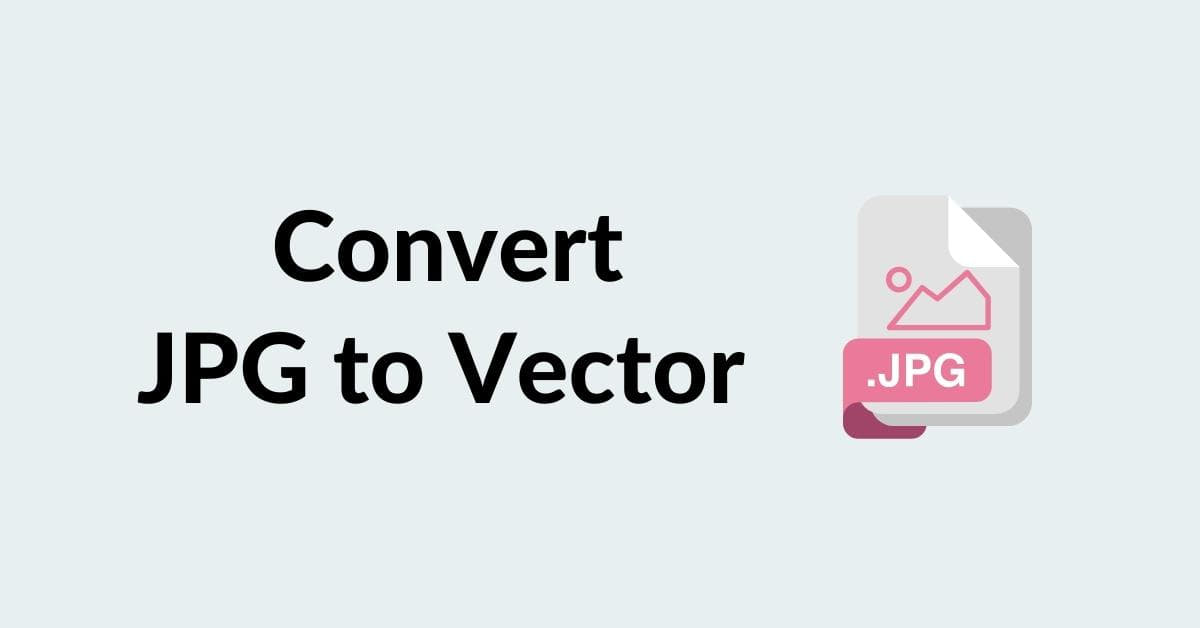In the world of graphic design and digital art, the need to convert JPG to vector format is a common one. Whether you’re a professional graphic designer or someone looking to create a logo or illustration, understanding the process of converting raster images to vector is crucial. In this article, we will explore the various methods to convert JPG to vector, and we’ll also address some frequently asked questions about this topic.
Understanding the Basics
Before we dive into the conversion process, it’s essential to understand the fundamental differences between raster (JPG) and vector graphics. A raster image is made up of pixels and is resolution-dependent, while a vector image is made up of mathematical paths and is resolution-independent. This distinction plays a significant role in the conversion process.
Why Convert JPG to Vector?
Converting a JPG image to vector format is necessary for various reasons:
- Scalability: Vector graphics can be resized without losing quality, making them suitable for both small icons and large banners.
- Editing: Vector graphics are easy to modify and customize during photo editing, allowing you to change colors, shapes, and elements with ease.
- Professional Quality: Vector images are often used in professional design work due to their superior quality.
Converting JPG to Vector: Methods
There are two main methods for converting JPG to vector: manual vectorization and automated vectorization.
a. Manual Vectorization: This method involves tracing the raster image manually using vector drawing software. It provides more control and is suitable for detailed images.
b. Automated Vectorization: Automated vectorization tools use algorithms to convert raster images into vector format. This method is quicker but may require additional manual editing.
Tools for Converting JPG to Vector
Several tools are available for converting JPG to vector format:
a. Adobe Illustrator: This professional design software offers powerful vectorization tools and is widely used in the industry.
b. Inkscape: A free, open-source vector graphics editor that’s great for manual vectorization.
c. Vector Magic: An online tool that offers automated vectorization with good results.
Best Practices for High-Quality Vector Conversion
- Choose the right tool: Select the vectorization method and software that best suits your needs and level of expertise.
- Adjust settings: When using automated vectorization tools, tweak settings to achieve the desired level of detail and accuracy.
- Manual refinements: After automated vectorization, manually refine your vector image to achieve perfection.
- Save in multiple formats: Save your vector image in various formats (e.g., SVG, AI, EPS) for compatibility with different applications.
FAQs
Q1: Can I convert any JPG image to vector?
A1: In theory, yes. However, the complexity of the image and the quality of the original JPG can affect the vector conversion process. Simple and high-resolution images convert more accurately.
Q2: Is manual vectorization better than automated vectorization?
A2: It depends on your skill level and the image’s complexity. Manual vectorization provides more control, while automated methods are faster for simpler images.
Q3: What’s the best format to save vector images in?
A3: Common vector formats include SVG, AI, and EPS. The choice depends on the intended use and software compatibility.
Q4: Are there any free tools for vectorization?
A4: Yes, Inkscape is a free and powerful vectorization tool. You can also find online converters like Vector Magic.
Conclusion
Converting JPG to vector is a valuable skill for graphic designers and anyone working with digital imagery. Understanding the methods, tools, and best practices for this conversion process will help you create high-quality, scalable, and editable vector graphics. Whether you’re a professional designer or a hobbyist, the ability to convert JPG to vector format opens up a world of creative possibilities.
This page was last edited on 22 February 2024, at 4:07 pm