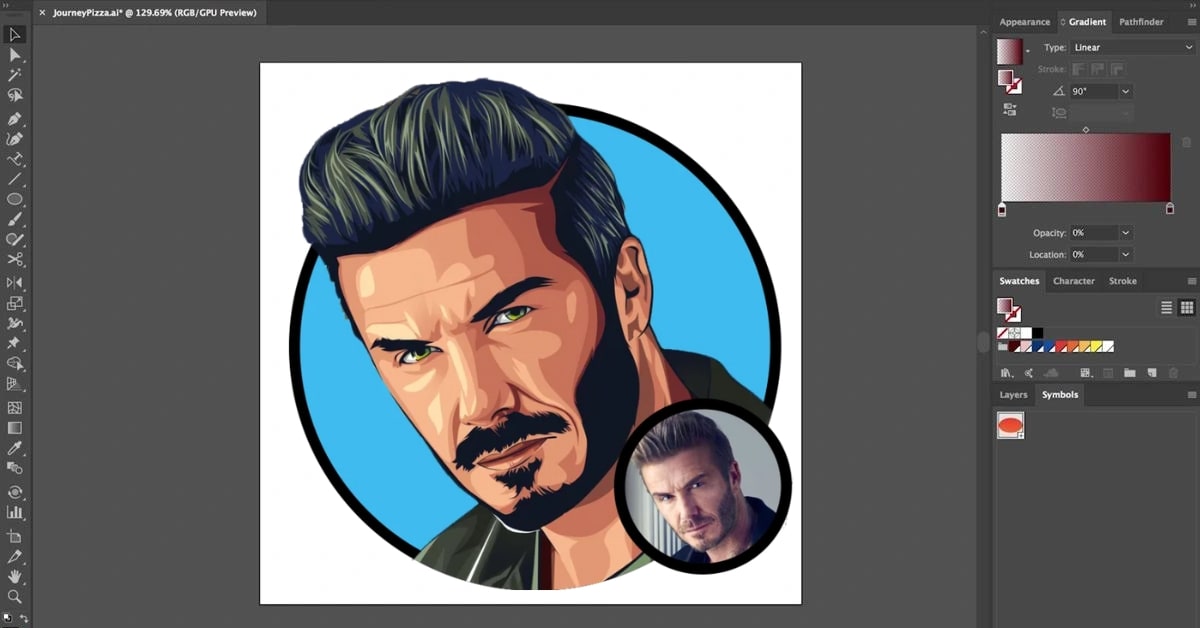The transformation of raster images into scalable and editable vector graphics using Adobe Illustrator stands as a cornerstone in graphic design. Converting images to Illustrator vectors empowers designers with flexibility, precision, and the ability to manipulate graphics seamlessly. This article serves as a comprehensive guide, elucidating the methods, significance, and applications of converting images into vector formats using Adobe Illustrator.
Understanding Image to Illustrator Vector Conversion
Adobe Illustrator, a powerful vector-based graphic design software, allows users to convert raster images into vector graphics. This process involves tracing or recreating the shapes, lines, and colors of a raster image to produce a scalable vector format without compromising quality.
Methods for Image to Illustrator Vector Conversion
- Image Trace Tool:
- Adobe Illustrator offers the Image Trace tool, accessible through the “Object” menu or the Control panel.
- Users can select the image, access the Image Trace panel, and choose from preset options or customize settings for tracing.
- Manual Tracing:
- For more control and precision, users can manually trace raster images using the Pen tool or Shape tools in Illustrator.
- This method involves tracing the outlines and shapes of the image to recreate it as vectors.
- Third-Party Plugins:
- Some third-party plugins or scripts offer enhanced tracing functionalities in Illustrator, providing additional options for vectorization.
Steps for Image to Illustrator Vector Conversion
- Import Image:
- Open Adobe Illustrator and import the raster image you want to convert into a vector format.
- Select and Trace:
- Use the Image Trace tool, adjust settings like Threshold, Paths, or Colors, and click “Trace” to convert the image to vectors.
- Refine and Edit:
- After tracing, refine the vector paths using the Direct Selection tool or Pen tool to adjust anchor points, curves, or shapes.
- Save as Vector:
- Once satisfied with the vectorized result, save the file in formats like AI (Adobe Illustrator), SVG (Scalable Vector Graphics), or EPS (Encapsulated PostScript).
Benefits of Image to Illustrator Vector Conversion
- Scalability and Resolution Independence: Vector graphics maintain quality and sharpness at any size, ensuring clarity in various resolutions.
- Editing Flexibility: Vectors allow for easy editing of individual elements, colors, or shapes without loss of quality.
- Compatibility and Adaptability: Vector graphics are compatible across different software and platforms, ensuring adaptability in design workflows.
- Print and Web Use: Vectors are suitable for high-quality prints and web graphics due to their scalability and versatility.
Applications of Illustrator Vector Graphics
- Logo Design and Branding: Vectors are ideal for creating logos and brand assets for their scalability and adaptability across media.
- Illustrations and Artwork: Artists use vectors for creating scalable and detailed artwork, allowing easy modifications and enhancements.
- Web Graphics and UI Design: Vector graphics find applications in web design, icons, user interfaces, and mobile applications for their adaptability.
Conclusion
Converting images into Illustrator vectors is a pivotal process in graphic design, offering designers the ability to create scalable and editable graphics. By leveraging Adobe Illustrator’s robust tools and understanding the conversion methods outlined in this guide, users can efficiently transform raster images into versatile and high-quality vector formats, empowering them to create impactful designs across various industries and creative pursuits.
FAQs
Can all types of raster images be accurately converted to vectors in Illustrator?
Illustrator can handle various raster images, but complex or highly detailed images might require manual adjustments for optimal conversion.
Are there limitations to the size or resolution of raster images suitable for conversion in Illustrator?
Larger images might impact processing speed, and extremely high-resolution images might require more resources.
Can vectors created in Illustrator be exported and used in other design software?
Yes, vectors exported from Illustrator are compatible with many other design software and platforms.
Can converted Illustrator vectors be further edited or customized?
Yes, vectors created in Illustrator can be further edited, modified, or customized within the software.
This page was last edited on 27 February 2024, at 11:27 am