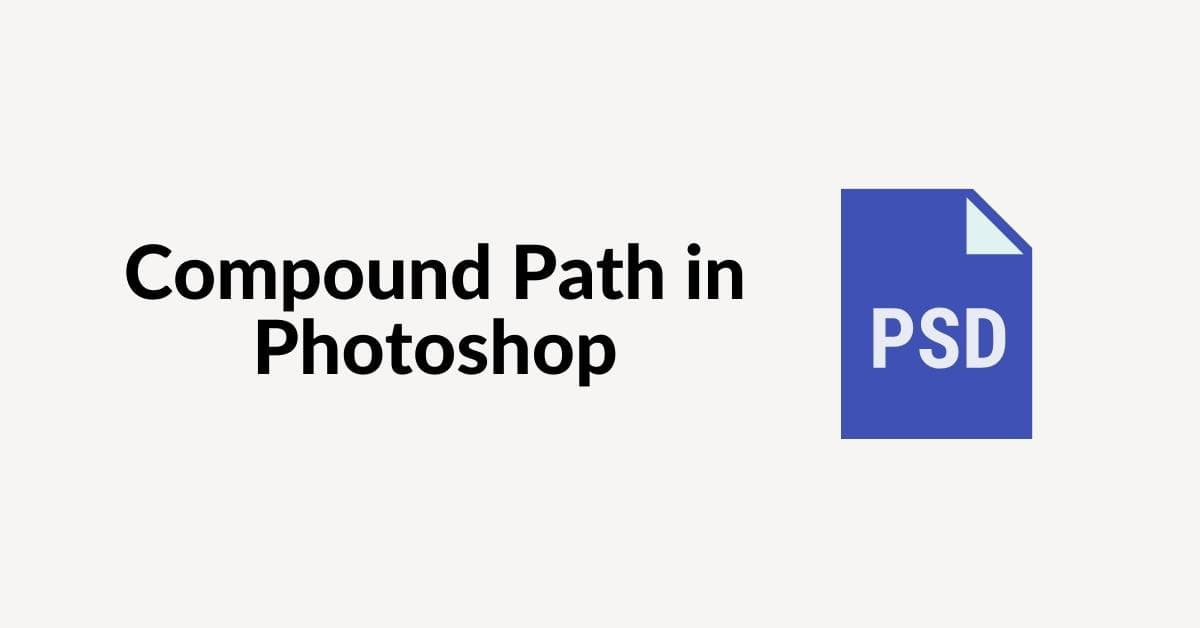Photoshop is a powerful tool for graphic designers and digital artists. It offers a wide range of features to create, edit, and manipulate images. One essential but often underutilized feature is the compound path. In this article, we will explore what compound paths are in photo editing, how to create and use them effectively in Photoshop, and address some frequently asked questions to help you become a pro at working with compound paths.
What is a Compound Path in Photoshop?
A compound path in Photoshop is a way to combine multiple vector shapes into a single, complex shape. It allows you to create more intricate designs by merging, subtracting, or intersecting shapes. Compound paths are particularly useful for creating intricate logos, custom text, or complex illustrations.
Creating a Compound Path
- Open Photoshop and create a new document or open an existing one.
- Use the “Shape” tool to create multiple shapes or text elements on separate layers.
- To create a compound path, ensure that all the shapes are on separate layers. You can combine them by selecting the layers in the Layers panel and pressing “Ctrl + E” (Cmd + E on a Mac).
- With the layers selected, right-click and choose “Convert to Smart Object.” This action creates a compound path.
- You can also select multiple layers, right-click, and choose “Convert to Shape.”
Using Compound Paths for Clipping Masks
One of the most common uses of compound paths is as a clipping mask. You can use them to create complex masking effects. Here’s how:
- Create your compound path as mentioned above.
- Place the layer you want to mask directly below the compound path layer.
- Right-click on the compound path layer and choose “Create Clipping Mask.”
Modifying Compound Paths
- To edit a compound path, double-click on the smart object in the Layers panel.
- Inside the smart object, you can modify, add, or remove shapes as needed.
- Save the smart object, and the changes will reflect in your main document.
Combining Shapes with Compound Paths
You can create intricate designs by combining different shapes using compound paths. For example, you can create a custom logo by merging circles and triangles, creating unique and visually appealing shapes.
Troubleshooting Common Issues
- Rasterization: If you encounter issues when applying certain effects, it might be due to rasterization. To avoid this, convert your compound path to a smart object or shape layer.
- Layer Order: Ensure that the layer you want to apply a compound path to is below the compound path layer.
- Path Operations: Experiment with different path operations (Combine, Subtract, Intersect) to achieve the desired result.
FAQs
Q1: Can I create compound paths with text in Photoshop?
A1: Yes, you can create compound paths with text. Convert the text layer to a shape layer or use the “Create Work Path” option in the Paths panel.
Q2: Can I use compound paths with raster images?
A2: No, compound paths are specific to vector shapes. Raster images need to be converted to shapes or smart objects to be used in compound paths.
Q3: How can I edit a compound path after creating it?
A3: Double-click the smart object representing the compound path in the Layers panel. Inside, you can modify the individual shapes.
Q4: Can I export compound paths for web or print use?
A4: Yes, you can export compound paths as vector graphics (SVG, EPS, PDF) for high-quality, scalable graphics.
Q5: Are there any limitations to compound paths in Photoshop?
A5: Compound paths are powerful but work with vector shapes. Complex compound paths may slow down your document.
Conclusion
Compound paths in Photoshop are a valuable asset for designers and artists, enabling them to create intricate and stunning designs. Whether you are working on a logo, custom typography, or complex illustrations, understanding how to create and use compound paths effectively can take your work to the next level. By mastering this tool, you’ll unlock new creative possibilities in your Photoshop projects.
This page was last edited on 19 February 2024, at 3:00 pm