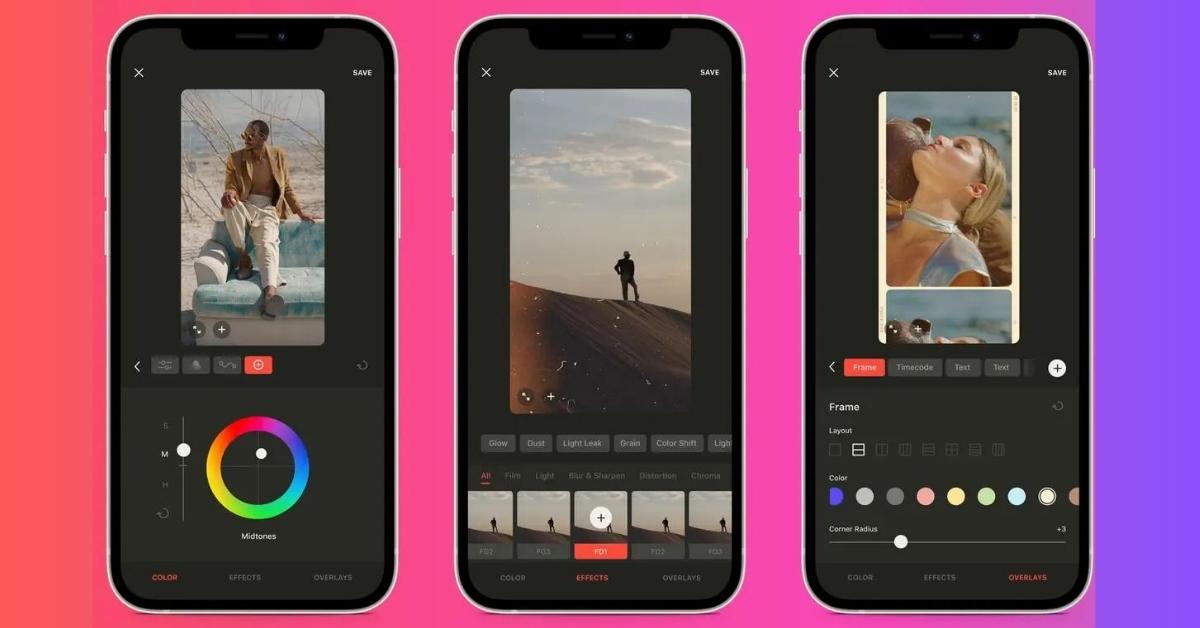The iPhone, with its advanced camera capabilities, has become a powerful tool for capturing moments in stunning detail. However, the true potential of your iPhone’s photos and videos can be unlocked through the art of color grading. In this comprehensive guide, we’ll delve into the world of color grading on iPhone, offering tips, techniques, and tools to elevate your visual storytelling.
Understanding Color Grading
Color grading is the process of enhancing and adjusting the colors in an image or video to achieve a specific look or mood. While iPhones capture impressive visuals straight out of the camera, color grading allows you to add a personal touch, create unique styles, and evoke emotions through carefully curated color palettes.
Color Grading Tools on iPhone
- Built-in Editing Tools
- The Photos app on your iPhone comes equipped with basic photo editing tools, including options for adjusting exposure, contrast, and saturation. These can be a great starting point for simple color corrections.
- Third-Party Apps
- Explore third-party apps like VSCO, Snapseed, or Adobe Lightroom Mobile for more advanced color grading features. These apps offer a range of tools for precise adjustments, including color balance, hue/saturation, and selective color editing.
- Filters and Presets
- Many photo editing apps, including Instagram, provide filters and presets that can instantly apply a specific color grading style to your images. Experiment with different filters to find a look that suits your vision.
Tips for Effective Color Grading on iPhone
- Start with a Good Base
- Ensure your original photo or video is well-exposed and composed. Color grading works best when building upon a strong foundation.
- Understand Color Theory
- Familiarize yourself with color theory principles to make informed decisions about color combinations. Complementary, analogous, or monochromatic color schemes can all evoke different moods.
- Experiment with Contrast
- Adjusting contrast levels can add depth and dimension to your visuals. Striking the right balance enhances the overall impact of your color grading.
- Selective Color Editing
- Use tools that allow selective color editing. Highlighting or toning down specific colors within an image can draw attention to key elements and create a more dynamic composition.
Step-by-Step Guide to Color Grading on iPhone
- Open the Photos App: Access your photo or video in the Photos app on your iPhone.
- Tap Edit: Select the “Edit” option to access the editing tools.
- Adjust Exposure and Contrast: Use the sliders to adjust exposure and contrast levels for a well-balanced image.
- Fine-Tune Colors: Experiment with the color editing tools to adjust saturation, temperature, and tint. Pay attention to skin tones and the overall mood you want to convey.
- Apply Filters or Presets: If using a third-party app, explore filters or presets to instantly transform the look of your image. Adjust the intensity as needed.
- Preview and Compare: Regularly preview your changes and compare them to the original to ensure you’re achieving the desired result.
Conclusion
Color grading on the iPhone is a creative and accessible way to enhance your photos and videos. With the right tools and techniques, you can infuse your visuals with personality, style, and emotion. Whether you’re a casual photographer or a content creator, experimenting with color grading on your iPhone opens up a world of possibilities for expressing your unique vision. Dive in, explore, and watch as your iPhone captures unfold into vibrant visual stories.
Frequently Asked Questions
Can I color-grade videos on the iPhone?
Yes, the same color grading principles apply to both photos and videos on the iPhone. Use video editing apps like iMovie or third-party apps with video editing capabilities.
Is it possible to undo color grading changes on the iPhone?
Yes, the Photos app allows you to revert to the original image at any time. Simply select “Revert” in the editing menu to undo color grading adjustments.
Can I achieve professional-level color grading on the iPhone?
While professional-grade color grading may be more extensive on dedicated software, you can achieve impressive results on the iPhone, especially for social media or personal use, using advanced photo editing apps.
This page was last edited on 25 February 2024, at 5:40 pm