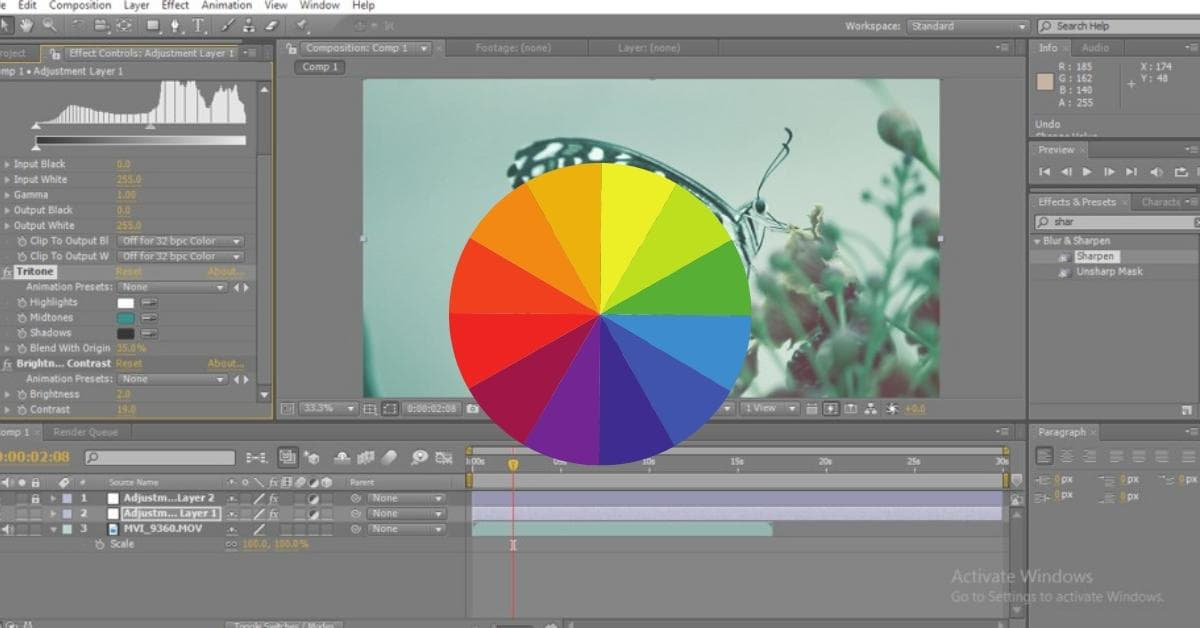Color correction is an essential aspect of video production, and Adobe After Effects is a powerful tool that offers a wide range of options for enhancing and adjusting the colors in your videos. Whether you’re a professional video editor or a beginner, understanding how to perform color correction in After Effects can make a significant difference in the visual quality of your projects. In this article, we’ll explore the fundamentals of color correction in After Effects, share expert tips, and answer frequently asked questions to help you become a color correction pro.
Understanding Color Correction in After Effects
Color correction is the process of adjusting the colors in your video to achieve a desired look or to correct any issues with the original footage. After Effects provides a robust set of tools for this purpose, allowing you to:
- Adjust Brightness and Contrast: You can enhance or reduce the overall brightness and contrast of your video to make it more visually appealing.
- Modify Hue and Saturation: By changing the hue and saturation levels, you can give your video a specific color tone or correct color imbalances.
- Apply Curves and Levels: These tools allow for precise adjustments of the highlights, midtones, and shadows in your video, providing fine-tuned control.
- Utilize Color Grading: Color grading involves applying creative color effects to give your video a unique style or mood.
- Use Masks and Tracking: After Effects allows you to isolate and adjust specific areas in your footage by using masks, and tracking can help maintain these adjustments as objects move.
Steps to Perform Color Correction
- Import Your Footage: Begin by importing your video into After Effects.
- Create a New Composition: Make sure your video is in a composition by creating a new composition that matches your video’s settings.
- Apply the Lumetri Color Effect: The Lumetri Color panel is your main tool for color correction. It offers an array of sliders and controls for adjusting exposure, color balance, and more.
- Use Scopes: The Waveform and Vectorscope are essential tools for analyzing your video’s color. They can help identify and correct any color imbalances.
- Adjust White Balance: Ensure the white balance is correct to eliminate unwanted color casts.
- Tweak Exposure: Adjust the exposure settings to achieve the desired brightness and contrast.
- Fine-Tune Colors: Use the color wheels and color grading tools to enhance or modify the colors in your video.
- Apply Masks and Tracking: If necessary, create masks to isolate specific areas in your footage and use tracking to follow objects as they move.
- Preview and Refine: Continuously preview your work and make further adjustments as needed.
- Export Your Video: Once you’re satisfied with the color correction, export your video for final use.
Expert Tips
- Maintain a calibrated monitor for accurate color correction.
- Save your work frequently to avoid losing progress.
- Always work with a high-quality source video for the best results.
- Experiment with different color grading techniques to find your desired style.
FAQs
Q1: What is the difference between color correction and color grading?
A1: Color correction is primarily about fixing issues like color imbalances and exposure problems, while color grading focuses on applying creative and stylistic effects to enhance the visual storytelling of your video.
Q2: Can I use After Effects for color correction on images and photos?
A2: While After Effects is primarily designed for video, you can also use it for image color correction. Simply import the image as you would with video footage and follow the same color correction steps.
Q3: Are there any After Effects plugins for color correction?
A3: Yes, there are various third-party plugins and presets available for After Effects that can streamline your color correction workflow. Some popular options include Magic Bullet Looks and Red Giant’s Color Suite.
Q4: What is the best way to learn color correction in After Effects for beginners?
A4: Beginners can start by watching online tutorials, taking online courses, or working with sample footage to practice their color correction skills in After Effects. Learning by doing is often the most effective approach.
Q5: Can I undo my color corrections in After Effects if I’m not happy with the results?
A5: Yes, After Effects allows you to undo and redo your color corrections at any time, making it easy to experiment and refine your adjustments until you’re satisfied.
Conclusion
Mastering color correction in After Effects is a valuable skill that can take your video projects to the next level. With the right knowledge and practice, you can achieve professional-looking results, fix imperfections, and create stunning visual effects. Remember to experiment, seek inspiration, and always keep learning to continually improve your color correction skills in After Effects.
This page was last edited on 10 January 2024, at 5:39 pm