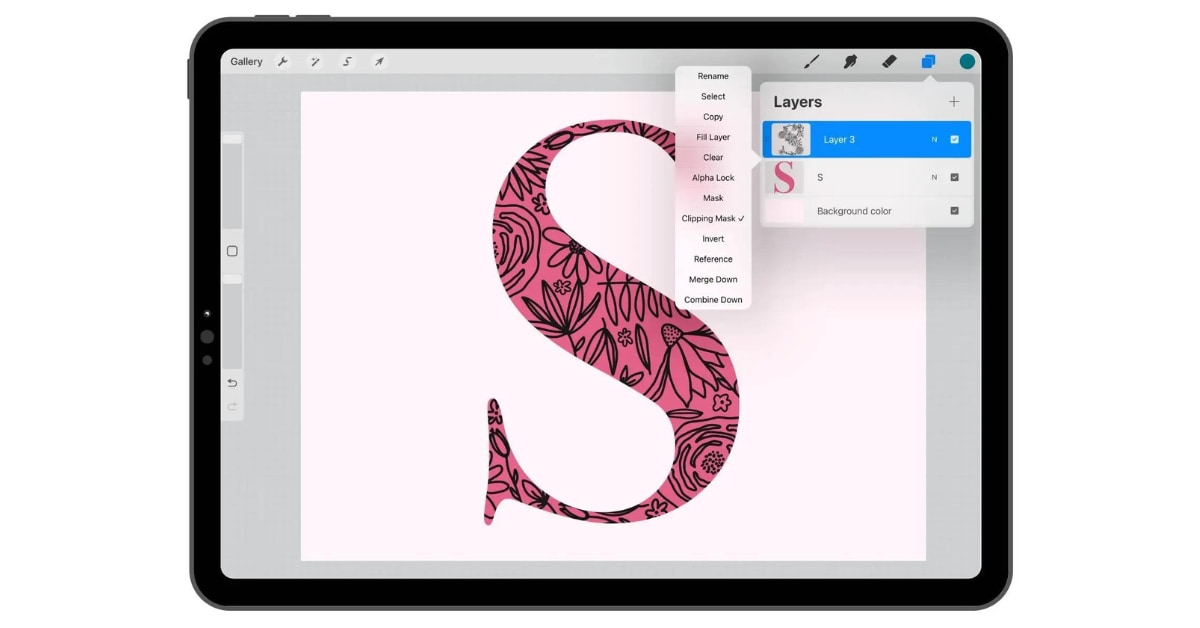Procreate, a powerful digital illustration and design software, has gained immense popularity among artists, illustrators, and graphic designers. While it offers a multitude of features, mastering the art of clipping paths in Procreate can take your digital art and design to the next level. In this article, we will explore the concept of clipping paths in Procreate, how to create them, their applications, and how they can enhance your digital creations.
What are Clipping Paths in Procreate?
A clipping path in Procreate is a photo editing technique that allows you to isolate and define a specific area or object within an artwork. When applied, this area becomes a container, and any content outside of it is hidden. This technique is particularly useful for creating precise and controlled edits within your digital artwork.
Why do Clipping Paths Matter in Digital Art?
Clipping paths are essential for several reasons:
- Precision: They allow you to make precise adjustments and edits within a defined area.
- Control: Clipping paths give you full control over the visual elements within your artwork.
- Efficiency: They streamline the editing process, making it faster and more accurate.
Creating Clipping Paths in Procreate
Setting Up Your Canvas
- Open your artwork in Procreate.
- Create a new layer above the area you want to clip.
Selecting the Clipping Area
- On the new layer, use the drawing tools to outline the area you want to clip.
- Ensure that your outline accurately follows the object or area you intend to isolate.
Applying Clipping Masks
- In the layer menu, tap on the new layer you’ve created.
- Choose “Clipping Mask” to apply the mask to your selected area.
Applications of Clipping Paths in Procreate
Digital Illustration
Clipping paths are invaluable for digital illustrators. They allow for precise shading and detailing within specific areas of an illustration, ensuring a professional and polished result.
Graphic designers use clipping paths to create unique and visually appealing designs. Whether it’s texturing a background or adding effects to specific elements, clipping paths provide precision and control.
In photo editing, clipping paths are used to make targeted adjustments, like enhancing the color of specific objects or isolating subjects from their backgrounds for creative compositions.
Benefits of Using Clipping Paths in Procreate
- Precision and Control: Clipping paths provide the utmost precision and control in your digital artwork.
- Efficiency: They streamline the editing process, saving time and effort.
- Versatility: Clipping paths are versatile and can be applied to various digital art and design projects.
Conclusion
Mastering the art of clipping paths in Procreate opens up a world of precision, control, and creativity in your digital artwork and design projects. Whether you’re a digital illustrator, graphic designer, or photo editor, the ability to create and apply clipping paths will enhance the quality and professionalism of your work. By understanding the process, benefits, and applications of clipping paths in Procreate, you can take your digital creations to new heights.
FAQs
Q1. Can I edit or adjust a clipping path after applying it in Procreate?
A1. Yes, you can modify a clipping path by selecting the layer and making the necessary changes to the clipped area.
Q2. Are there specific brushes or tools in Procreate for creating clipping paths?
A2. Procreate doesn’t have specialized tools for clipping paths. You create them manually using the existing drawing and selection tools.
Q3. Can I use clipping paths for texturing or applying effects to specific areas in Procreate?
A3. Absolutely. Clipping paths are a fantastic way to texture or apply effects to specific areas of your artwork, providing you with precise control.
Q4. Are clipping paths in Procreate suitable for complex or highly detailed illustrations?
A4. Yes, clipping paths can be applied to both simple and complex illustrations, making them a versatile tool for artists and designers.
Q5. Can I export artwork with clipping paths from Procreate to other software or platforms?
A5. Exported artwork from Procreate with clipping paths is typically compatible with other graphic design and illustration software.
This page was last edited on 19 February 2024, at 5:14 pm