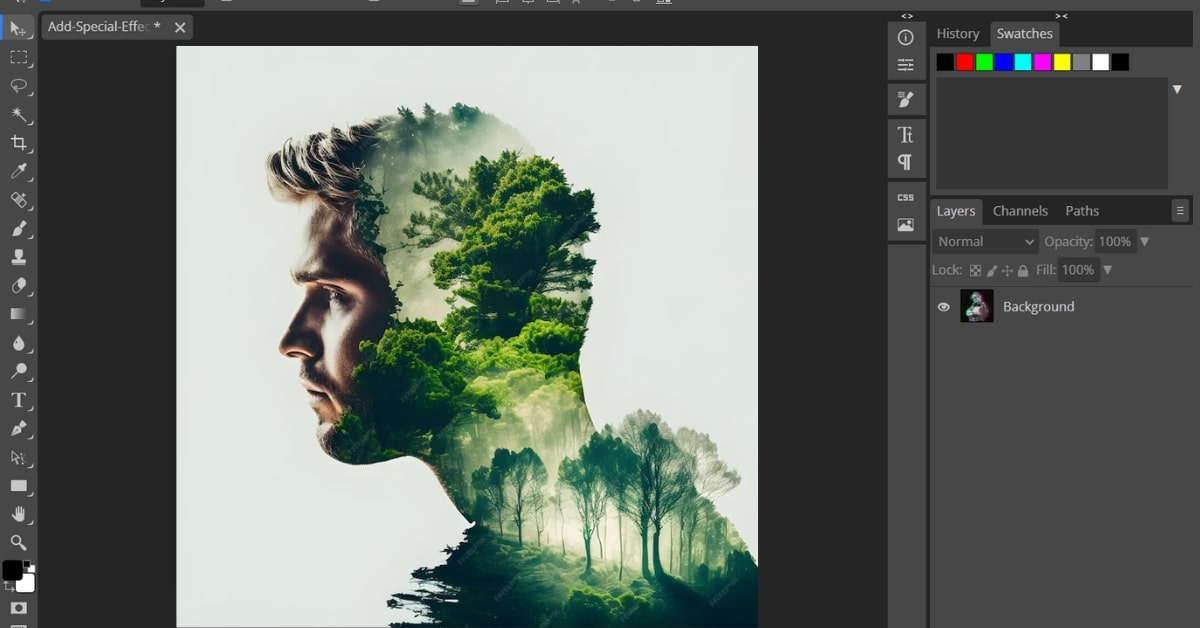Adobe Photoshop is a powerhouse for digital image editing, and understanding how to use a clipping mask in Photoshop can elevate your editing skills to new heights. Clipping masks are essential for creating precise selections, controlling visibility, and producing stunning visual effects. In this article, we will explore the world of clipping masks in Photoshop, their applications, and how to use them effectively to enhance your images and designs.
What is a Clipping Mask in Photoshop?
A clipping mask in Photoshop is a method used to control the visibility of one layer based on the content of another layer. The upper layer, often referred to as the “clipping path,” defines the visibility of the lower layer.
Significance of Clipping Masks
- Precision: Clipping masks allow for precise selections and edits, ensuring clean and professional results.
- Creative Control: They offer creative control over how different layers interact, enabling complex compositions and stunning visual effects.
- Non-Destructive Editing: Clipping masks are non-destructive, meaning you can edit and fine-tune your compositions without permanently altering the original layers.
How to Create Clipping Masks in Photoshop?
Object Selection
Select the layers you want to include in your composition, with the upper layer defining the visibility of the lower one.
Clipping Mask Creation
Go to the “Layer” menu, choose “Create Clipping Mask,” and the upper layer becomes the clipping path for the layer below.
Fine-Tuning and Editing
You can fine-tune and edit your composition by adjusting the position, size, or properties of the layers involved.
Applications of Clipping Masks
Photo Retouching and Editing
Clipping masks are essential for precise and non-destructive photo retouching, enabling you to adjust specific areas without affecting the entire image.
Creative Graphic Design
Graphic designers use clipping masks to create stunning compositions, custom typography, and visual effects.
Digital Art and Illustration
Illustrators and digital artists utilize clipping masks to build complex, layered artwork and illustrations.
Benefits of Using Clipping Masks in Photoshop
- Precise Editing: Clipping masks offer precision and control over your edits, allowing you to achieve professional results.
- Creative Flexibility: They empower you to experiment with various effects, compositions, and layer interactions.
- Non-Destructive Workflow: You can modify your compositions at any time without losing the original content.
Conclusion
Clipping masks in Photoshop are indispensable tools for digital image editing, graphic design, and digital art creation. Their ability to provide precision, creative control, and non-destructive editing makes them invaluable assets for professionals and hobbyists alike. Whether you’re retouching photos, designing graphics, or creating digital art, mastering the art of clipping masks empowers you to achieve stunning and professional results in your creative projects.
FAQs
Can I apply multiple clipping masks to the same layer in Photoshop?
Yes, you can apply multiple clipping masks to a single layer to create complex compositions.
What’s the difference between a clipping mask and a layer mask in Photoshop?
A clipping mask controls the visibility of one layer based on another, while a layer mask controls the visibility of specific areas within a layer.
Can I use text as a clipping path in Photoshop?
A3. Yes, you can use text as a clipping path to create custom typography and text effects.
Is it possible to create clipping masks in Photoshop Elements, or is it exclusive to Adobe Photoshop?
Clipping masks can also be created in Photoshop Elements, offering similar functionality to Adobe Photoshop.
Are there any limitations to the complexity of compositions that can be created using clipping masks in Photoshop?
The complexity of compositions is limited only by your creativity and Photoshop’s capabilities.
This page was last edited on 19 February 2024, at 5:21 pm