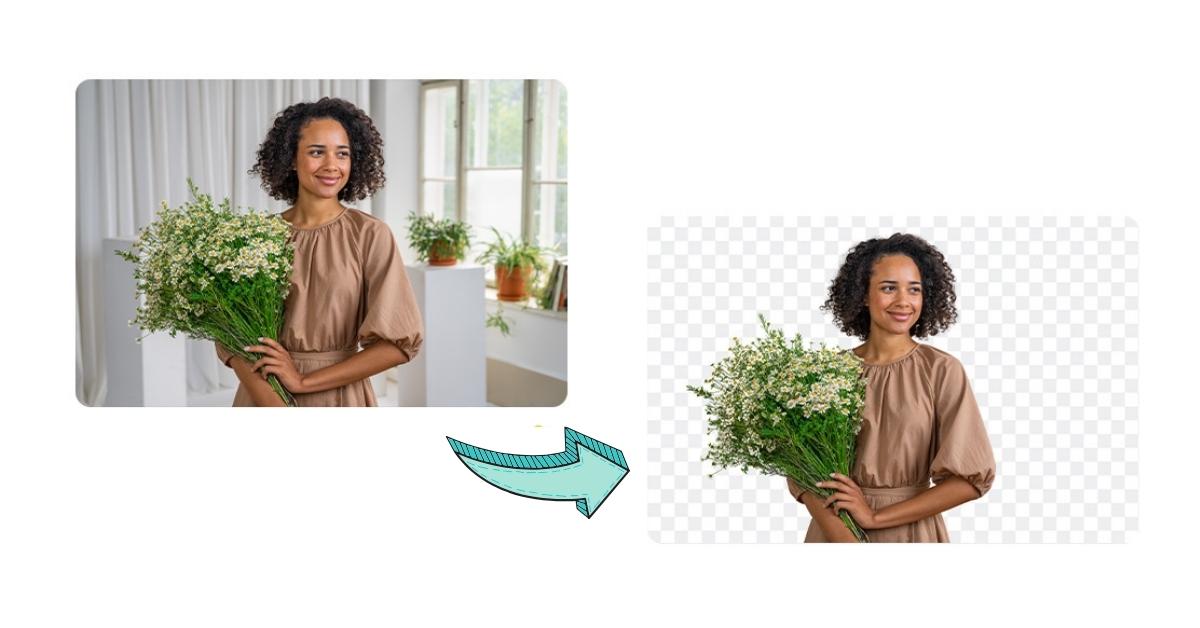Linux, the versatile and open-source operating system, offers a plethora of tools and software for various purposes. Among these capabilities, background removal is a useful feature, especially for photographers, graphic designers, and content creators. In this article, we’ll explore the world of background removal in Linux, offering a step-by-step guide, advanced tips, and a Frequently Asked Questions (FAQs) section to assist you.
Background Removal in Linux
Background removal is the process of isolating a subject from its background, creating a transparent or replacement background. This feature is valuable for creating visually appealing images and designs.
Tools for Background Removal in Linux
Several tools are available on Linux for background removal, and the choice depends on your preferences and requirements. Some popular options include:
- GIMP (GNU Image Manipulation Program): GIMP is a powerful and free open-source raster photo editor that offers a variety of selection and masking tools for background removal.
- Inkscape: This vector graphics editor is excellent for projects involving scalable graphics and detailed selections.
- Online Tools: Various web-based applications like Remove.bg and PhotoScissors provide quick and user-friendly background removal.
Step-by-Step Guide to Background Removal
For this guide, we’ll use GIMP, a widely-used and versatile tool for background removal:
- Import Your Image: Open your image in GIMP.
- Select the Subject: Use GIMP’s selection tools (lasso, free select, or intelligent scissors) to outline your subject.
- Remove Image Background: In the “Layer” menu, select “Transparency” and then “Add Alpha Channel.” Use the “Delete” key to remove the background.
- Refine Your Selection: Use the eraser tool to fine-tune the selection, ensuring the subject’s details are preserved.
- Add a New Background: You can insert a new background layer or export the image with a transparent background for later photo editing.
- Export Your Image: Save your image in your desired format, such as PNG for images with transparent backgrounds.
Advanced Tips for Precise Background Removal
- Feather Your Selection: Feathering your selection creates a smoother transition between the subject and the background.
- Use Layer Masks: Layer masks provide a non-destructive way to refine your selection.
- Adjust Color Levels: Correct any color fringing or discrepancies around the edges of your subject.
Applications of Background Removal in Linux
Background removal is valuable in various fields:
- Product Photography: It allows you to showcase products on a clean, uniform background for e-commerce or catalogs.
- Graphic Design: Designers can create visually striking compositions by combining subjects with different backgrounds.
- Photography: Enhance your portraits or creative projects by changing or removing backgrounds.
Conclusion
Background removal is a versatile and essential technique in the world of photography, graphic design, and content creation. Whether you’re using GIMP, Inkscape, or online tools, Linux offers various options to achieve precise background removal. By following our step-by-step guide and implementing advanced tips, you can master this skill and open the door to endless creative possibilities on the Linux platform.
FAQs
Are there any automated tools for background removal on Linux?
While GIMP and Inkscape offer manual background removal, some online tools like Remove.bg and PhotoScissors provide semi-automated solutions.
Can I install GIMP and Inkscape on any Linux distribution?
Yes, GIMP and Inkscape are available for most Linux distributions, making them widely accessible.
Are there keyboard shortcuts in GIMP for faster background removal?
Yes, GIMP offers various keyboard shortcuts to speed up your workflow. For example, you can press the “B” key to select the “Free Select” tool.
Can I add effects or filters to my subject after background removal in GIMP?
Yes, GIMP provides a wide range of filters and effects to enhance your subject or the background after removal.
This page was last edited on 19 February 2024, at 3:58 pm