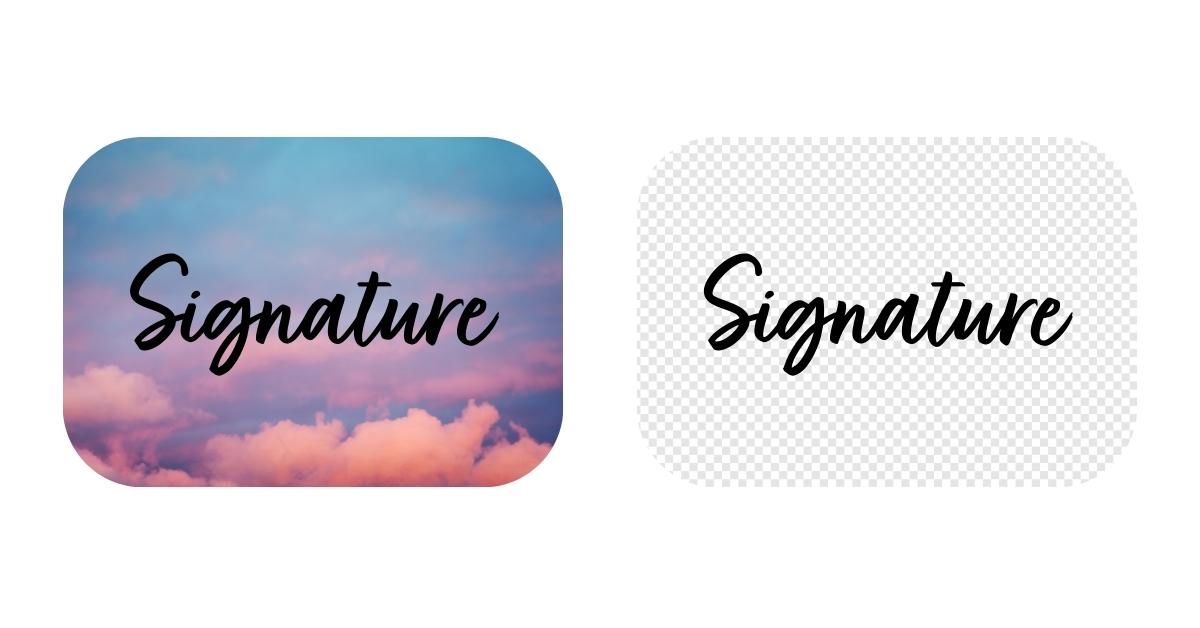In the digital age, a well-crafted signature is a vital part of our online identity. Whether you’re signing off on important documents or simply adding a personal touch to your emails, having a signature with a transparent background can make a significant difference in its appearance and versatility. In this article, we’ll explore the concept of background removal for signatures, why it matters, and provide a step-by-step guide to help you create polished, transparent signatures. Additionally, we’ll address some frequently asked questions (FAQs) to ensure you have a comprehensive understanding of this valuable skill.
Why is Background Removal for Signatures Important?
Having a transparent background in your digital signature is important because it:
- Enhances Professionalism: A transparent signature looks more professional and seamlessly integrates with various digital documents.
- Improves Versatility: You can place your signature on any background without it clashing with the document’s design.
- Fosters Trust: A polished, clear signature is a sign of attention to detail and can inspire trust in your online communications.
Tools and Techniques for Background Removal
- Photo Editing Software: Adobe Photoshop, GIMP, and online tools like Remove.bg are great options for background removal.
- Selection Tools: You can use selection tools like the Magic Wand or Pen Tool for precise background removal.
- Automated Background Removal: Some software uses AI for quick and efficient background removal.
Step-by-Step Guide for Background Removal on Signature
- Import Your Signature: Open your digital signature in your preferred photo editing software.
- Select the Background: Use your chosen selection tool to isolate the background you wish to remove.
- Refine the Selection: Ensure your selection is precise and doesn’t overlap with the signature.
- Remove Image Background: Delete the selected background, leaving your signature on a transparent canvas.
- Fine-Tune the Signature: Adjust the size, orientation, and color of your signature as needed.
- Save as PNG: To maintain a transparent background, save your signature in PNG format.
Benefits of Using Transparent Signatures
- Professional Appearance: Transparent signatures look cleaner and more professional, whether you’re signing emails or digital documents.
- Adaptability: You can use your transparent signature on any digital background, making it versatile and adaptable.
- Consistency: A transparent signature ensures your signature always looks the same, regardless of the document or platform.
Conclusion
Background removal for signatures is a simple yet impactful way to enhance your digital identity. By creating transparent signatures, you can improve the professionalism and versatility of your online communications. With the knowledge and tools provided in this guide, you’re well-equipped to make your digital signature shine in the digital world.
FAQs
Do I need advanced photo editing skills to remove the background from my signature?
Not necessarily. While advanced skills can help with intricate signatures, basic knowledge of selection tools in photo editing software is often sufficient.
Can I use free online tools for background removal of my signature?
Yes, there are free online tools available, but for more complex signatures, dedicated software can offer greater control and quality.
Is a transparent background necessary for all digital signatures?
It’s not mandatory, but it’s highly recommended for a professional and versatile digital signature.
How can I ensure the transparent signature looks good on various document backgrounds?
Test your signature on different backgrounds to ensure it’s legible and visually appealing.
This page was last edited on 19 February 2024, at 3:37 pm