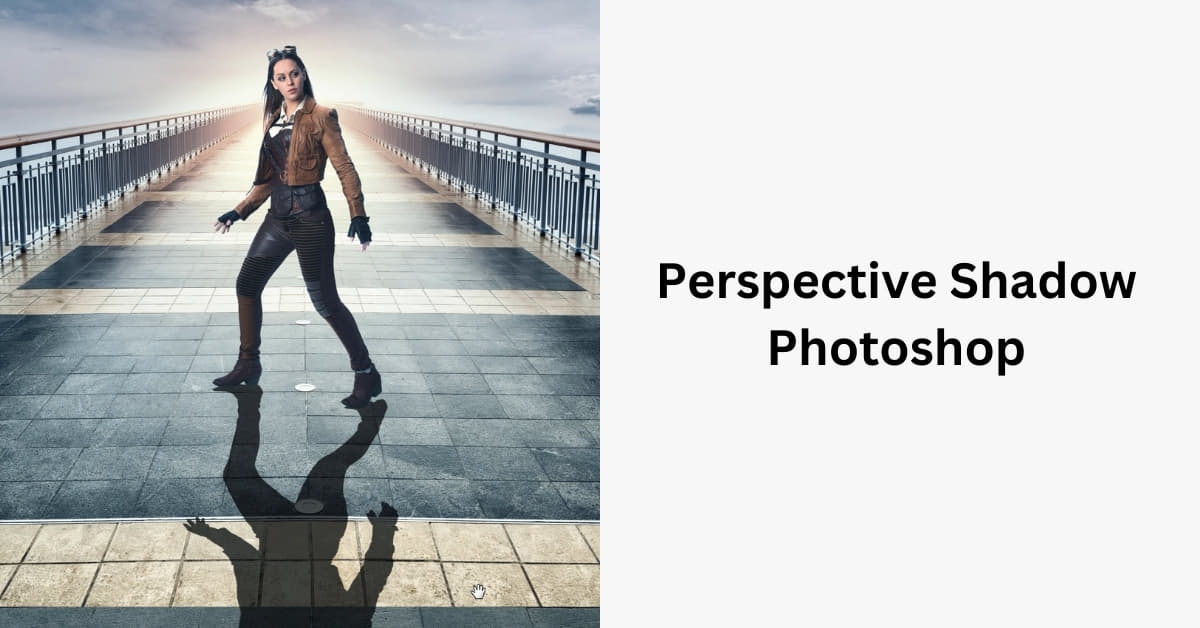In the realm of graphic design and digital art, mastering the art of creating realistic shadows is indispensable. One of the most powerful tools in achieving this is Photoshop, and when it comes to perspective shadows, the possibilities are truly endless. In this article, we’ll delve into the world of Photoshop perspective shadows, exploring techniques, tips, and tricks to elevate your design game.
Understanding Perspective Shadows in Photoshop
- Setting the Stage:
Before diving into perspective shadows, it’s crucial to set the stage correctly. Ensure that your base image has a clear perspective, with defined vanishing points. This forms the foundation for a realistic perspective shadow. - Choosing the Right Tool:
Photoshop offers various tools to create shadows, but for perspective shadows, the “Drop Shadow” and “Transform” tools take center stage. Experiment with these tools to achieve the desired effect. - Adjusting Shadow Opacity and Blur:
Real-world shadows aren’t harsh or sharp. Adjust the opacity and blur of your perspective shadow to mimic natural lighting conditions, creating a more authentic and visually appealing result. - Directionality Matters:
Consider the light source in your image. Shadows should align with the direction of the light, reinforcing the illusion of depth and realism. Use the Transform tool to adjust the angle and length of the shadow accordingly. - Layer Styles for Depth:
Experiment with layer styles such as Inner Shadow and Outer Glow to add depth and dimension to your perspective shadow. These subtle additions can enhance the overall realism of your design.
Tips and Tricks
- Experiment with Blend Modes:
Play around with different blend modes for your shadow layer. Overlay and Multiply are commonly used for creating realistic shadows, but don’t hesitate to explore others to find the perfect fit for your project. - Utilize Smart Objects:
Convert your shadow layer into a Smart Object. This allows for non-destructive editing, enabling you to tweak and refine your perspective shadow without compromising the original image. - Layer Mask Refinement:
To achieve a seamless integration of your shadow with the background, use layer masks. Soften edges and blend the shadow organically into the scene for a polished result.
FAQs
How can I create a realistic perspective shadow in Photoshop?
Begin by establishing a clear perspective in your base image. Use the Drop Shadow tool, adjust opacity and blur, align the shadow with the light source, and experiment with layer styles for added depth.
Can I edit the perspective shadow later if needed?
Absolutely. Convert your shadow layer into a Smart Object, allowing for non-destructive editing. This way, you can revisit and refine your perspective shadow without altering the original image.
Are there any recommended blend modes for perspective shadows?
Overlay and Multiply are commonly used for realistic shadows, but the choice depends on your specific project. Experiment with different blend modes to find the one that best complements your design.
Conclusion
Mastering Photoshop perspective shadows is a valuable skill that can significantly enhance the realism and visual appeal of your designs. By understanding the principles, utilizing the right tools, and experimenting with various techniques, you can create stunning and lifelike shadows that elevate your digital art to new heights. Happy designing!
This page was last edited on 24 February 2024, at 6:13 pm