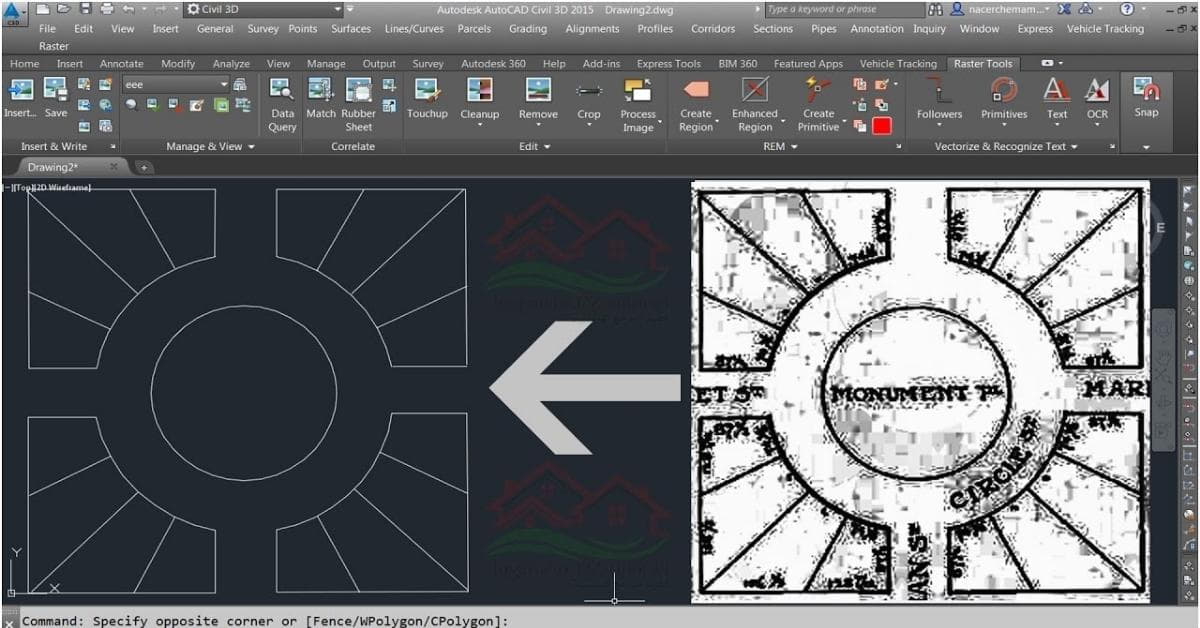Converting raster images to vector formats in AutoCAD is a common task in various industries, including architecture, engineering, and design. This process allows for greater flexibility, scalability, and precision when working with images and drawings. In this article, we’ll explore the ins and outs of converting raster to vector in AutoCAD, offering step-by-step guidance, tips, and answers to frequently asked questions.
What is Raster and Vector?
- Raster Images: Raster images are composed of pixels and are resolution-dependent. Common formats include JPEG, PNG, and BMP. They are suitable for photographs but not ideal for precise drawings or scaling.
- Vector Graphics: Vector graphics use mathematical equations to define shapes, lines, and curves. Formats like DXF and DWG are commonly used in AutoCAD. They are ideal for precise drawings and can be scaled without loss of quality.
Why Convert Raster to Vector in AutoCAD?
Converting raster to vector in AutoCAD offers numerous advantages:
- Scalability: Vector graphics can be scaled up or down without loss of quality, making them ideal for large-format prints.
- Editing Capabilities: Vector files are easily editable, allowing you to make changes to your drawings with ease.
- Precision: Vectorization ensures accuracy, making it suitable for technical drawings, blueprints, and architectural plans.
How to Convert Raster to Vector in AutoCAD
Converting raster images to vector format in AutoCAD is a crucial skill for those seeking precision, scalability, and enhanced editing capabilities in their drawings. In this section, we’ll walk you through the step-by-step process of transforming a raster image into a vector graphic within AutoCAD.
Step 1: Preparing Your Raster Image
Before you start the conversion, prepare your raster image:
- Ensure the image has good contrast.
- Remove any unnecessary noise or background.
- Crop the image to the required area.
Step 2: Importing the Raster Image
In AutoCAD, follow these steps:
- Go to the “Insert” tab.
- Select “Image” and choose your raster image file.
- Place the image on your drawing canvas.
Step 3: Tracing the Image
Now, trace the image using AutoCAD’s drawing tools:
- Use the “Line,” “Arc,” and “Polyline” tools to create vectors that match the raster image.
- Pay attention to details and maintain precision.
Step 4: Cleanup
Clean up your drawing by removing unnecessary lines and overlaps. This step ensures the vectorized image is clean and accurate.
Step 5: Save as Vector
Save your drawing in a vector format like DXF or DWG. You now have a vector representation of your original raster image.
FAQs
Can I convert any raster image to vector in AutoCAD?
While many raster images can be converted to vector, complex or low-resolution images may result in less accurate conversions. It’s best to work with high-quality source images.
Are there any third-party tools for raster to vector conversion in AutoCAD?
Yes, several third-party software solutions and plugins are available for more automated and advanced raster-to-vector conversion in AutoCAD. Some popular ones include Scan2CAD and Raster Design.
How can I improve the quality of my vector conversion?
To improve the quality of your vector conversion, ensure your source image has good contrast, is as high-resolution as possible, and free from noise. Additionally, take your time when tracing the image to maintain precision.
Can I edit the vectorized image in AutoCAD after conversion?
Yes, one of the primary advantages of vector graphics is their editability. You can make changes, additions, and annotations to the vectorized image within AutoCAD.
What industries benefit from raster to vector conversion in AutoCAD?
Numerous industries benefit from this conversion process, including architecture, engineering, interior design, landscaping, and manufacturing. Any field that requires precise and scalable drawings can make use of this technique.
Conclusion
Converting raster to vector in AutoCAD is a valuable skill, offering the benefits of scalability, editability, and precision. By following the steps outlined in this guide and keeping the FAQs in mind, you can successfully transform your raster images into vector graphics, enhancing the quality and flexibility of your designs and drawings.
This page was last edited on 25 February 2024, at 12:40 pm