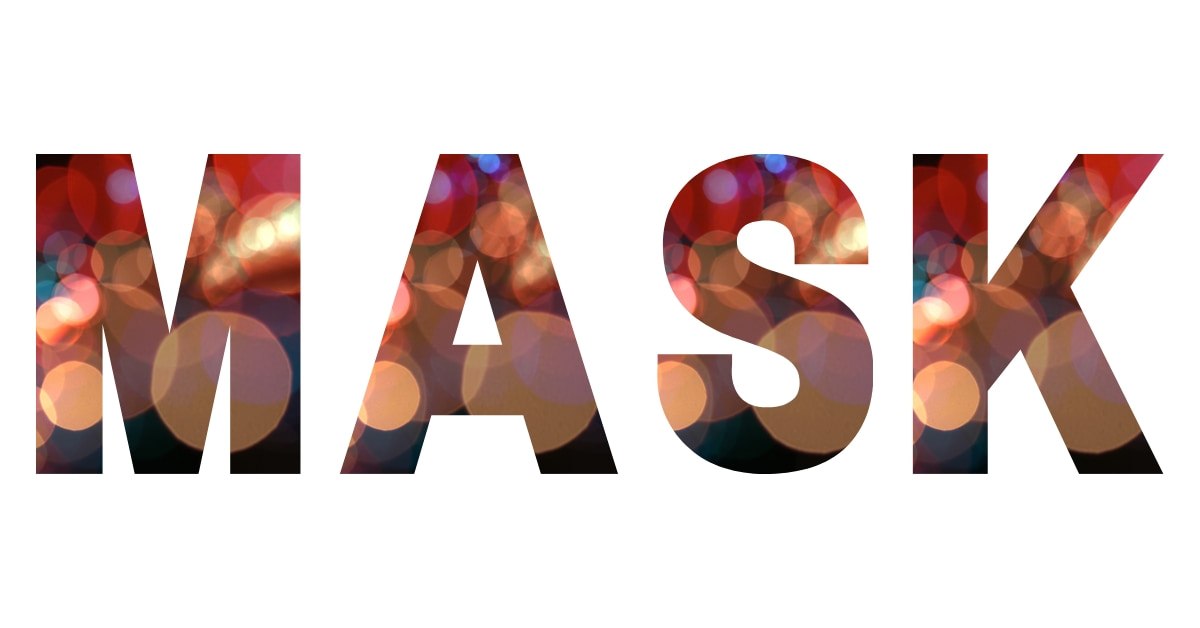Adobe Illustrator is a versatile and powerful graphic design software used by professionals and enthusiasts to create stunning visuals. One of its essential features is the ability to mask images, enabling you to control transparency and achieve unique visual effects. In this article, we’ll explore how to mask images in Adobe Illustrator, what it means, and the creative possibilities it unlocks.
Understanding Image Masking in Adobe Illustrator
Image masking in Adobe Illustrator is a technique that allows you to control the transparency of an image or parts of an image. This process involves using shapes, paths, or objects to define which areas of the image should be visible and which should be concealed. Image masking is a fundamental aspect of vector graphic design, enabling precise and intricate edits.
What is Illustrator Image Masking?
Illustrator image masking is the process of using a vector object (such as a shape or path) to define which portions of an image are transparent and which are opaque. It acts as a stencil, revealing or concealing parts of the image, creating unique visual effects.
How to do Mask Images in Adobe Illustrator?
To mask images in Adobe Illustrator, follow these steps:
- Open your Adobe Illustrator software and create a new document or open an existing one.
- Import the image you want to mask by going to “File” > “Place.”
- Create a shape, path, or object that will serve as your mask. Place it over the image where you want to apply the mask.
- Select both the image and the shape/path/object that will be the mask.
- Go to the “Object” menu, choose “Clipping Mask,” and select “Make.”
- The shape/path/object will now mask the image, creating the desired transparency effect.
Applications of Illustrator Image Masking
Illustrator image masking has numerous applications, including:
- Selective Focus: Create selective focus effects by masking specific parts of an image while keeping others in focus.
- Text Wrapping: Use image masking to wrap text around objects, creating visually appealing layouts.
- Collages and Compositions: Combine multiple images with various masks to create artistic compositions.
- Creative Overlays: Overlay vector shapes, patterns, or textures on images to add depth and complexity.
Benefits of Using Image Masks in Adobe Illustrator
Using image masks in Adobe Illustrator offers several benefits:
- Precision: Achieve precise and intricate transparency effects in your designs.
- Non-Destructive Editing: Image masks in Illustrator are non-destructive, meaning you can adjust or remove them at any time without affecting the original image.
- Creative Freedom: Illustrator image masking provides you with creative control to achieve unique and captivating designs.
- Professional Quality: Elevate the quality and professionalism of your vector graphics.
Conclusion
Image masking in Adobe Illustrator is a powerful tool for achieving unique visual effects and precise transparency in your vector graphics. Whether you’re creating selective focus, text wrapping, or complex compositions, Illustrator image masking provides you with creative control to make your designs stand out. By understanding the potential of image masking and exploring its applications and benefits, you can take your vector graphic design and photo editing skills to new heights and create visually captivating artwork.
FAQs
Can I apply multiple masks to a single image in Adobe Illustrator?
Yes, you can apply multiple masks to a single image in Illustrator, creating complex transparency effects.
Is Illustrator image masking reversible after it’s applied?
Yes, Illustrator image masking is non-destructive, so you can adjust or remove the mask at any time.
Can I use custom shapes or objects as image masks in Adobe Illustrator?
Absolutely, you can use custom shapes, paths, or objects as image masks, allowing for endless creative possibilities.
Are there online resources or tutorials to learn more about masking images in Adobe Illustrator?
Yes, you can find a wealth of online tutorials, courses, and guides to help you master image masking techniques in Illustrator.
Can I use image masking for print materials like posters and brochures in Adobe Illustrator?
Yes, Illustrator image masking is versatile and can be used for various print materials, adding visual appeal and depth to your designs.
This page was last edited on 22 February 2024, at 12:23 pm