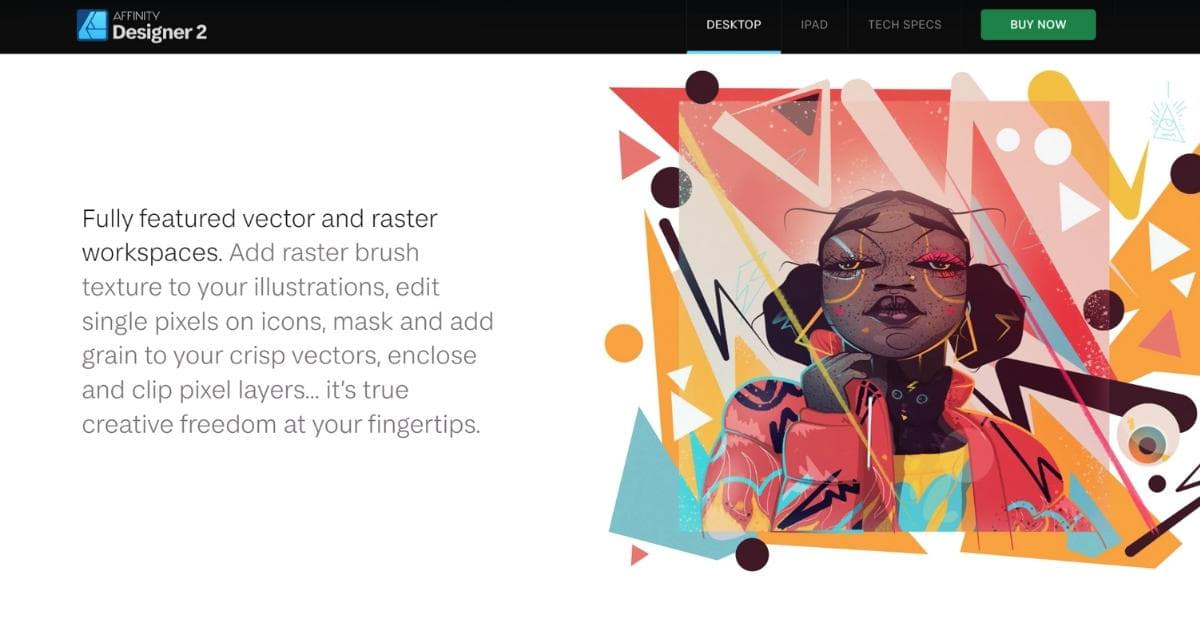In the world of graphic design, the transition from raster to vector is a fundamental step that can enhance the quality and versatility of your artwork. Affinity Designer, a powerful and user-friendly vector graphics software, has gained popularity for its intuitive tools and ease of use. In this article, we will explore the process of converting raster images to vectors in Affinity Designer, and how you can make the most of this transformation to enhance your graphic design projects.
What is Raster and Vector?
Before we dive into the specifics, it’s essential to understand the basic concepts of raster and vector graphics:
- Raster Images: These images are composed of pixels and are resolution-dependent. Common raster formats include JPEG, PNG, and GIF. Enlarging a raster image can result in a loss of quality, as it can become pixelated.
- Vector Graphics: Vector images are made up of mathematical paths, allowing for scalability without any loss of quality. Common vector formats include SVG, AI, and PDF.
The Importance of Raster-to-Vector Conversion
Converting raster images to vectors in Affinity Designer is crucial for several reasons:
- Scalability: Vector images can be resized without any loss of quality. This is essential for logos, illustrations, and other graphics that need to appear crisp at various sizes.
- Editing Flexibility: Vector graphics are easily editable during photo editing, allowing you to make precise adjustments to lines, shapes, and colors.
- High-Resolution Output: When you convert a raster image to vector in Affinity Designer, you can ensure that your final output is of the highest quality.
- Versatility: Vector graphics are suitable for a wide range of applications, from web design to print media.
Steps to Convert Raster to Vector in Affinity Designer
Let’s explore how to perform this conversion:
- Import the Raster Image: Open Affinity Designer and import the raster image you want to convert.
- Select the Raster Image: Click on the raster image to select it.
- Use the “Vectorize” Function: In Affinity Designer, you can use the “Vectorize” function to automatically trace the raster image and convert it into a vector.
- Fine-Tune the Result: After vectorization, you may need to fine-tune the vector image to ensure it matches your preferences and requirements. Affinity Designer offers various tools for editing vector graphics.
- Save Your Vector Image: Once you are satisfied with the vectorization, save your image in a vector format, such as SVG or AI.
FAQs
1. Is Affinity Designer the only software for raster-to-vector conversion?
No, there are other software options available for raster-to-vector conversion, such as Adobe Illustrator, CorelDRAW, and Inkscape. However, Affinity Designer is known for its user-friendliness and affordability.
2. Can any raster image be successfully converted to vector?
While most raster images can be converted to vector, the quality of the final vector image may vary depending on the complexity and quality of the original raster image.
3. What are the common applications of vector graphics?
Vector graphics are used in a wide range of applications, including logo design, illustration, web design, app development, and print media.
4. Are there limitations to the automatic vectorization process in Affinity Designer?
Automatic vectorization can provide good results for simpler raster images. However, for more complex images, manual adjustments may be necessary to achieve the desired outcome.
5. Does Affinity Designer offer any tutorials on raster-to-vector conversion?
Affinity Designer provides a variety of tutorials and documentation on their website to help users learn how to perform raster-to-vector conversions and utilize other features effectively.
Conclusion
Converting raster images to vectors in Affinity Designer is a valuable skill for graphic designers, providing scalability, editing flexibility, and high-resolution output. By following the steps outlined in this article and understanding the fundamentals of raster and vector graphics, you can seamlessly transform your artwork and enhance your design projects with precision and quality. Explore the potential of Affinity Designer and elevate your graphic design capabilities.
This page was last edited on 22 February 2024, at 3:57 pm