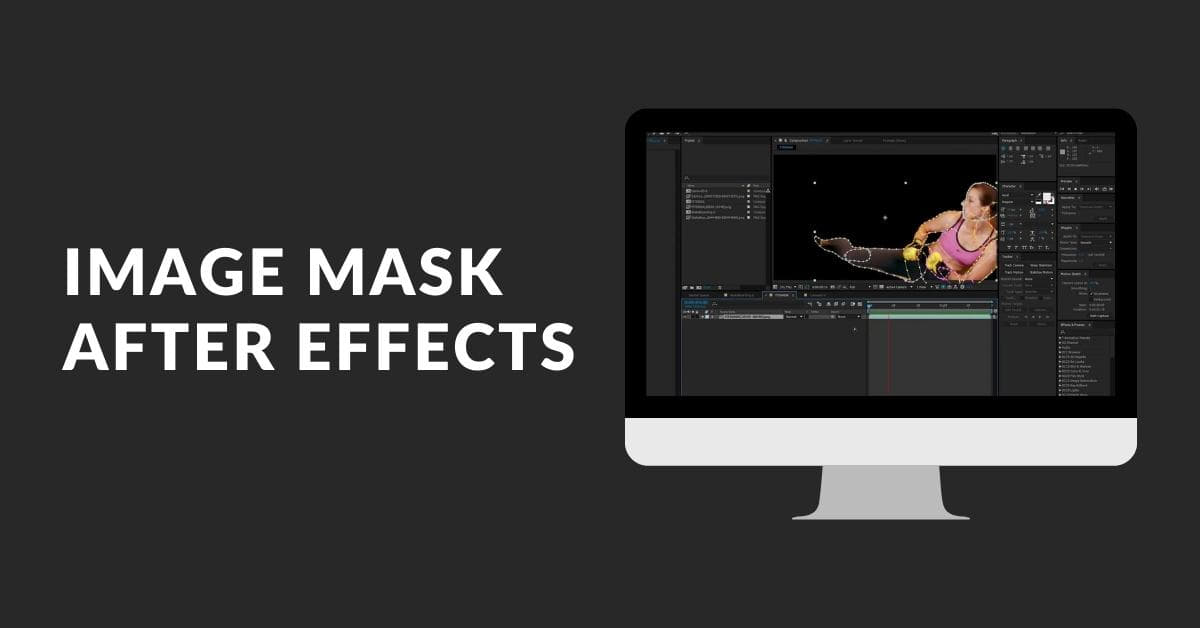Image masks in After Effects are an essential tool for creating stunning visual effects and animations. They allow you to control the visibility of specific portions of an image or video, making your compositions more dynamic and engaging. In this comprehensive guide, we will delve into the world of image masks in After Effects, exploring their uses, techniques, and tips for creating eye-catching effects. Whether you’re a beginner or an experienced user, you’ll find valuable insights in this article.
Understanding Image Masks
Image masks in After Effects are your key to controlling the visibility of specific elements, allowing you to craft intricate compositions and dynamic visual effects with unparalleled precision.
What Are Image Masks?
Image masks are tools in After Effects used to control the visibility of specific areas of a layer. They act like stencils, allowing you to reveal or hide portions of your composition. Masks are often used to create various visual effects, such as fading, blending, and isolating elements within a composition.
Types of Image Masks
There are two primary types of masks in After Effects: vector masks and pixel masks. Vector masks are created using paths, while pixel masks use grayscale or alpha channels to define their shapes.
Importance of Image Masks
Image masks are essential for creating polished and professional animations. They provide precise control over layer visibility, enabling you to craft intricate compositions and effects.
Creating Image Masks
Learn how to wield the creative power of image masks in After Effects, enabling you to shape and define the narrative of your compositions through precise control over layer visibility.
Using the Pen Tool
The Pen Tool is a versatile tool for creating precise vector masks. It allows you to draw custom shapes and paths, providing great flexibility in defining your masks.
Shape Layers for Masks
Shape layers are another way to create masks. They offer a range of predefined shapes like rectangles, ellipses, and polygons, which can be used as masks or as elements within your composition.
Mask Modes
Mask modes determine how masks interact with the layers they’re applied to. Modes like Add, Subtract, and Intersect control how the mask affects the layer’s visibility.
Masking Effects and Compositions
Discover the magic of masking effects in After Effects as they empower you to conjure captivating transitions, isolate key elements, and breathe life into your compositions, all with an enchanting touch of visual wizardry.
Isolating Elements
Masks can isolate specific elements within a composition, allowing you to focus on or manipulate these elements independently.
Blending and Transitions
Masks are often used to create smooth transitions and blending effects. For instance, a mask can be used to gradually reveal an image, creating a visually appealing fade-in effect.
Mask Tracking
In complex animations, masks can be tracked to follow the movement of objects or subjects within a video, ensuring that the masked area stays consistent.
Tips and Techniques
Refine your After Effects skills with expert tips and techniques for masking, where you’ll learn to feather, expand, and utilize inverted masks to create visually stunning effects and compositions that showcase your mastery.
Feathering and Expansion
Feathering softens the edges of a mask, making transitions smoother. Expansion adjusts the size of the masked area, allowing you to fine-tune the effect.
Inverted Masks
Inverted masks flip the visibility, hiding the inside of the mask while revealing the surroundings. This is particularly useful for revealing effects or objects within a composition.
Pre-composing and Adjustment Layers
Pre-composing involves nesting multiple layers into a single composition, making it easier to apply masks and effects. Adjustment layers are handy for applying effects to multiple layers simultaneously.
Animating Masks
Embark on a journey of creativity as you explore the art of animating masks in After Effects. With keyframing, opacity adjustments, and seamless interpolation, you’ll breathe life into your visual vision, adding a dynamic dimension to your compositions.
Keyframing Mask Paths
You can animate masks by keyframing their path properties. This allows you to create dynamic effects, like revealing text or images over time.
Mask Opacity Animation
Animating the opacity of a mask can create fading effects, gradually revealing or hiding portions of a layer.
Mask Interpolation
Interpolation lets you create smooth transitions between keyframes, ensuring your masks move seamlessly.
Advanced Masking
Dive into the realm of advanced masking in After Effects, where you’ll master techniques like rotoscoping, alpha mattes, and track mattes, gaining the power to sculpt your compositions with unmatched precision and finesse.
Rotoscoping
Rotoscoping involves manually tracing and masking objects or subjects in a video. It’s a time-consuming but effective technique for isolating moving elements.
Alpha Mattes and Luma Mattes
Alpha and Luma mattes are used to create complex masking effects, enabling you to isolate specific elements or control transparency.
Track Mattes
Track mattes work with layers to define visibility based on the luminance or transparency of another layer. This technique is particularly powerful for advanced compositing.
Troubleshooting Mask Issues
Explore the realm of troubleshooting mask issues in After Effects, where you’ll uncover the secrets to ensuring your compositions remain flawlessly seamless. From vanished masks to flickering effects, these solutions will keep your visuals polished.
Mask Not Showing
If your mask isn’t visible, check the layer’s visibility toggle and its mask path properties. Incorrect settings might cause your mask to disappear.
Mask Flickering
Mask flickering can occur due to aliasing issues. Adjust mask expansion or feathering to fix this problem.
Performance Optimization
For smoother performance, you can temporarily disable masks while working on other aspects of your composition. Re-enable them when necessary.
FAQs
Q1. Can I create animated masks in After Effects?
Yes, you can animate masks by keyframing their properties, such as path and opacity. This allows for dynamic and engaging effects.
Q2. How can I fix mask flickering issues in my composition?
Mask flickering can be addressed by adjusting mask expansion and feathering settings. Experiment with these values to achieve a smoother effect.
Q3. What are track mattes, and how are they used in After Effects?
Track mattes are used to control the visibility of layers based on the luminance or transparency of another layer. They are a powerful tool for advanced compositing and effects.
Q4. What is the difference between an alpha matte and a luma matte?
An alpha matte uses the alpha channel (transparency) of a layer to define its mask, while a luma matte uses the luminance (brightness) values of a layer to create the mask. Both methods have different applications in compositing.
Conclusion
Mastering image masks in After Effects opens up a world of creative possibilities. Whether you’re looking to create seamless transitions, isolate elements, or apply complex effects, understanding and effectively using masks is crucial. With the knowledge and techniques provided in this guide, you’ll be well on your way to becoming an After Effects masking expert. Experiment, practice, and let your creativity shine through your compositions.
This page was last edited on 27 December 2023, at 9:02 pm