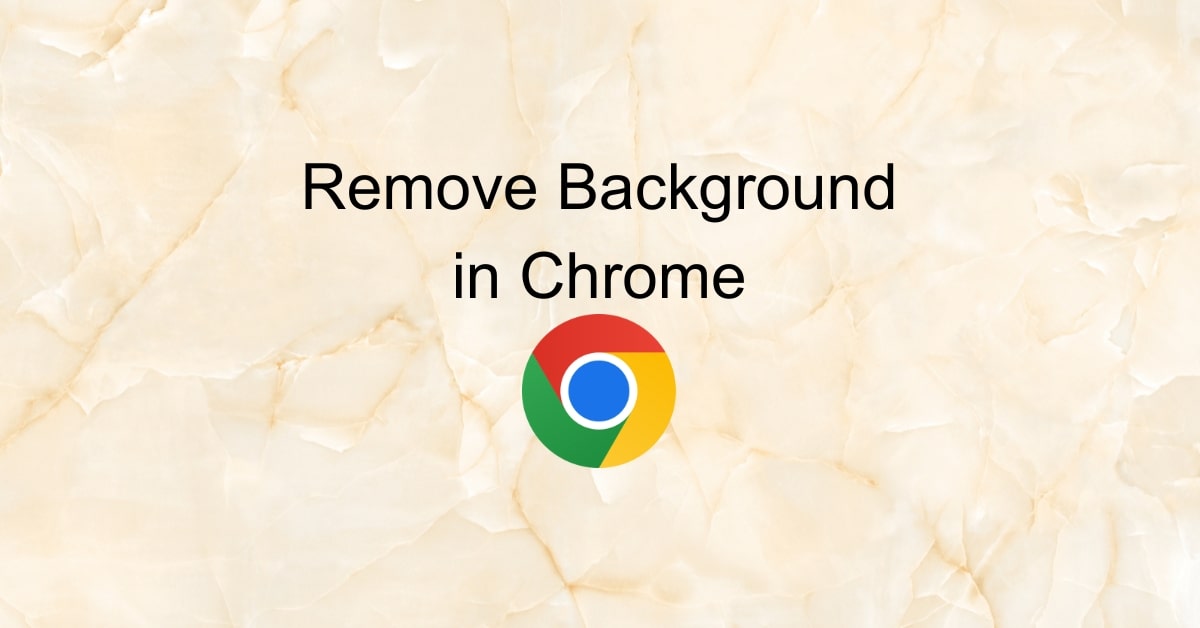The desire to remove backgrounds from images has become increasingly common, especially with the rise of virtual meetings and the need for professional-looking online presentations. If you’re wondering how to remove image backgrounds directly in your Chrome browser, you’ve come to the right place. In this guide, we’ll explore a variety of methods and tools to help you achieve this, step by step.
Why Remove Background in Chrome?
There are several reasons why you might want to remove the background from an image using your Chrome browser:
- Virtual Meetings: Achieve a professional look during video conferences by removing your messy or distracting background.
- Online Presentations: Enhance your presentations by isolating yourself from the background, and focusing on your content.
- Social Media: Create eye-catching profile pictures or images for your social media accounts.
- Marketing: Tailor your visuals for marketing materials, ads, or website banners.
- Personal Projects: Explore creative possibilities by isolating subjects or objects from their backgrounds.
Chrome Extensions for Background Removal
To remove backgrounds in Chrome, you’ll need a reliable extension. Here are a few popular options:
- Remove.bg: This extension uses artificial intelligence to automatically remove the background from your images.
- Lunapic: Lunapic offers a browser extension that allows you to easily remove image backgrounds.
- Apowersoft Online Background Eraser: Use this extension for instant background removal directly in your browser.
How to Remove Background in Chrome?
Let’s go through the process using the Remove.bg Chrome extension:
- Install the Extension: Visit the Chrome Web Store and search for the “Remove.bg” extension. Click “Add to Chrome” to install it.
- Choose an Image: Find the image you want to edit and right-click on it. Select “Open image in new tab.”
- Use Remove.bg: In the new tab with the image, right-click again and select “Remove.bg.”
- Automatic Processing: Remove.bg will automatically detect the subject and remove the background. You can see the progress on the left side of the screen.
- Download Your Edited Image: Once the process is complete, you’ll see your edited image. Click the “Download” button to save it to your computer.
Tips for Perfect Background Removal
To ensure a flawless background removal, consider these tips:
- Start with a high-quality image featuring a well-defined subject.
- Choose an extension with AI capabilities for accurate automatic processing.
- Pay attention to fine details and edges, especially for complex images.
- Experiment with different extensions to find the one that best suits your needs.
- Practice and refine your skills to achieve professional results.
Benefits of Removing Backgrounds in Chrome
The advantages of using Chrome extensions for background removal are numerous:
- Quick and Easy: Achieve instant results without the need for professional photo editing software.
- Professional Look: Create polished visuals for virtual meetings, presentations, or marketing materials.
- Creative Freedom: Open up creative possibilities by isolating subjects or objects.
- Time Efficiency: Save time on post-processing with these efficient tools.
- Online Convenience: Access background removal tools right in your browser.
Conclusion
Removing backgrounds in your Chrome browser has never been easier, thanks to the availability of powerful extensions. Whether you’re enhancing your virtual meetings and presentations, or simply exploring your creative side, these tools provide quick and efficient results. With practice, you’ll be able to create polished visuals and take your online presence to the next level.
FAQs
Q1. Are these Chrome extensions free to use?
A1. Many Chrome extensions offer free versions with basic features, while some advanced options may require payment.
Q2. How accurate are these extensions in background removal?
A2. These extensions often use AI technology to provide accurate and impressive results, especially with well-defined subjects.
Q3. Can I use images with removed backgrounds for commercial purposes?
A3. Always review the terms and conditions of the specific extension you’re using, but many allow commercial use.
Q4. Do I need to install software for background removal?
A4. No, you can achieve background removal directly in your Chrome browser using these extensions.
Q5. What can I do to ensure the best results when removing backgrounds in Chrome?
A5. Start with a high-quality image, choose an extension with AI capabilities, and practice to refine your skills.
This page was last edited on 19 February 2024, at 4:18 pm